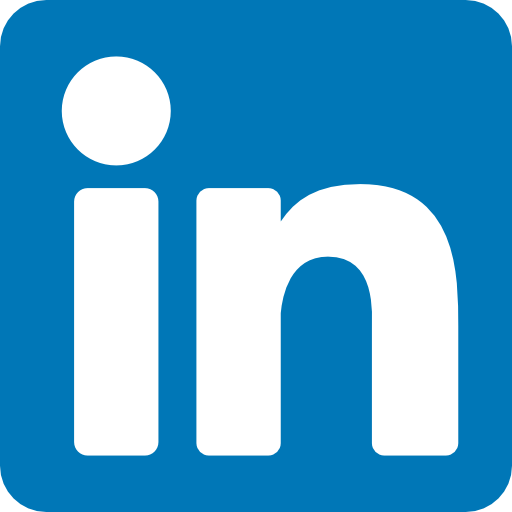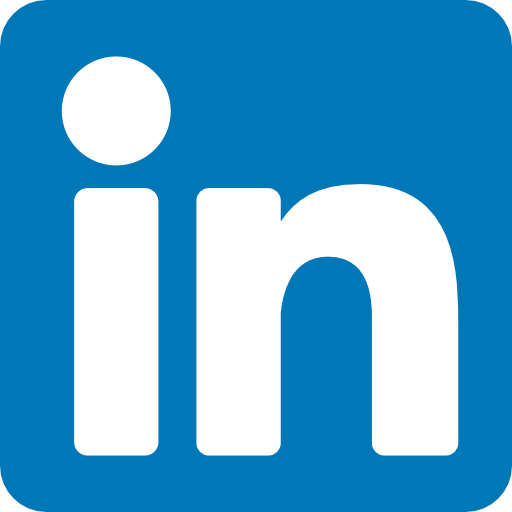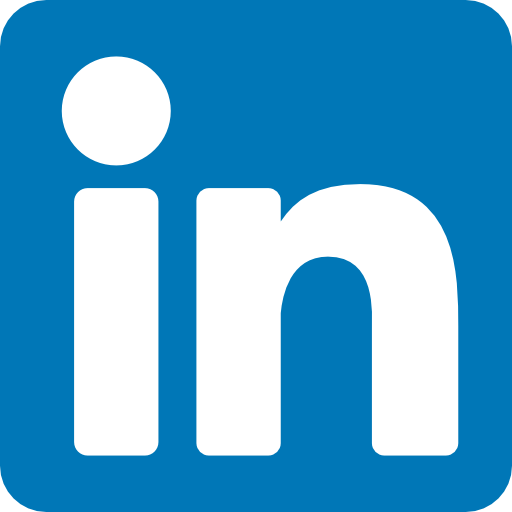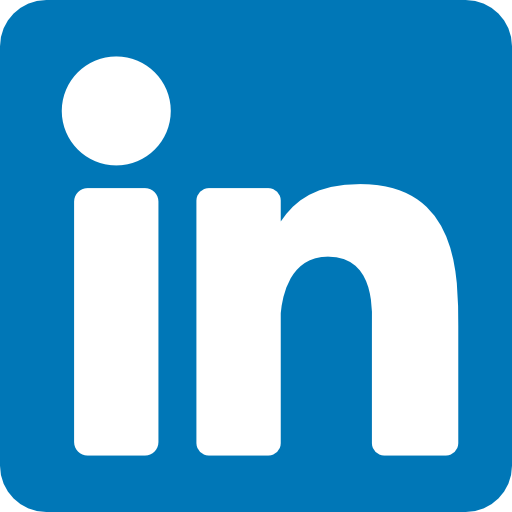In this article, we'll be taking a closer look at how you can easily embed your LinkedIn feed on your Shopify store. With the help of our free website widgets, you'll be able to showcase your latest LinkedIn activity right on your store's homepage, giving your visitors a glimpse into your professional life and allowing them to connect with you directly.
There are two ways to embed LinkedIn feed on your website. The first method is using a website widget. The second method is using the embed or link option. I will show you the steps for each of those methods so you can decide which one is the best for you.
- Sign up FREE or login to SociableKIT.
- Create and customize your LinkedIn feed widget.
- Copy the LinkedIn feed widget embed code.
- Login to your Shopify website admin panel and create or edit a page.
- Paste the embed code where you want the LinkedIn feed widget to appear.
- Save and view your page. Done!
That's easy! Embedding LinkedIn feed widget on your Shopify website will take only 2 minutes. If you need a more detailed guide, scroll down to follow our complete guide or watch our video guide.
Looking to purchase our premium features? Please check the details on our pricing page here.
To add a LinkedIn feed to your website using LinkedIn's embed post option, follow the steps below.
- Go to the company page from which you want to get posts. This can work with personal profiles as well.
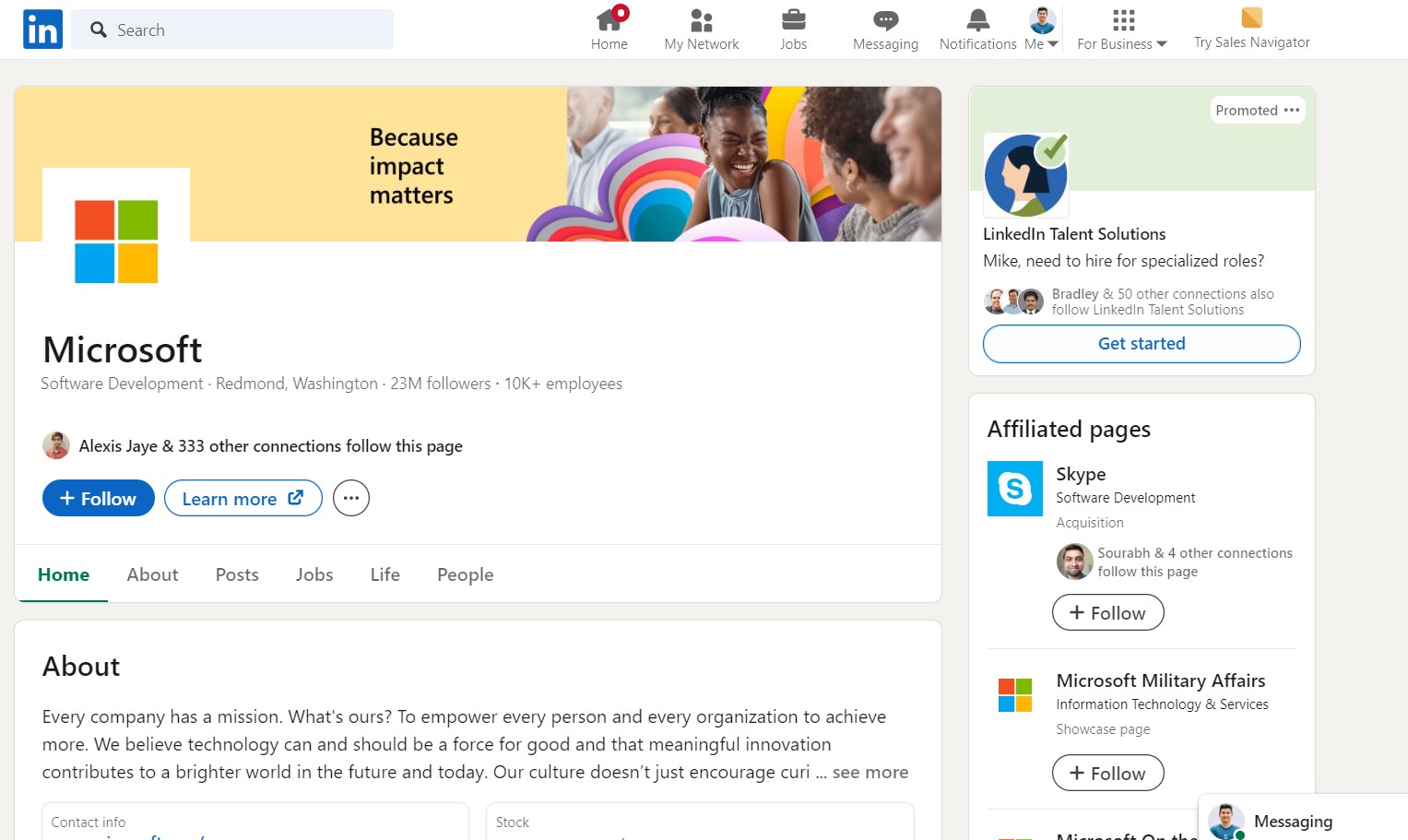
- Go to the posts section. You can sort the posts by recent so you will see the recent posts.
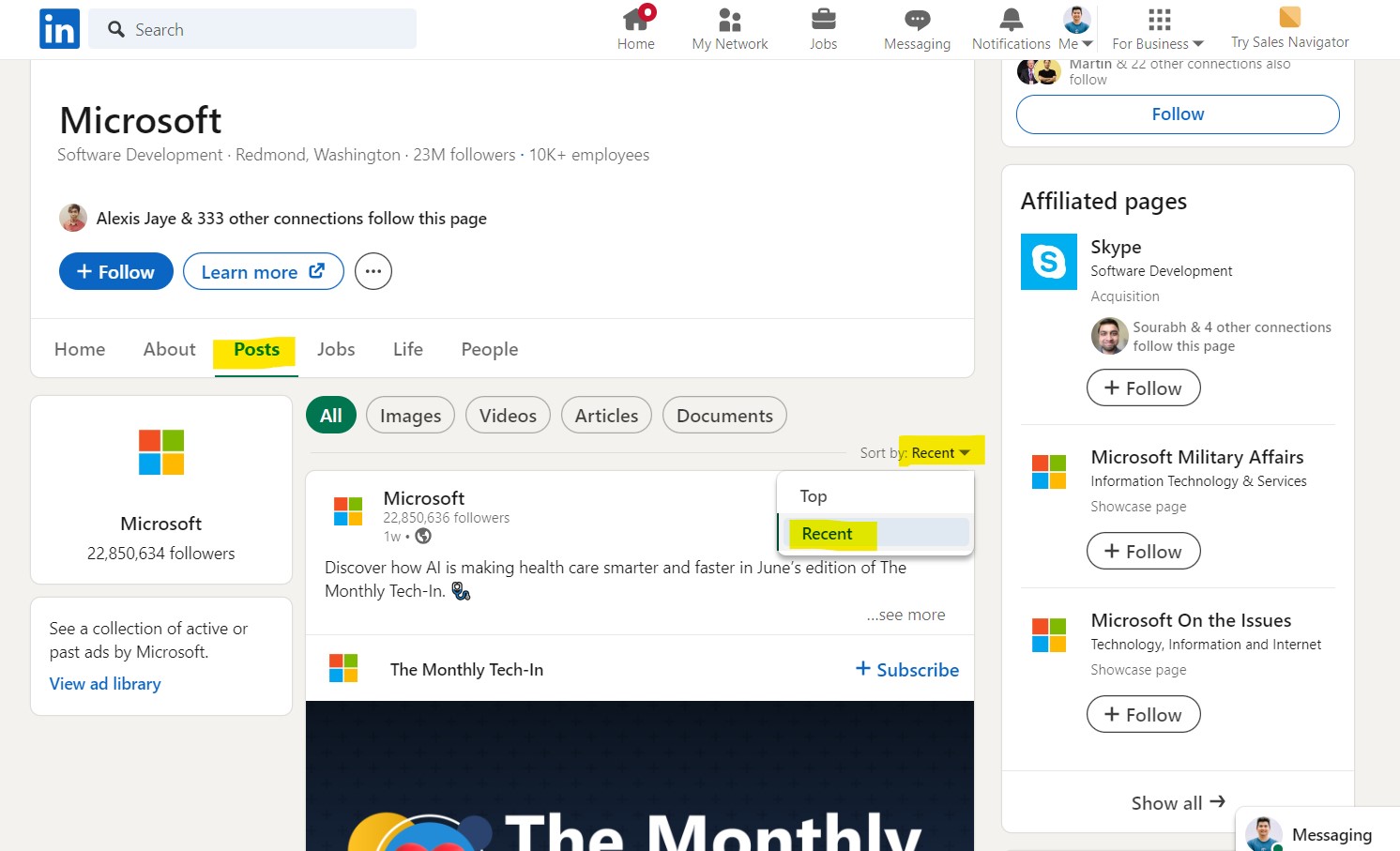
- On the first post, click the three dots in the upper right corner. Click the "Embed this post" option.
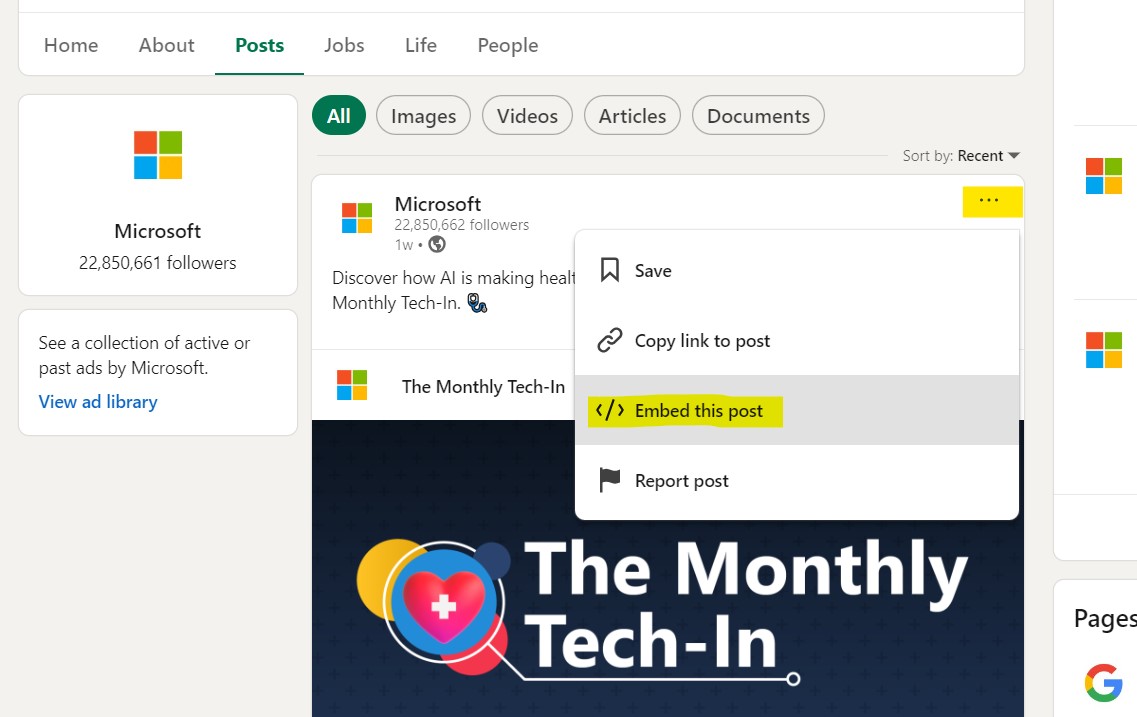
- On the popup, click the "Copy code" button.
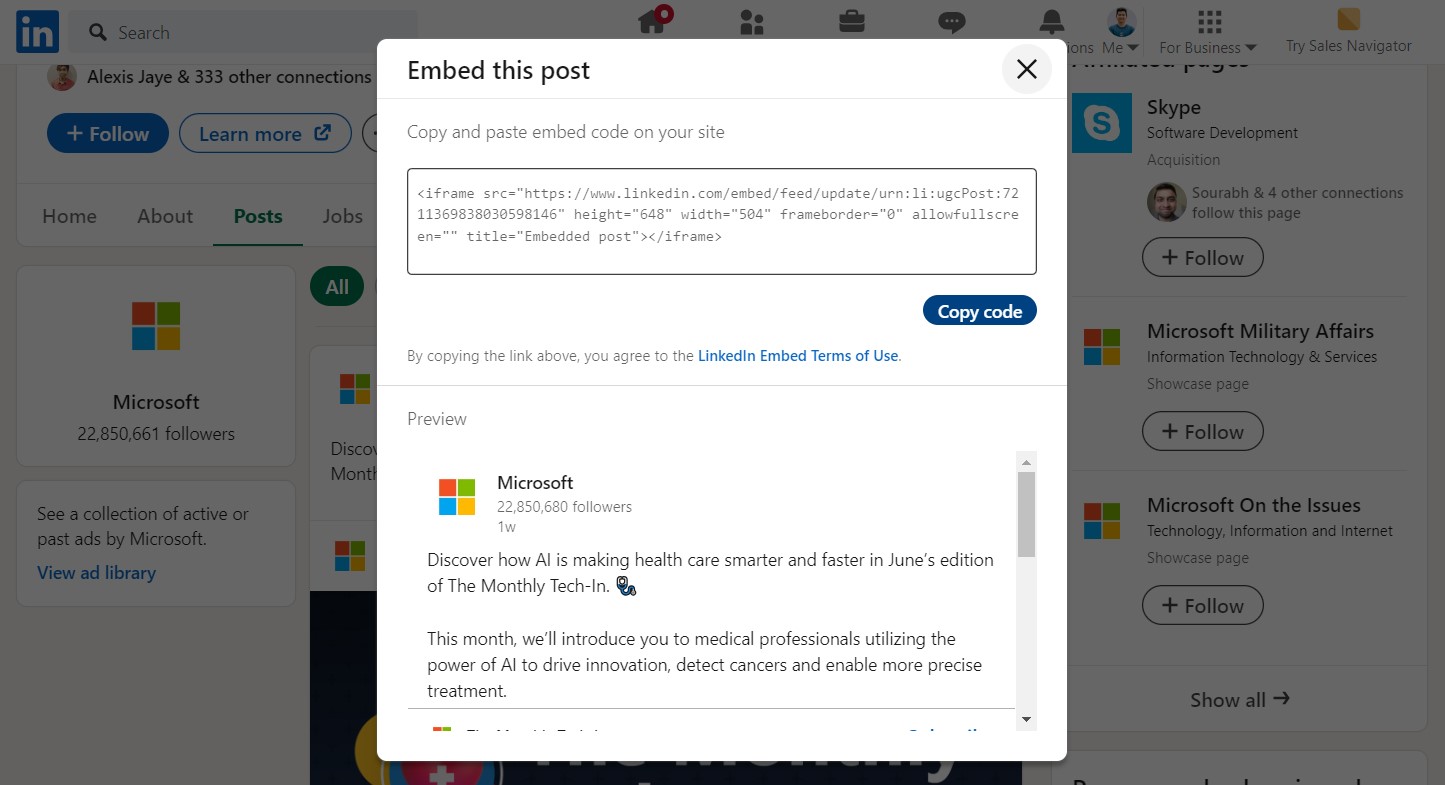
- Login to the admin panel of your website.
- Edit or create the page where you want the LinkedIn feed to appear.
- Paste the code you copied from LinkedIn.
- To create the LinkedIn feed on your website, you need to repeat steps 1 onwards to add more posts.
You may choose method 1 or method 2, it depends on your needs. But in case you choose method 1, you can follow our complete guide below.
Create and customize your LinkedIn feed widget
The first part is creating your LinkedIn feed widget using the SociableKIT dashboard. Customize the look and feel to match your brand. Follow the steps below.
-
Sign up FREE or login to SociableKIT. You can login here if you already have an account. Once you sign up, you will start your 7-day premium trial. After 7 days, you can activate the free plan if you don't need our premium features.

- Select your LinkedIn feed type on the dropdown.
SociableKIT offers several LinkedIn feed widgets. You might need to search it using the highlighted area below. Once found, you can then select it.
Here are the different types of LinkedIn feed that you can add to your Shopify website:

- Enter your LinkedIn feed ID or username. Copy your LinkedIn feed URL and paste it in the username box. Our system will automatically identify your LinkedIn feed ID or username.
- Paste the embed code and save your Shopify website page. Please follow the second part below to add LinkedIn feed widget to your Shopify website.
Add LinkedIn feed widget to your Shopify website
The second part is adding your LinkedIn feed widget to your Shopify website. After you customize your LinkedIn feed widget and copied the embed code, it is time to add it to your Shopify website. Follow the steps below.
- Get your free embed code from SociableKIT. Make sure you followed the first part above to create your widgget, customize it, and copy your free embed code.
- Login to Shopify.
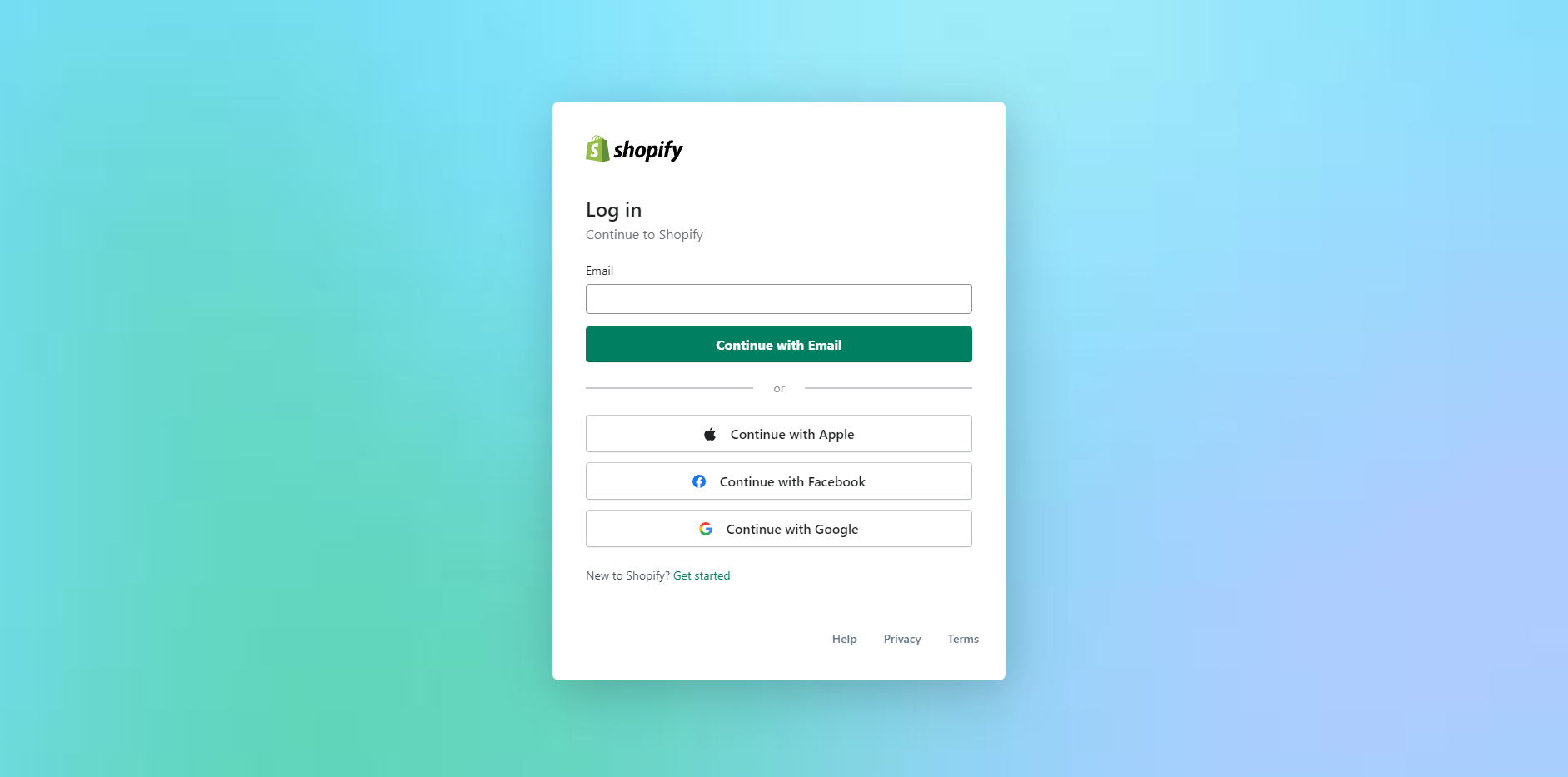
- On the left side, click Online Store.
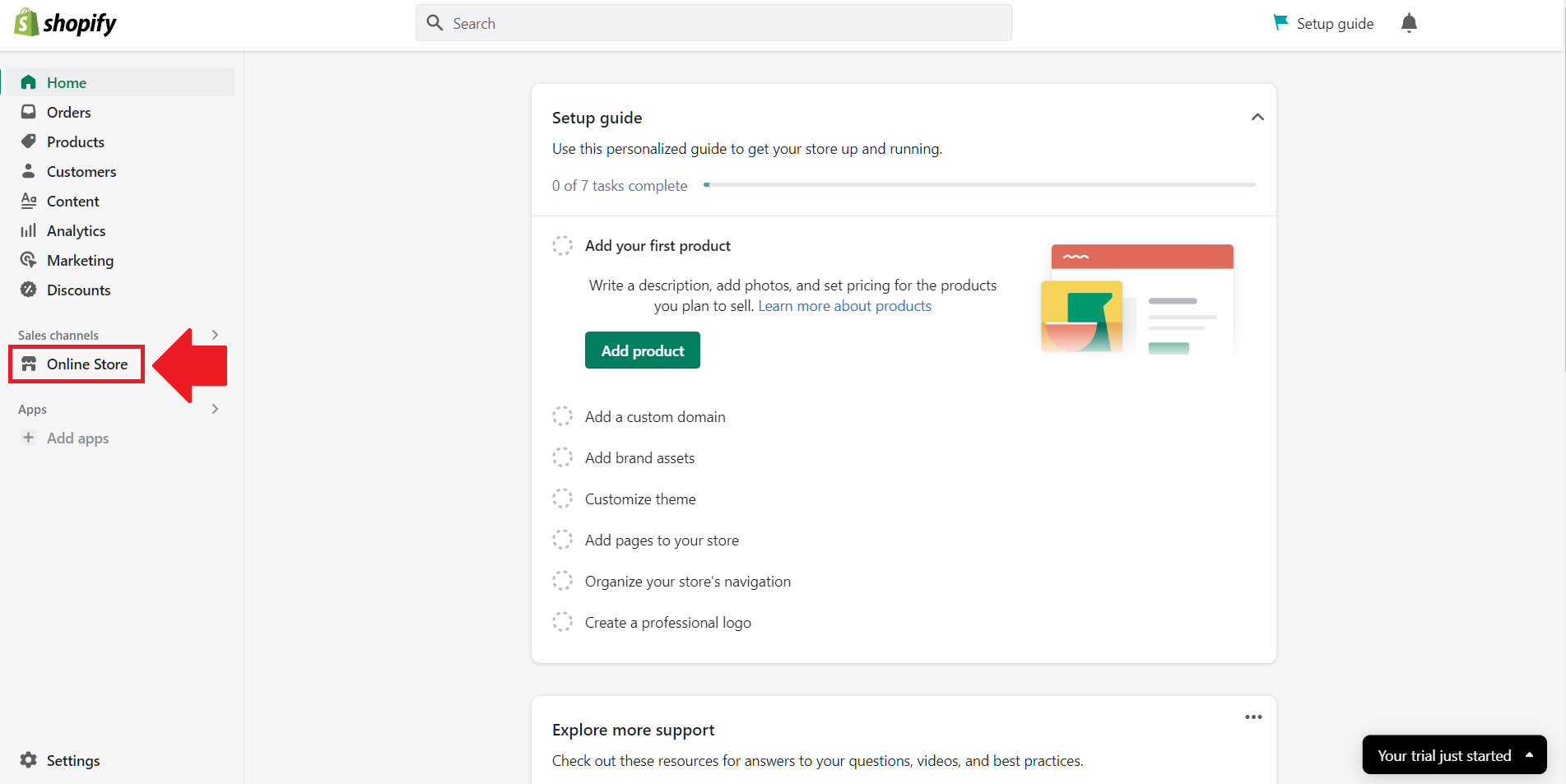
- Click Pages. Add a new page or edit your existing page.
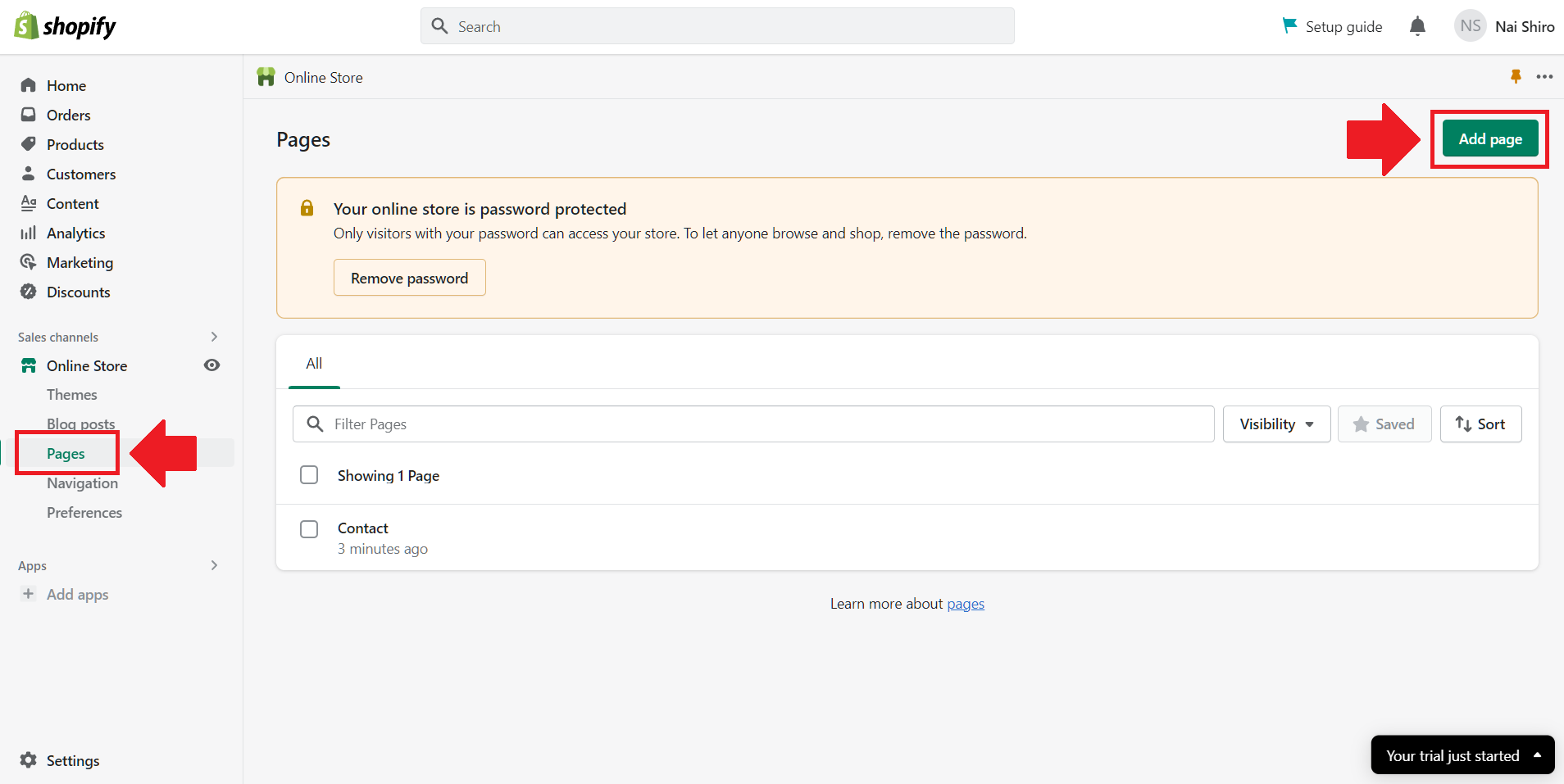
- On the Page details, click Show HTML icon (<>).
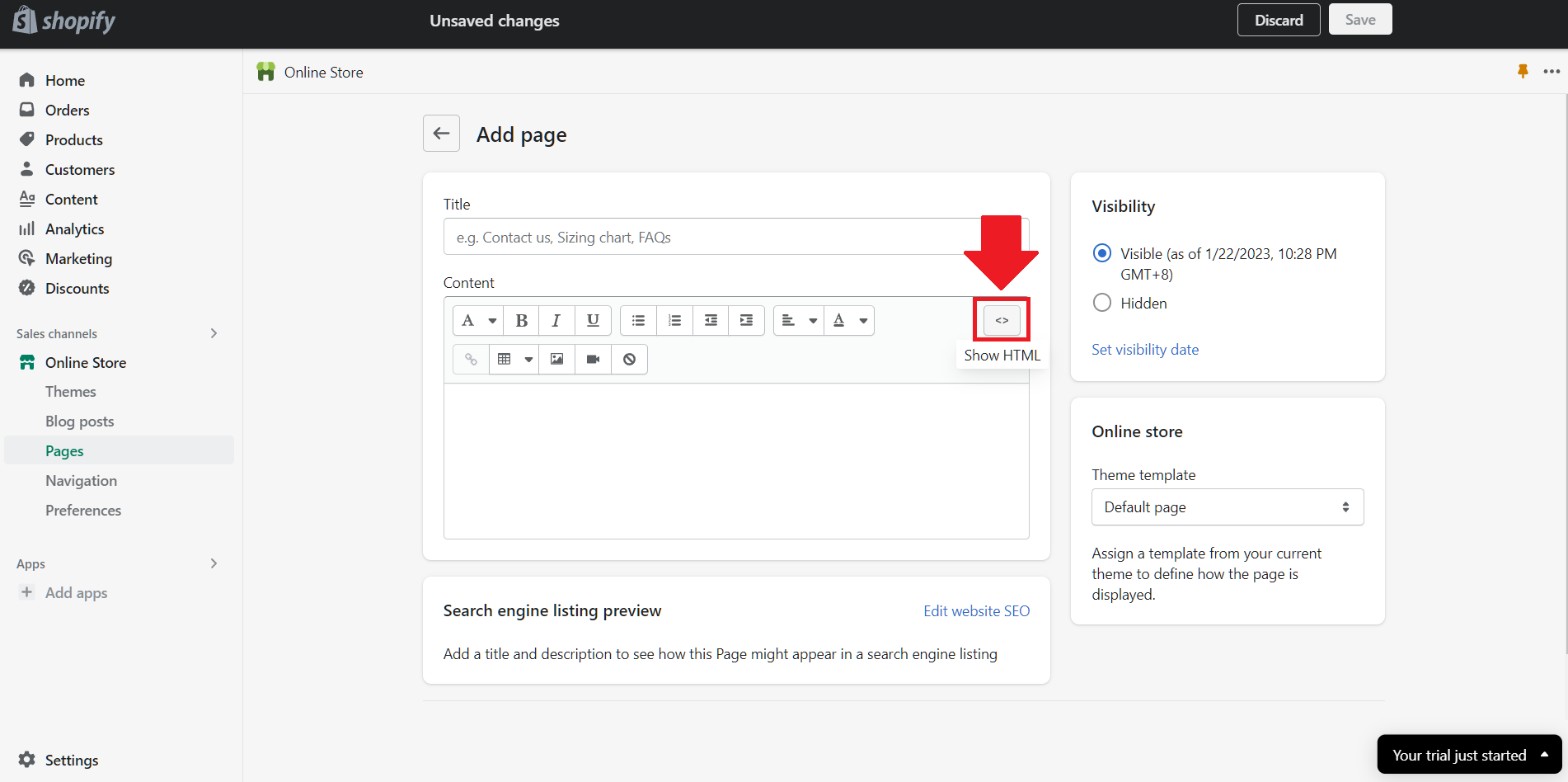
- Paste the embed code and click the Save button.
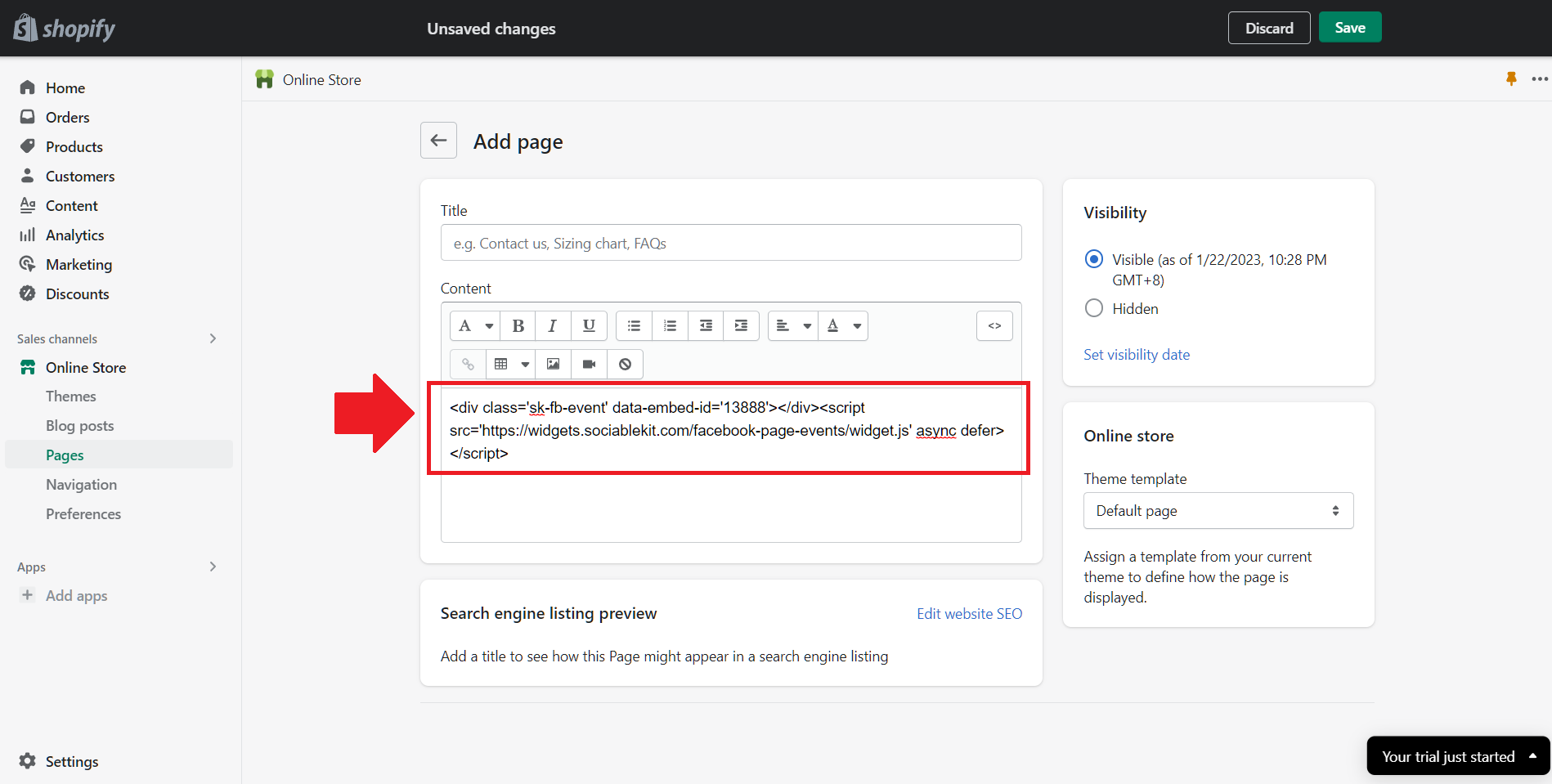
- Click the View page button. Done!
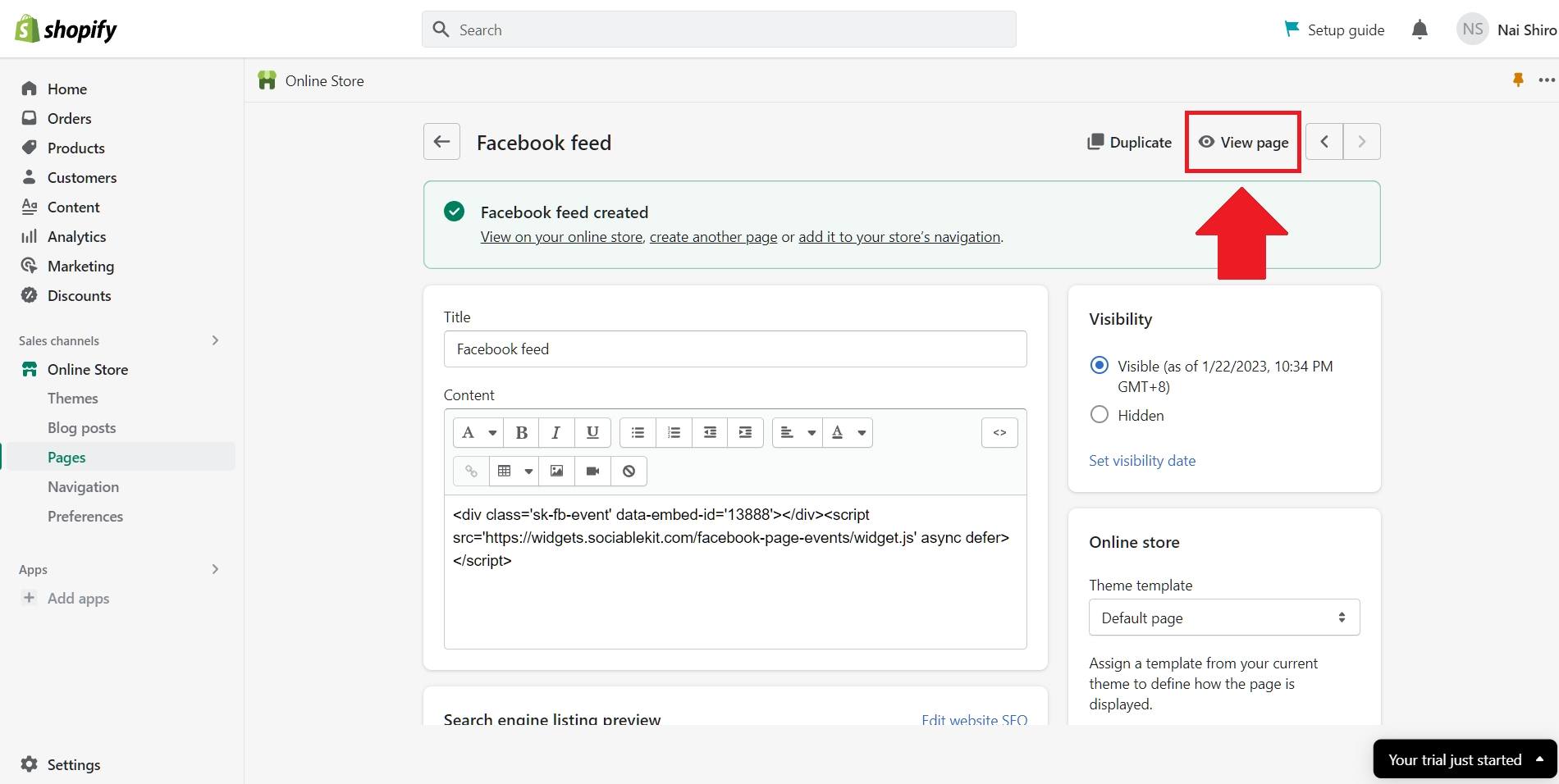
LIMITED TIME OFFER!
Sign up now to use our widgets for FREE FOREVER!
No credit card required. Cancel anytime.
We hope that this article has been helpful in showing you the ease and benefits of embedding your LinkedIn feed on your Shopify store. By doing so, you can create a more engaging and personalized experience for your visitors, keeping them updated on your latest activity and helping to build a stronger connection with them. So why wait? Try our free website widgets today and take your website to the next level!
Discover additional widget types you can embed on your website to enhance your business:
- Embed Google reviews on your website
- Embed LinkedIn feed on your website
- Embed Facebook feed on your website
- Embed Facebook events on your website
- Embed TikTok feed on your website
- Embed Indeed jobs on your website
- Embed YouTube channel on your website
- Embed YouTube playlist on your website
- Embed X (Formerly Twitter) feed on your website
- Embed RSS feed on your website
- Embed Google calendar on your website
- Embed Eventbrite events on your website
- Explore more widget types here
If you integrate these widgets, you can improve user engagement and provide valuable information directly on your website.
Need Support?
If you need help, feel free to chat with us in the live chat box on the lower right corner of this page. You may also use the chat box located here.
You may also email us at [email protected]
We’re happy to talk about how to embed LinkedIn feed on your website!