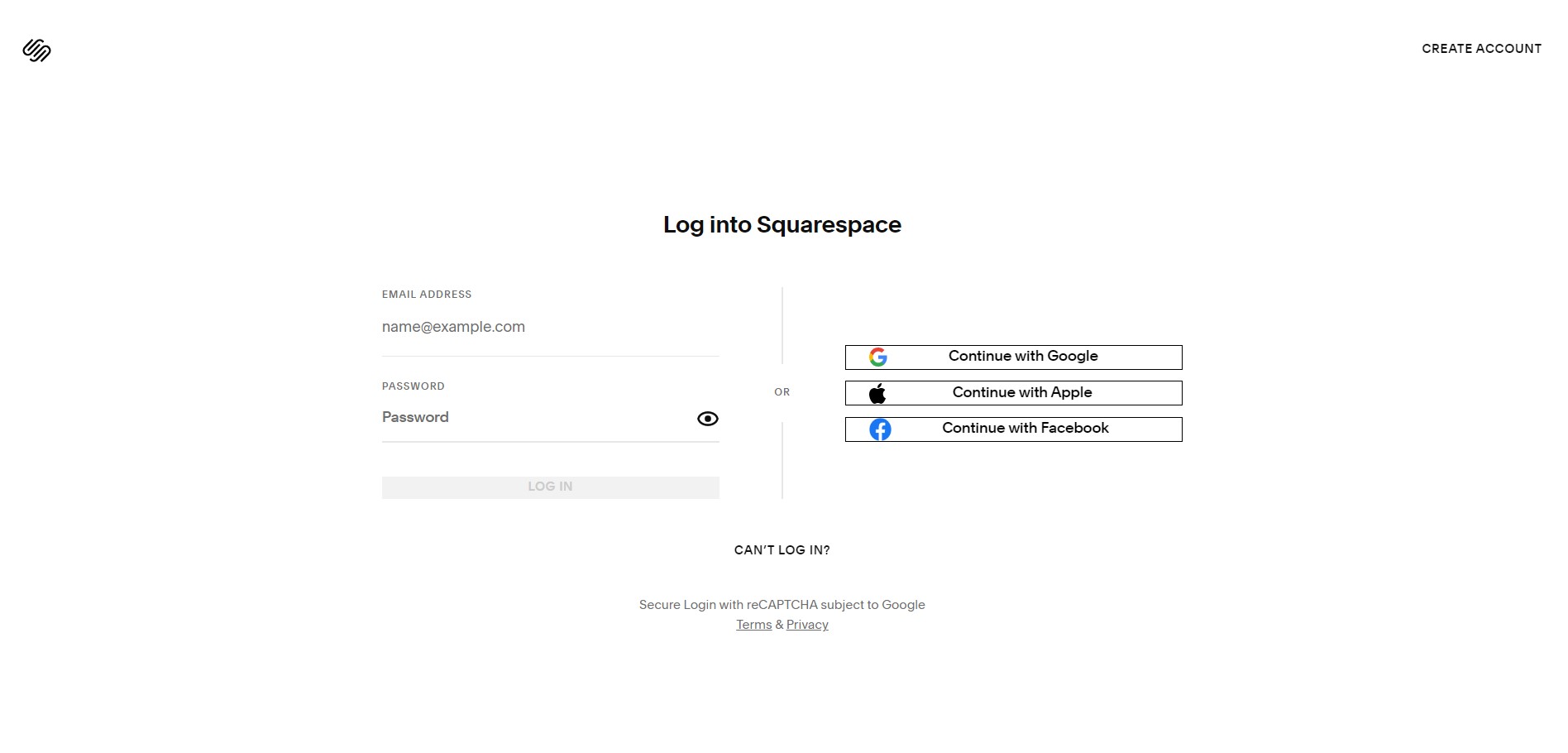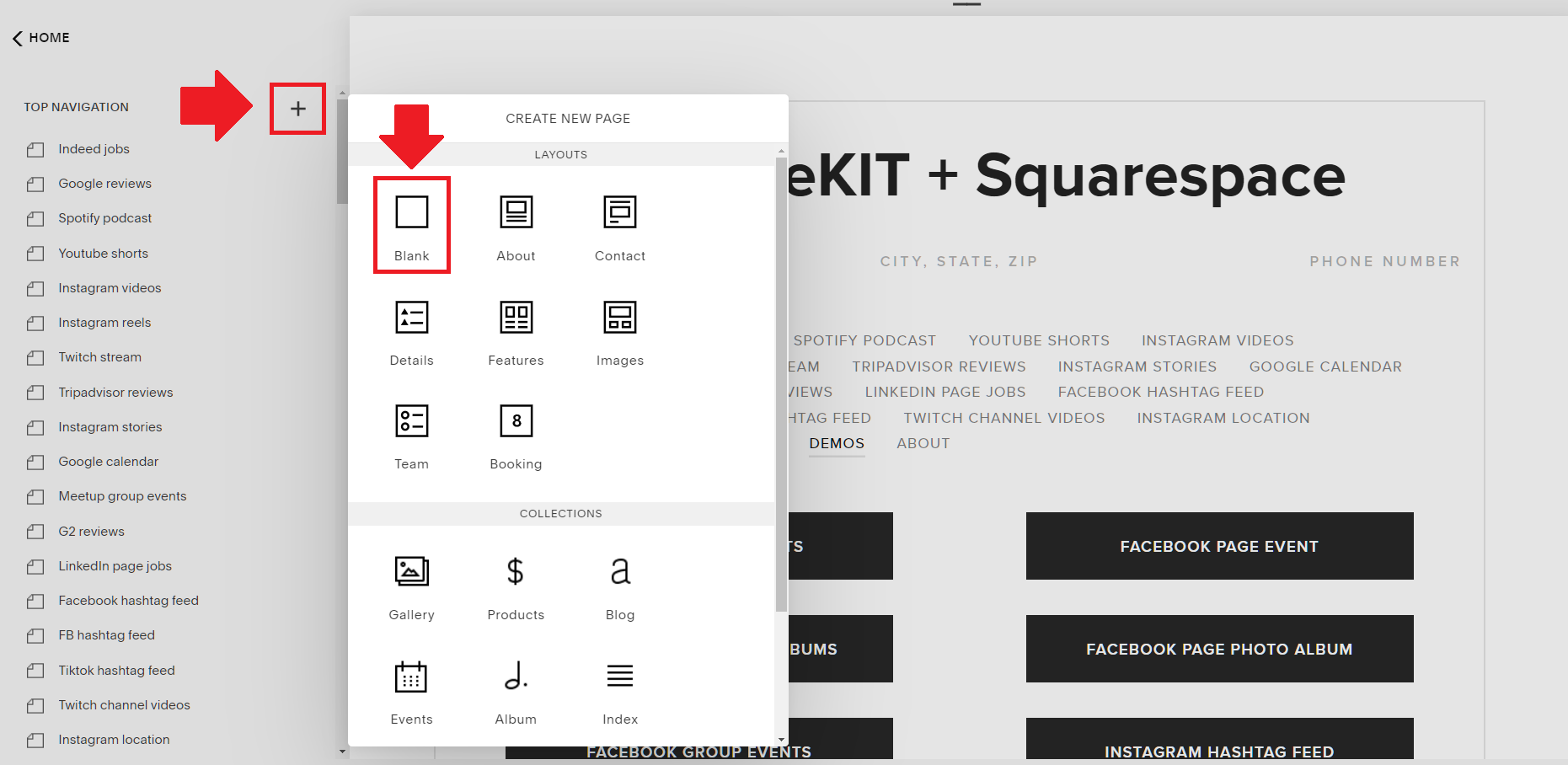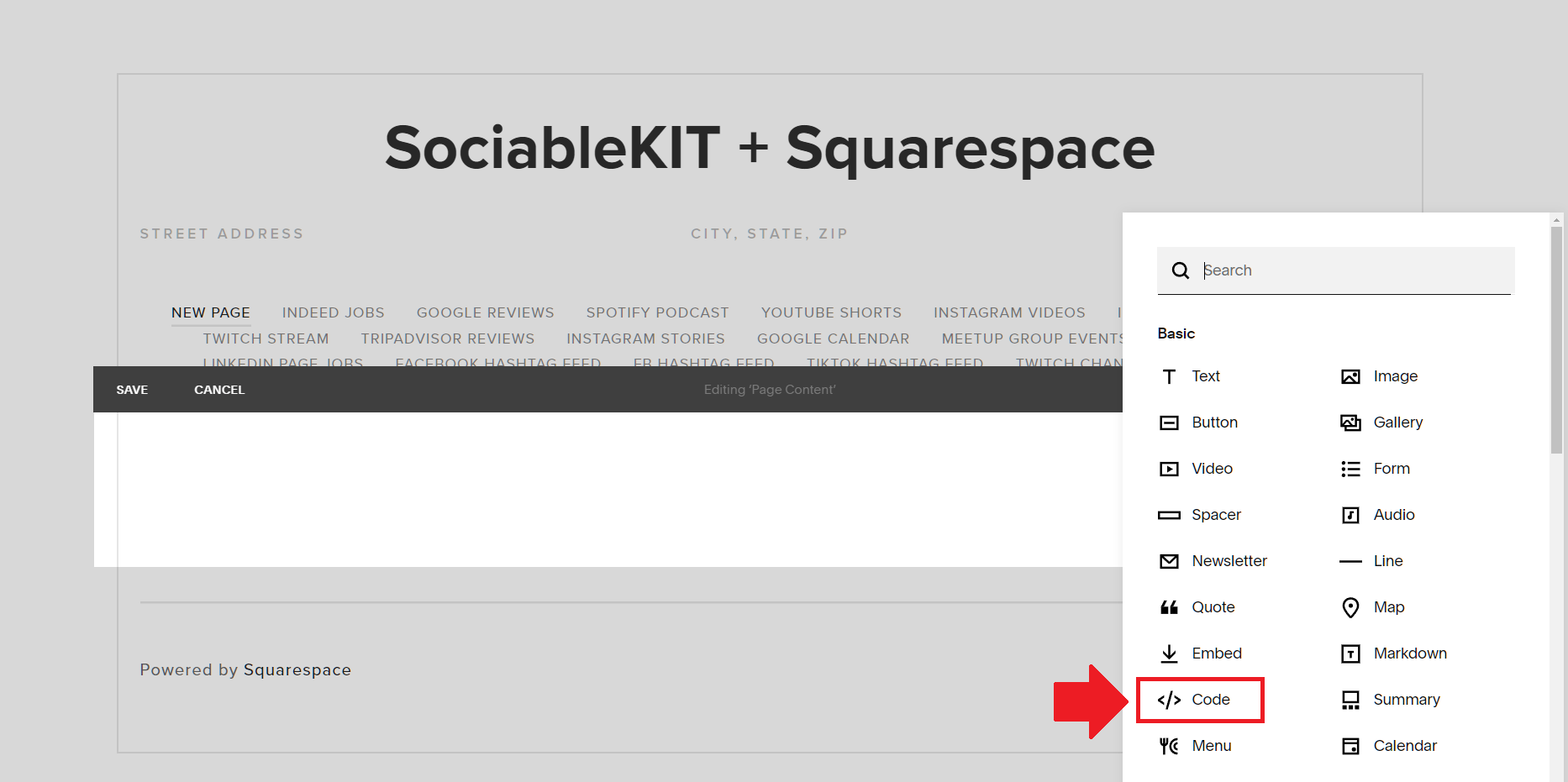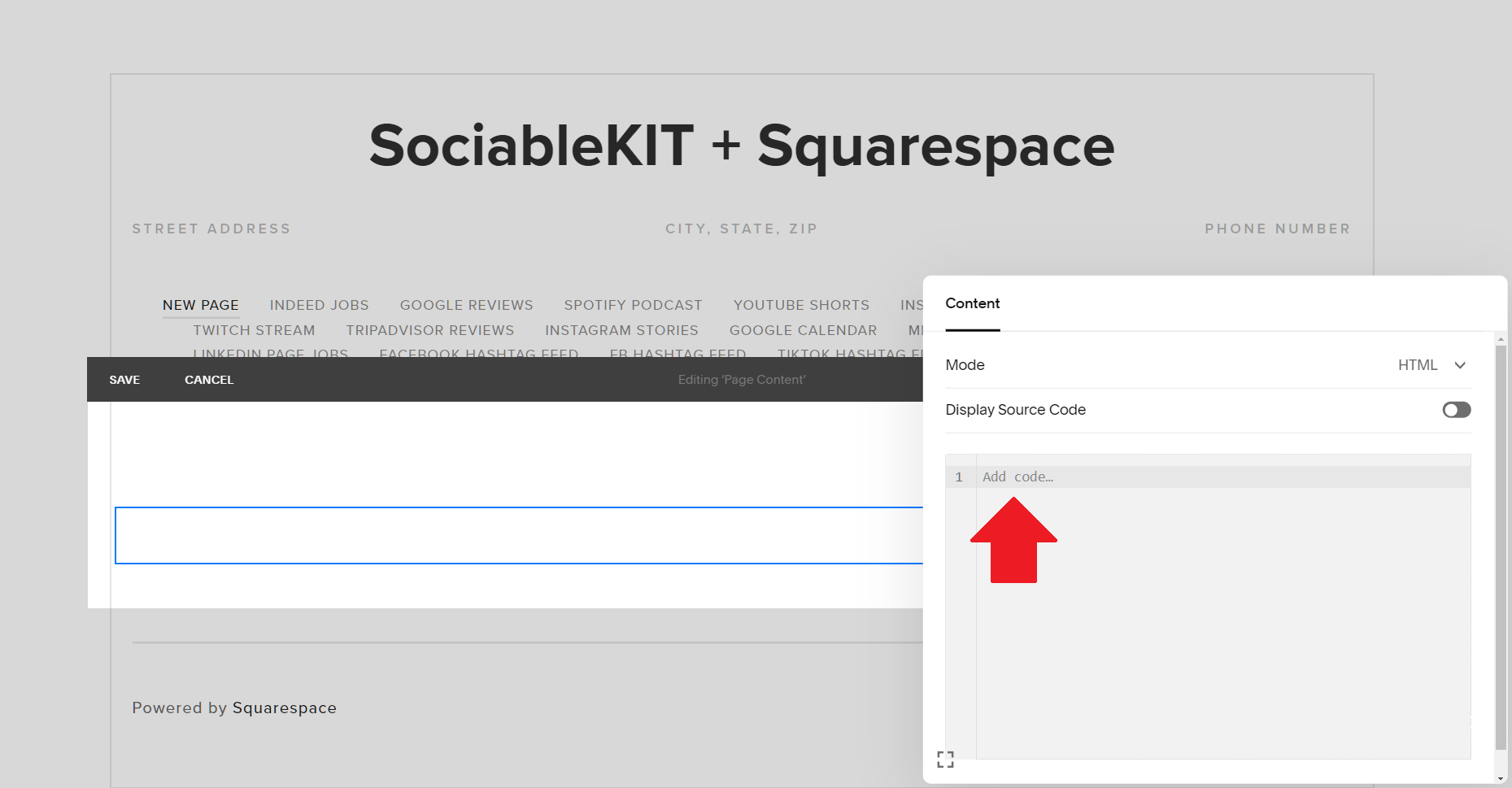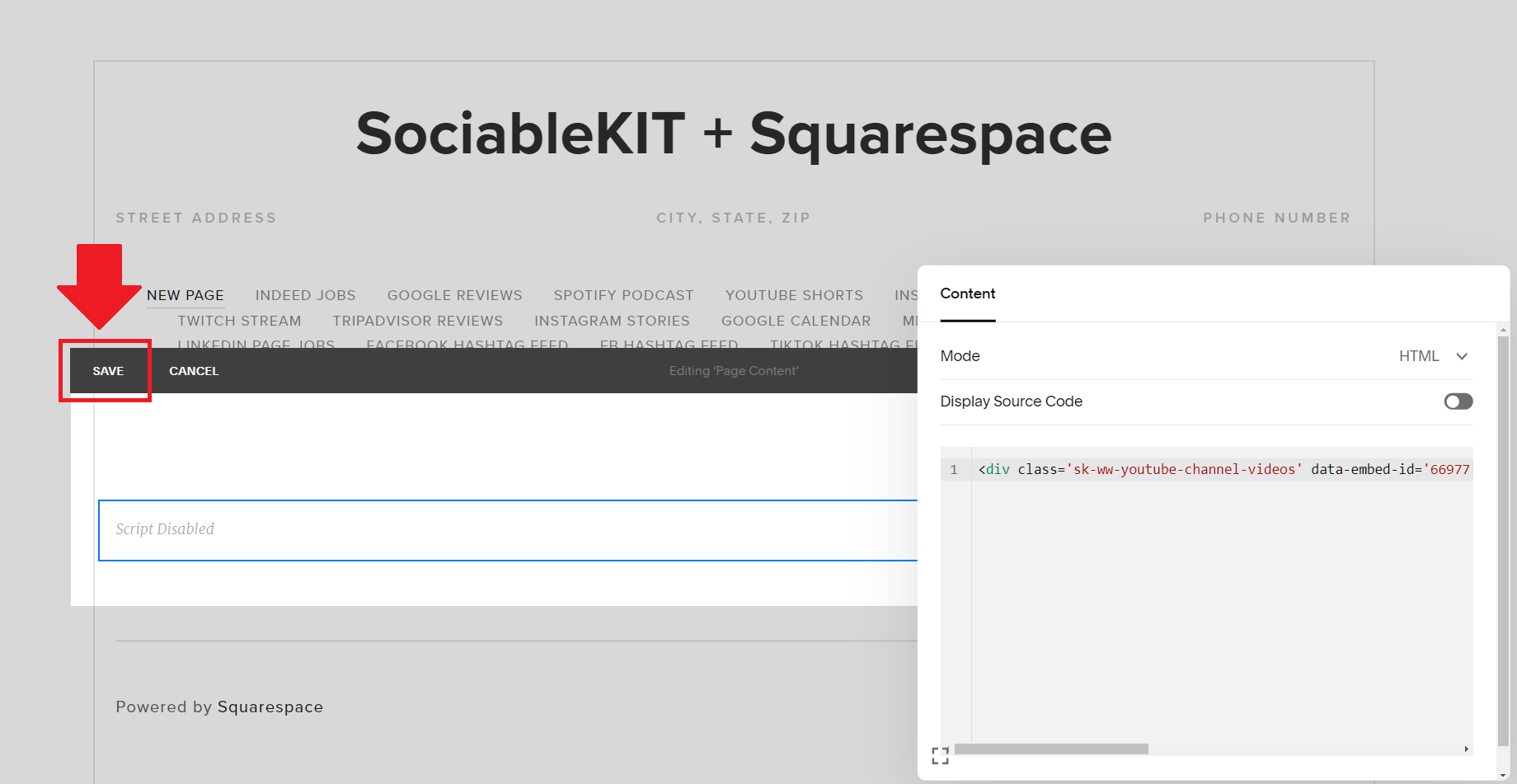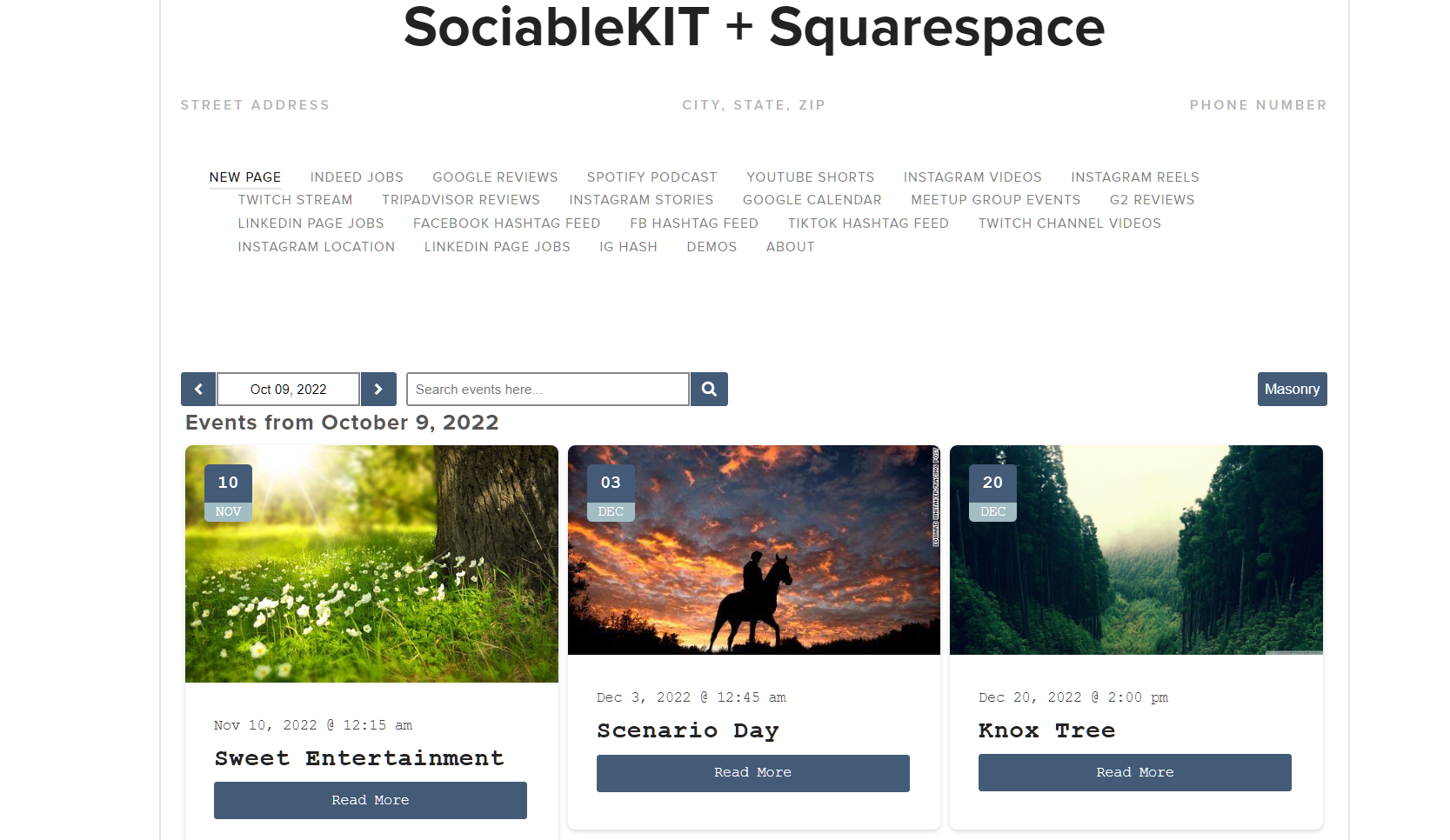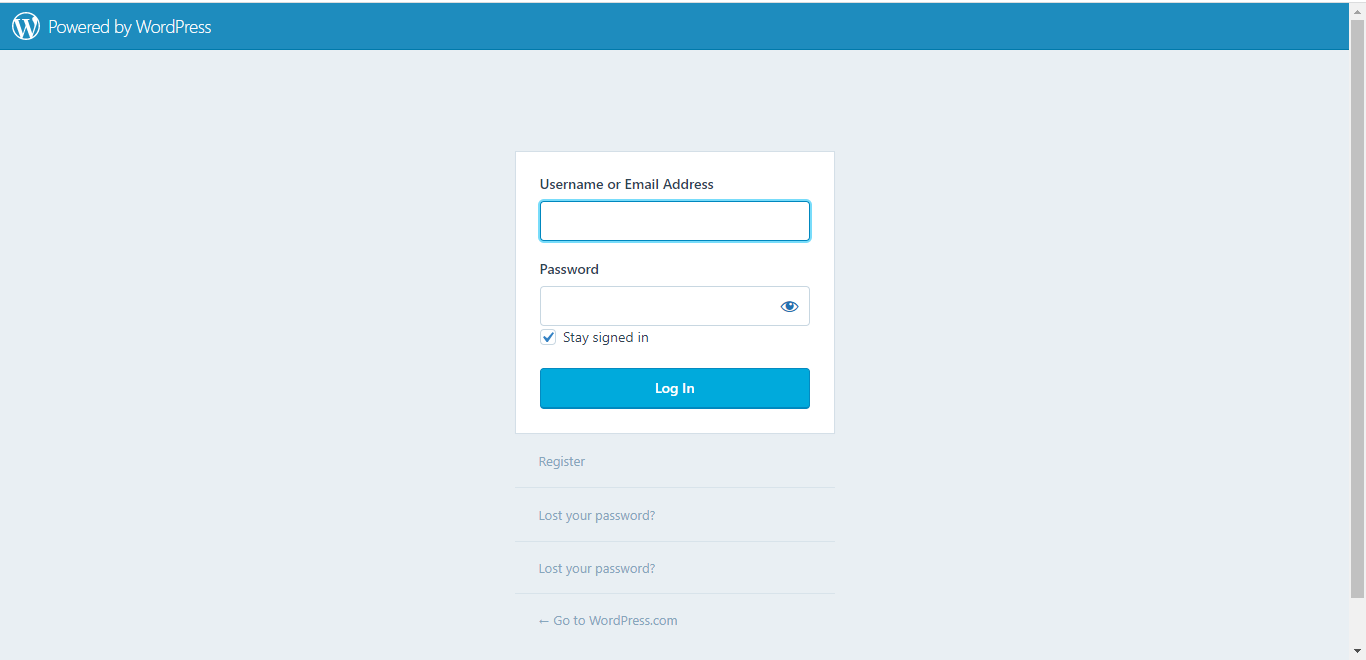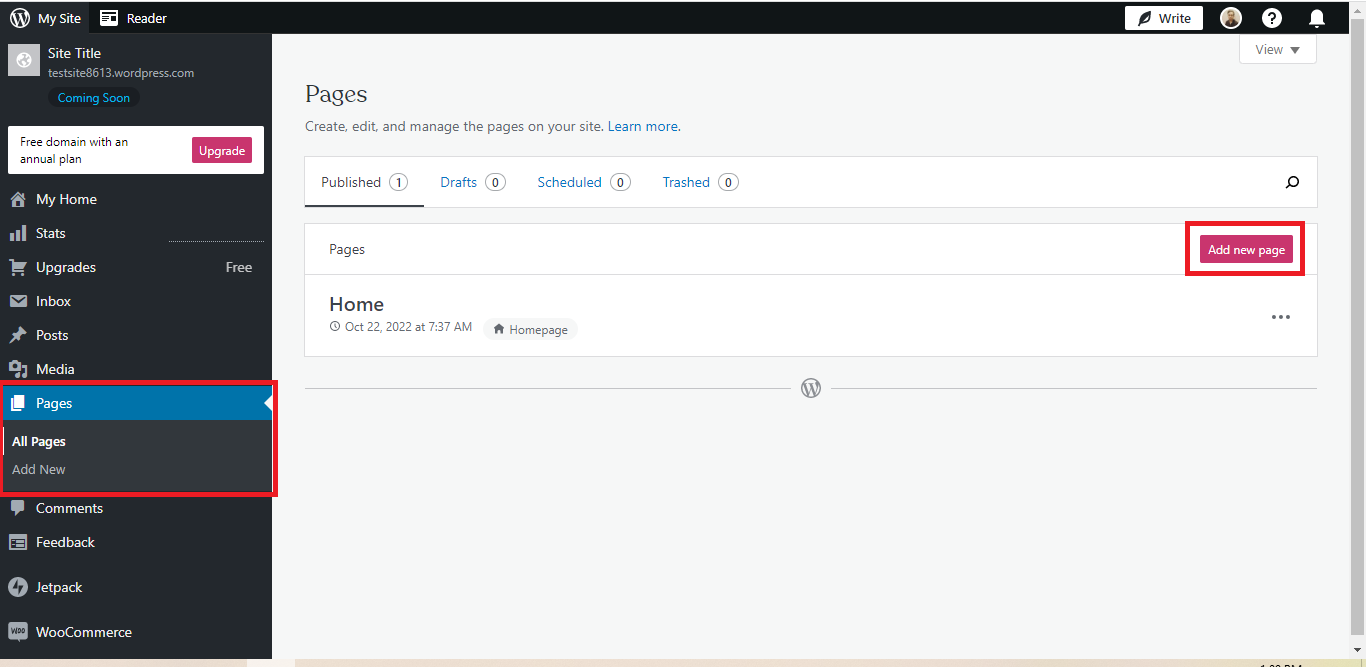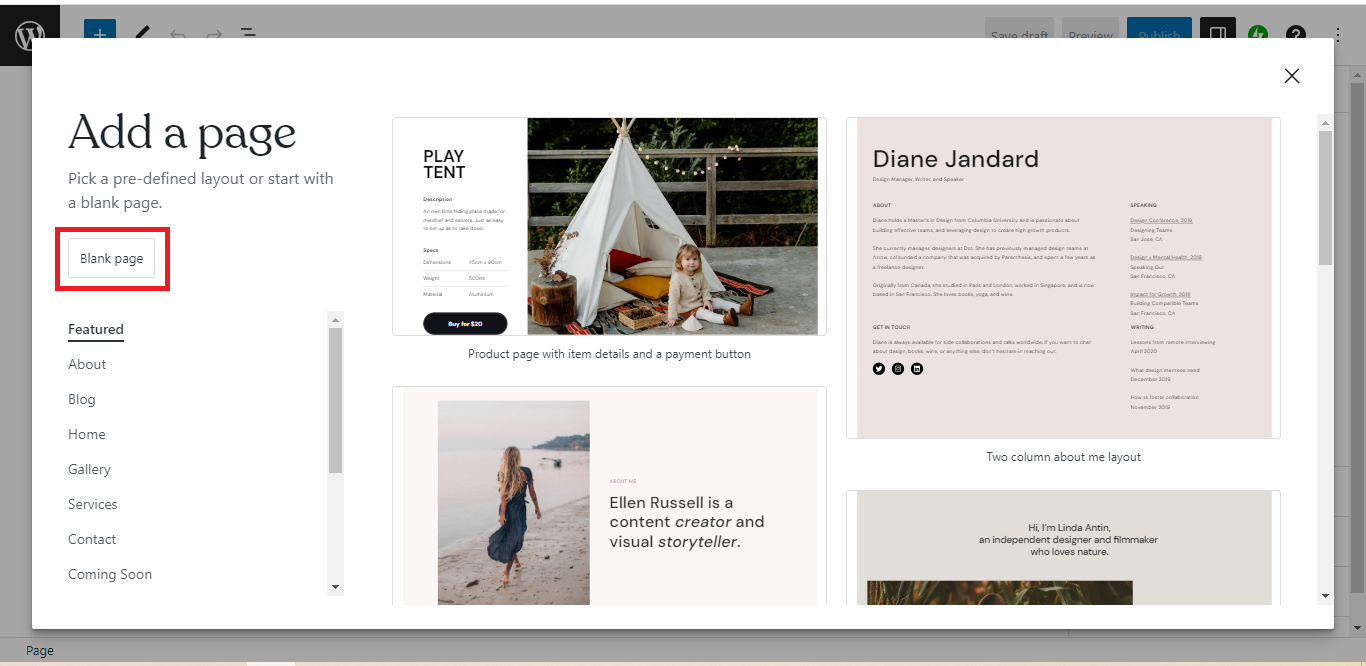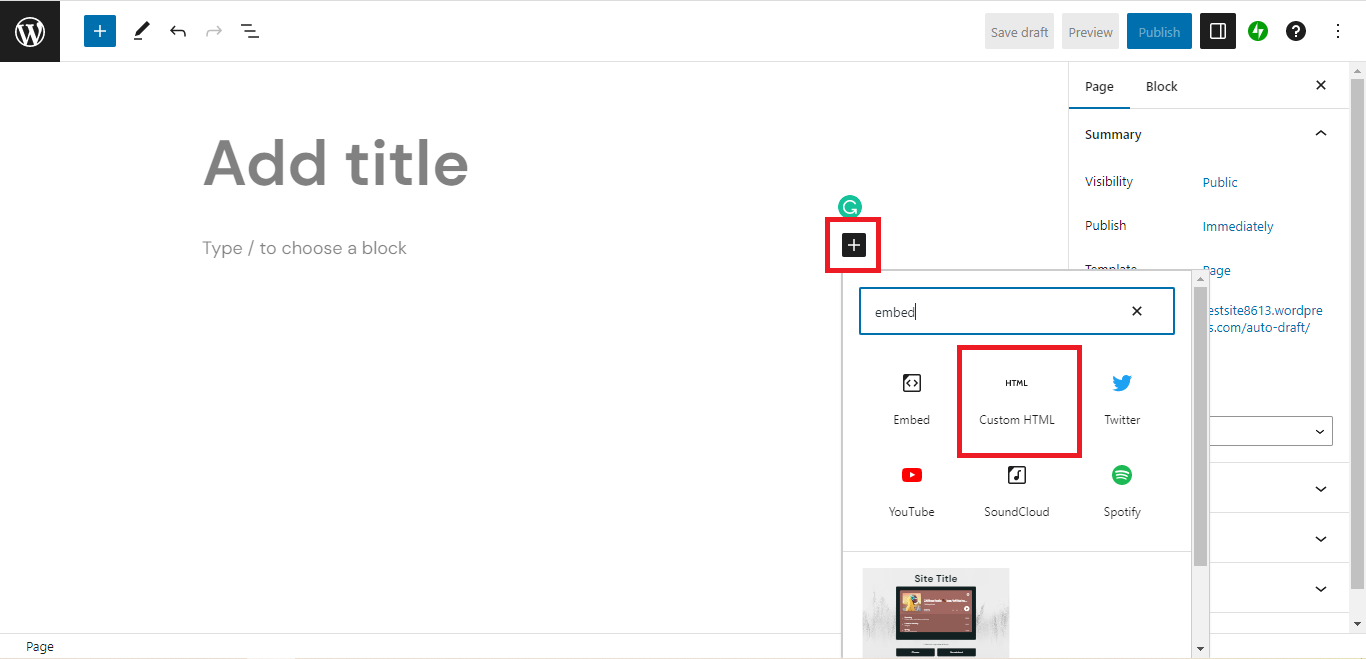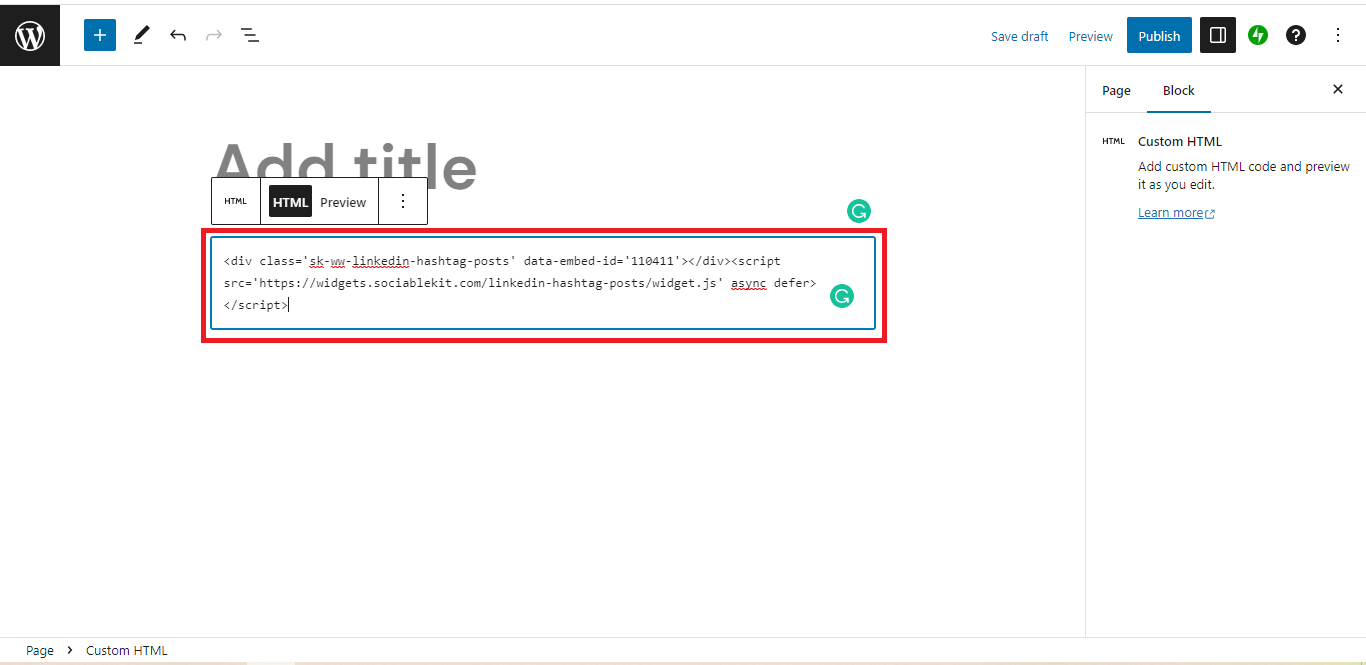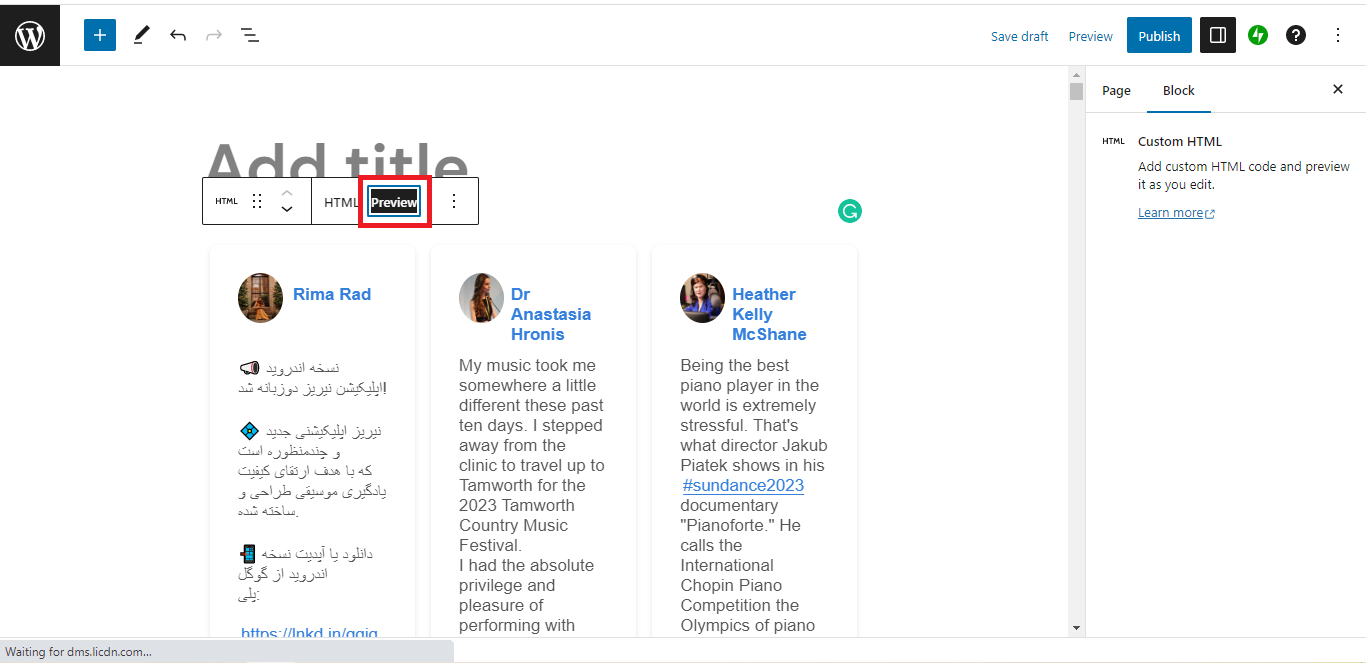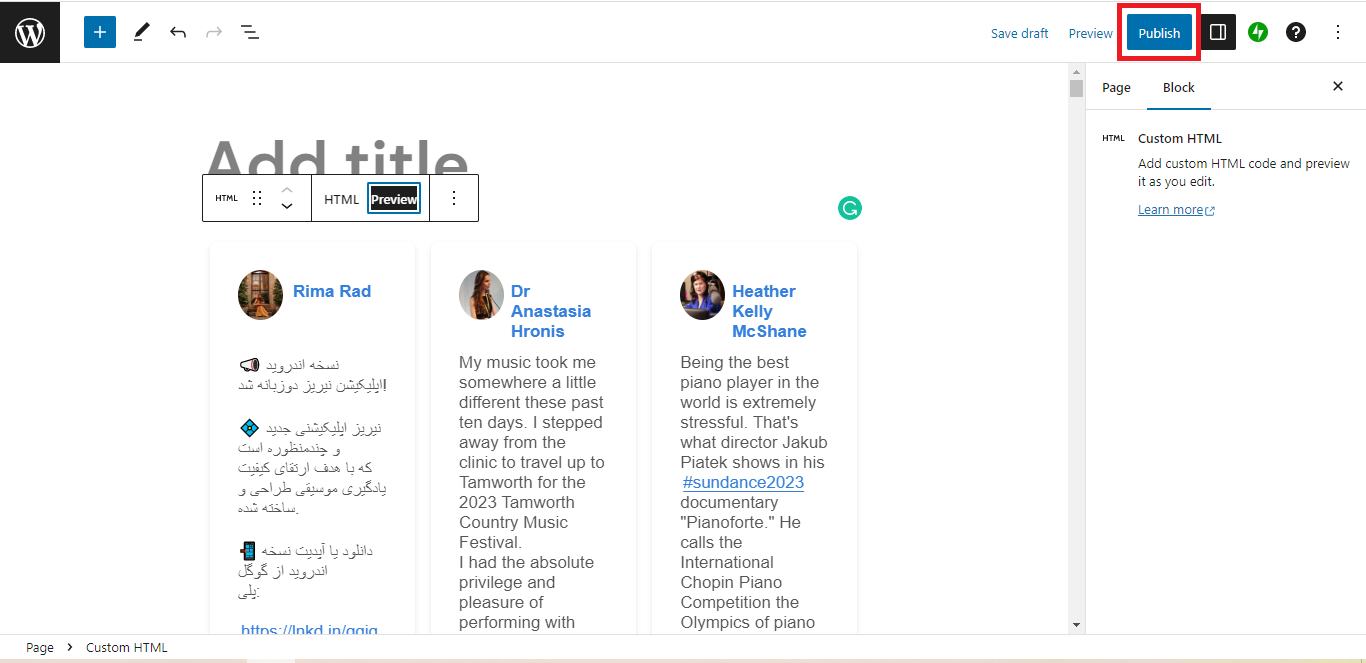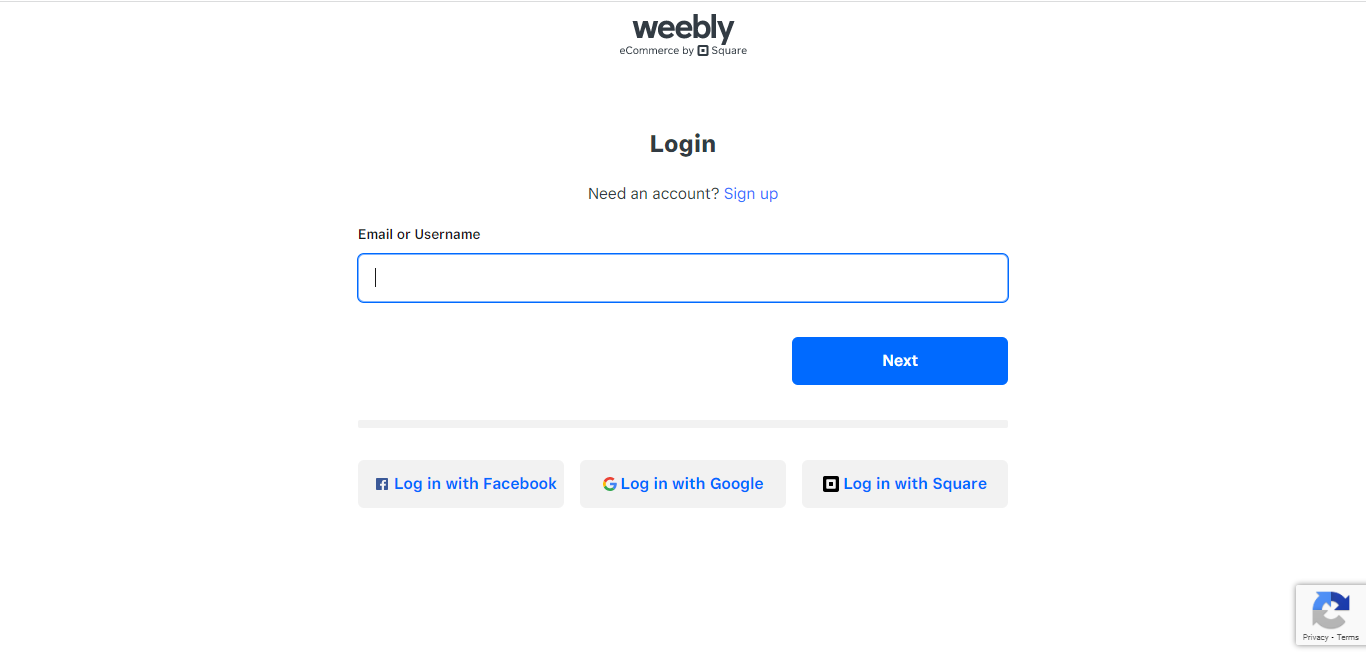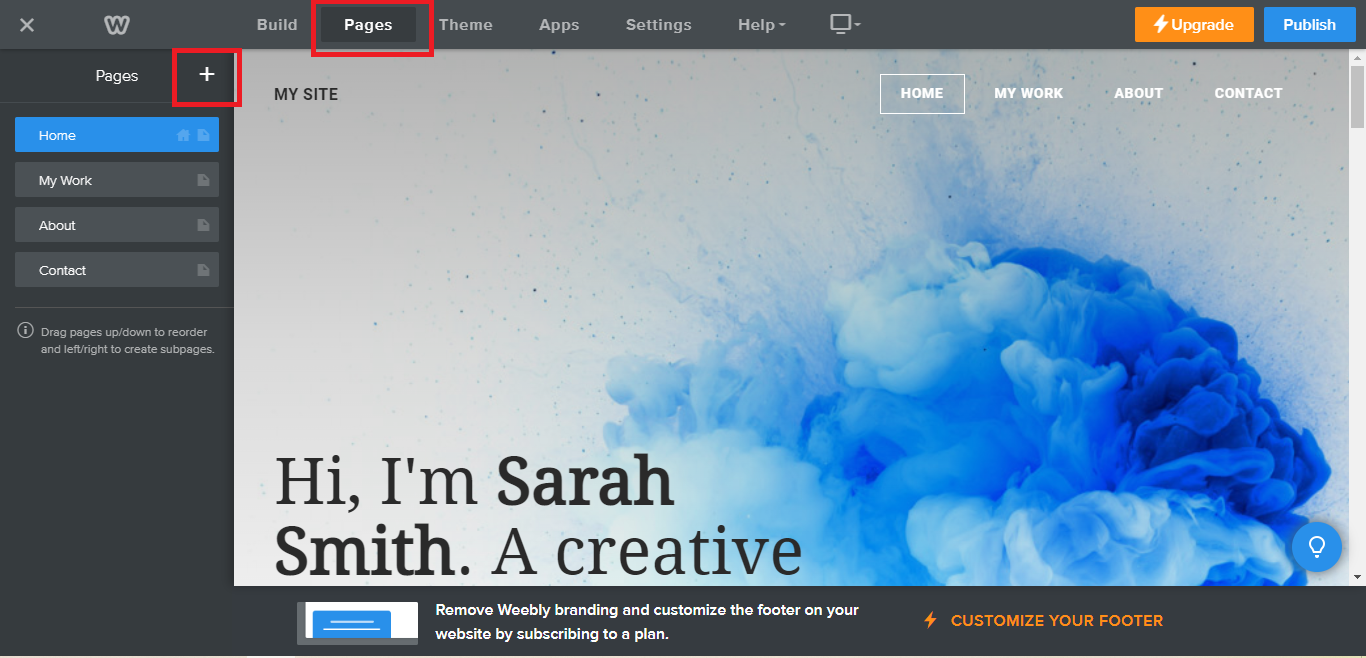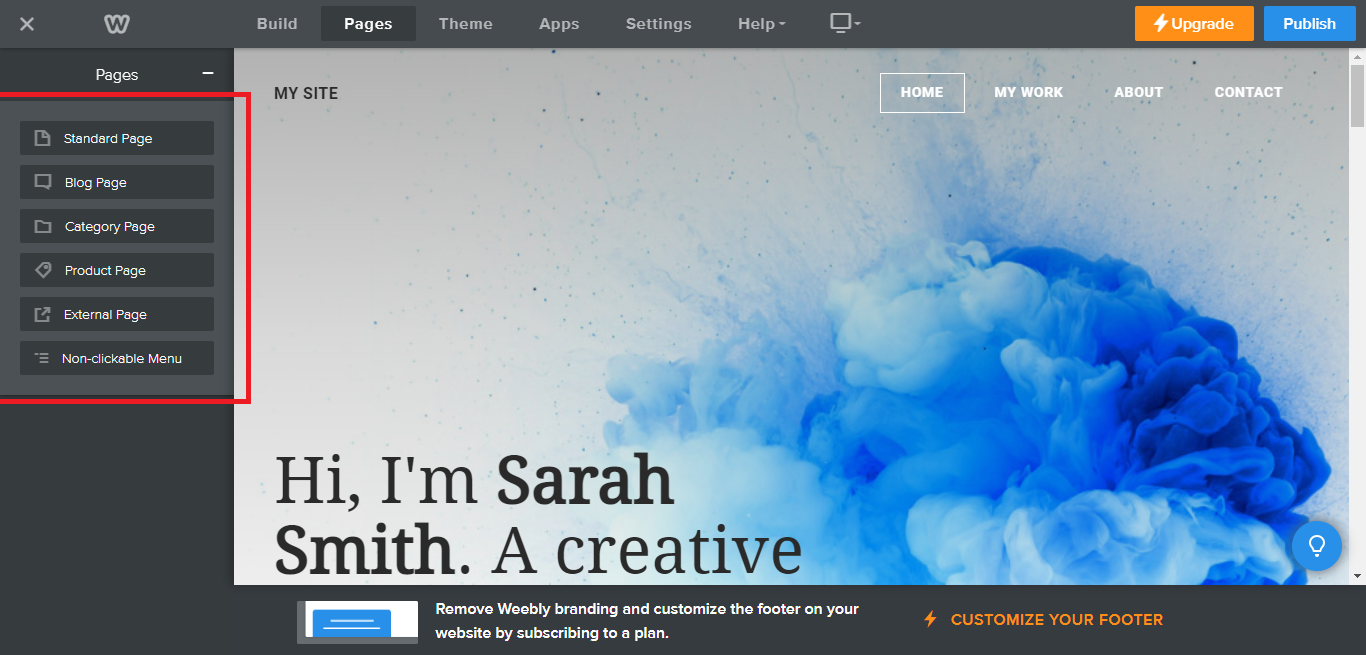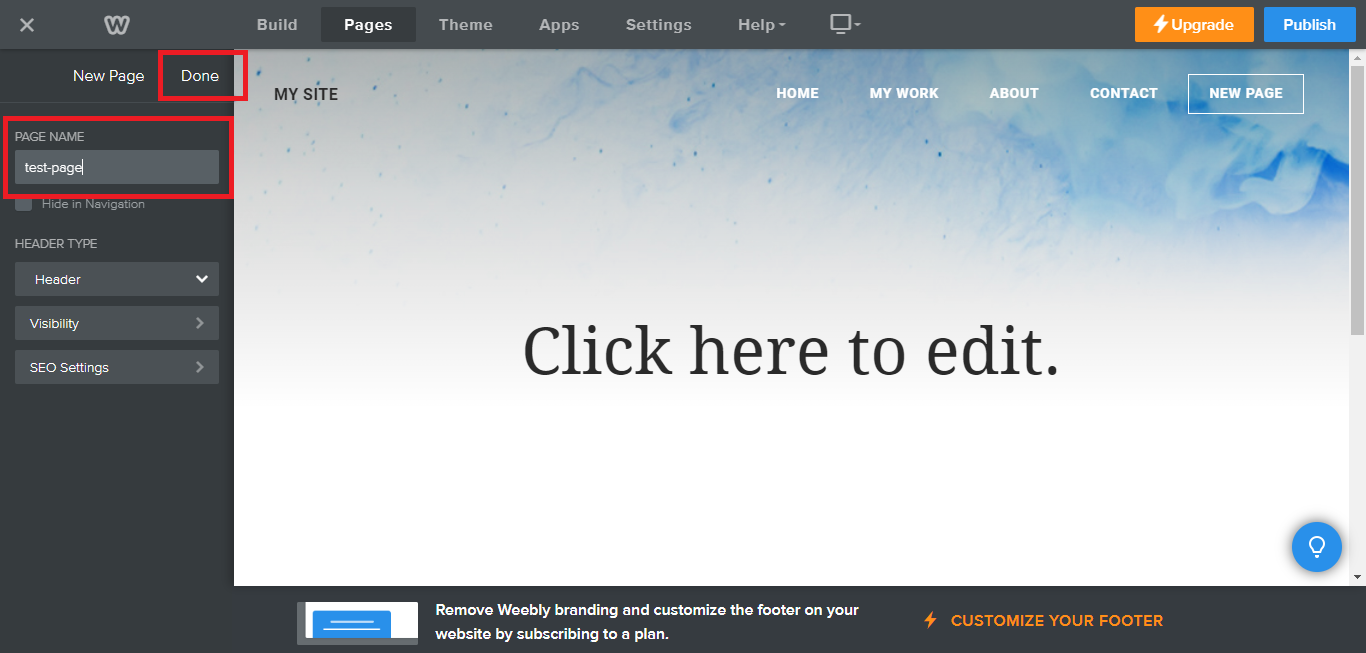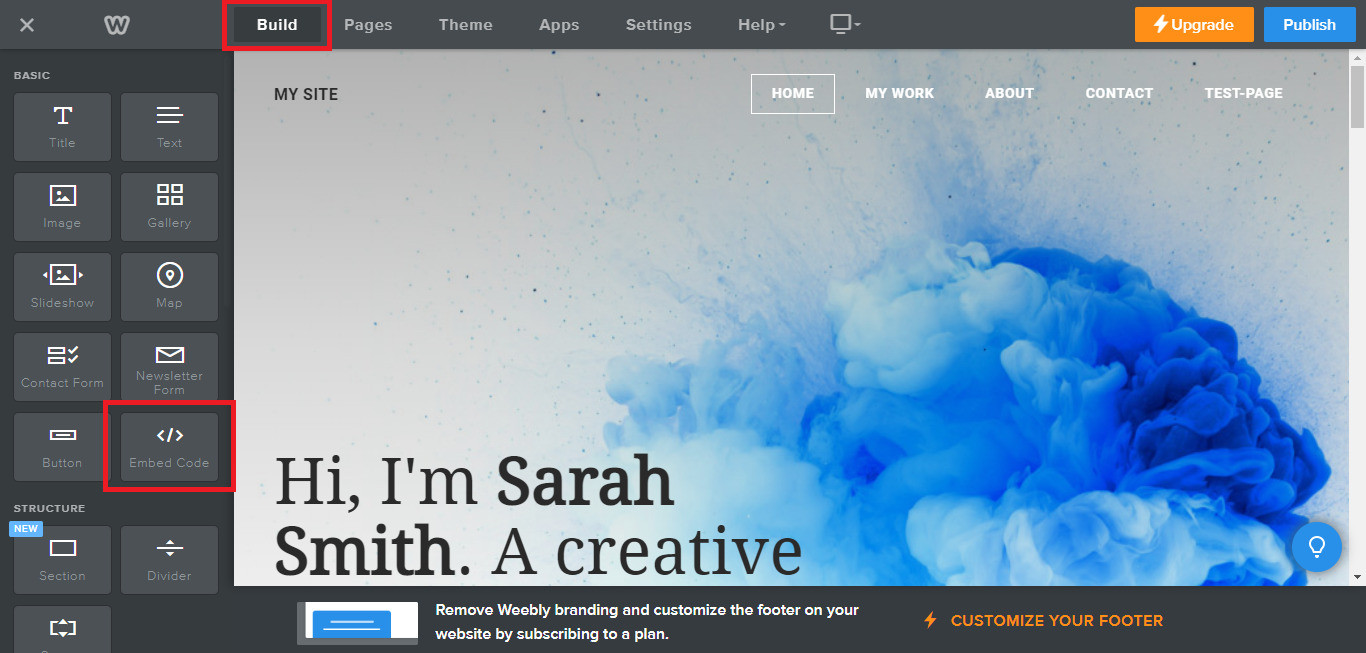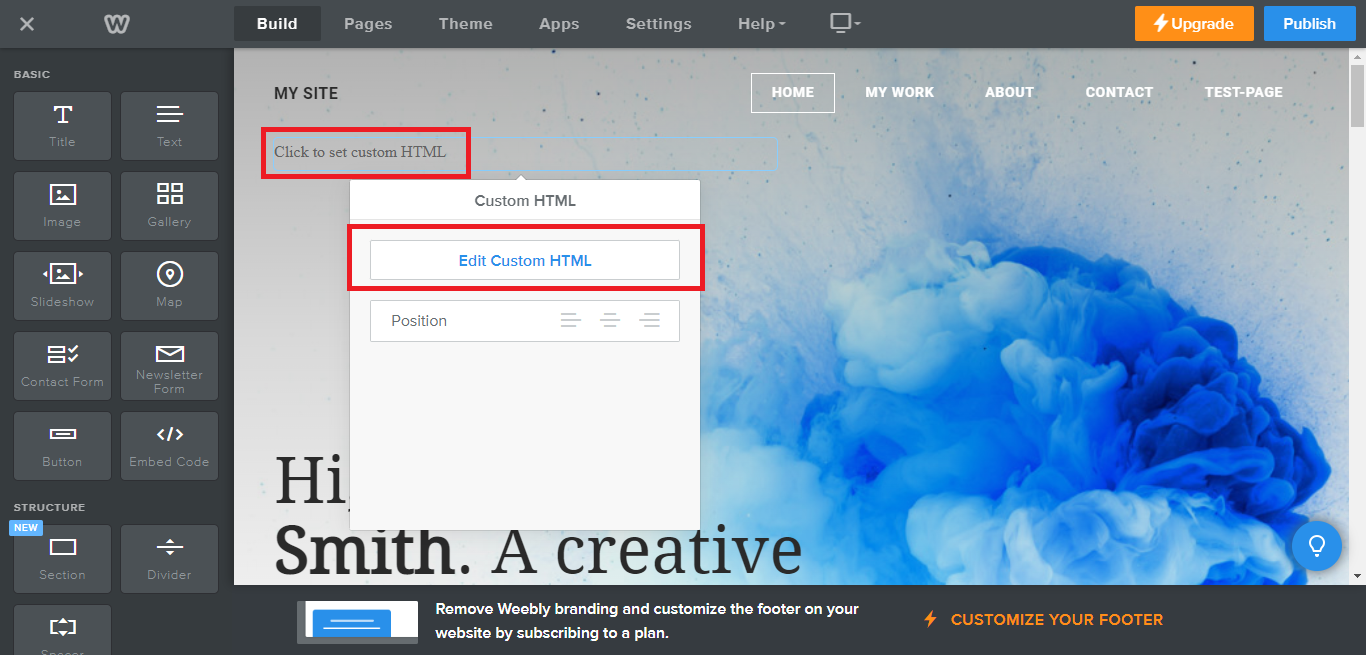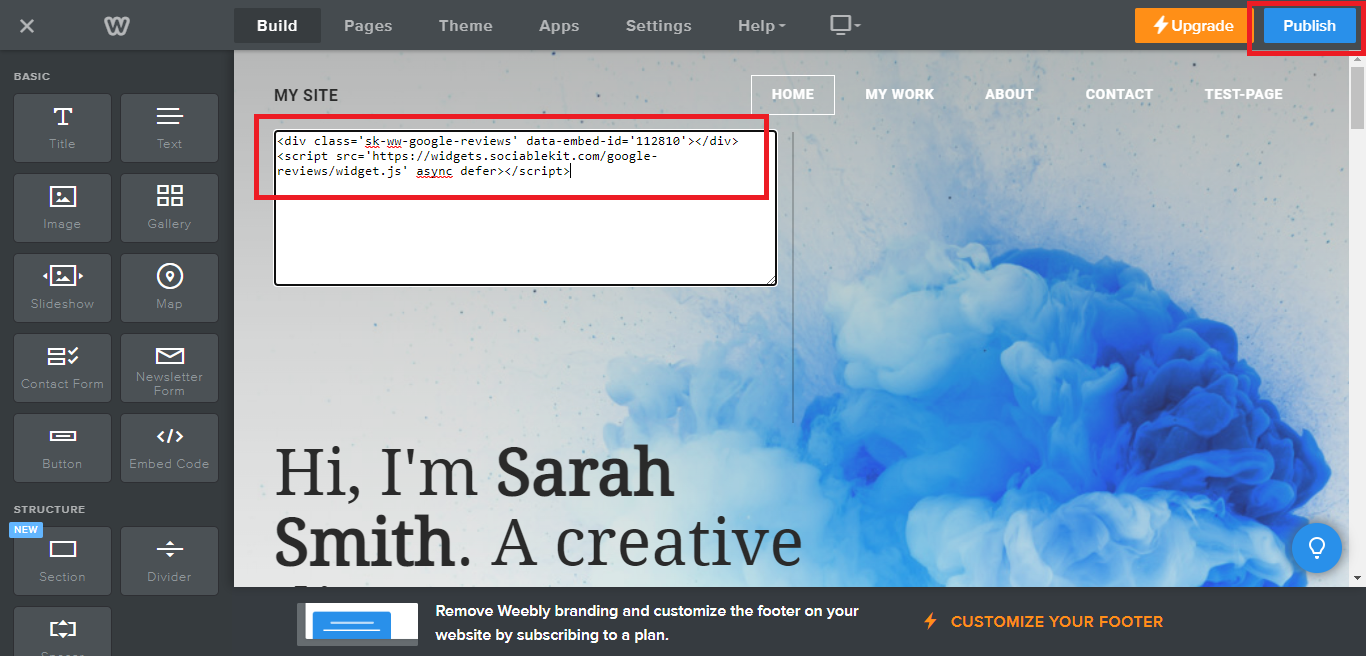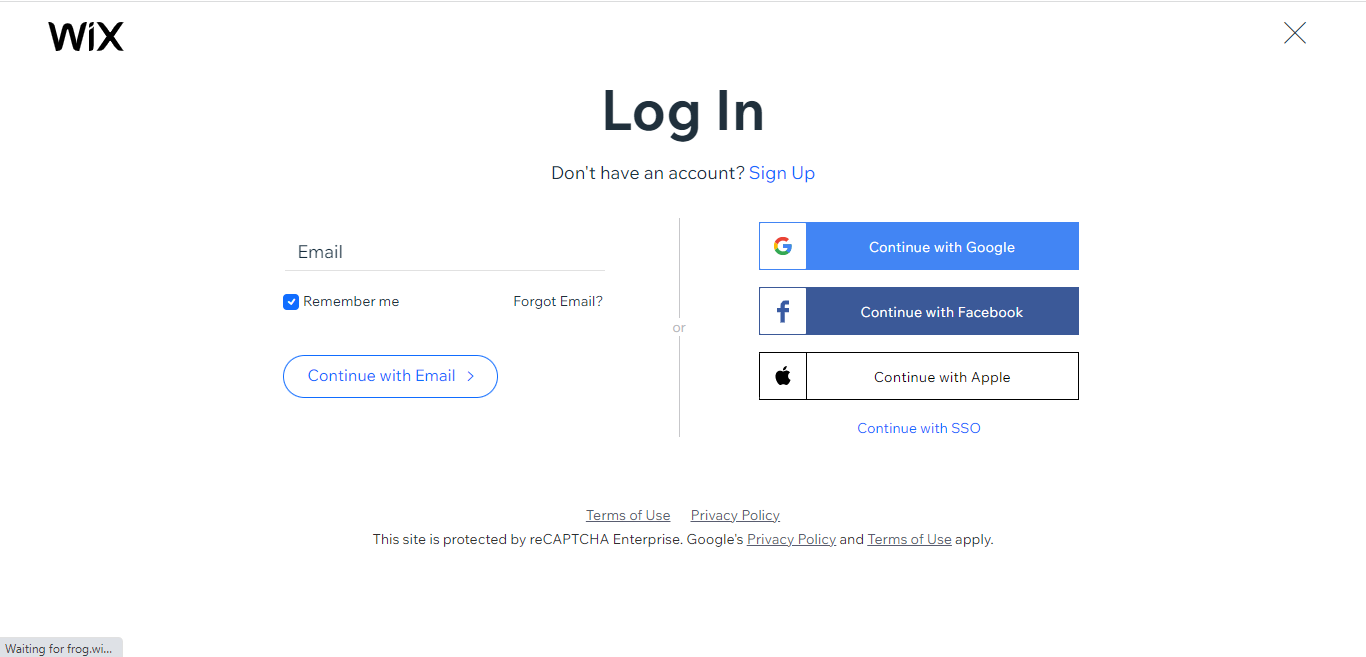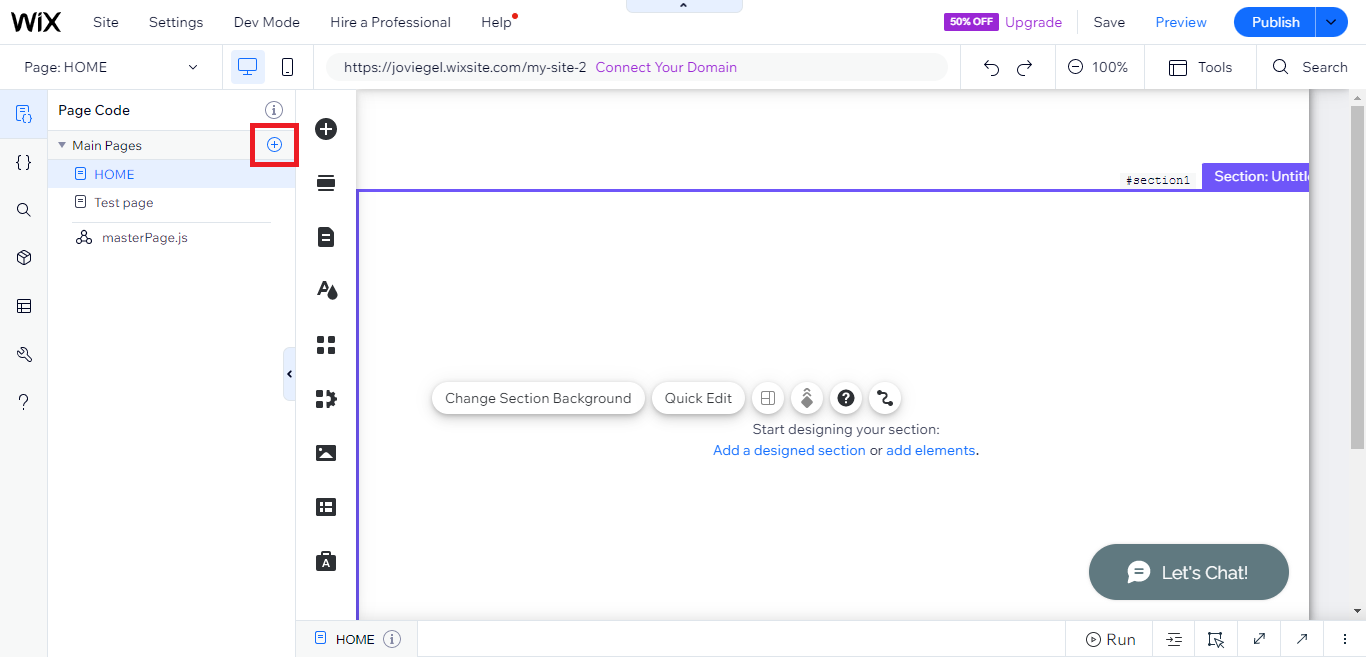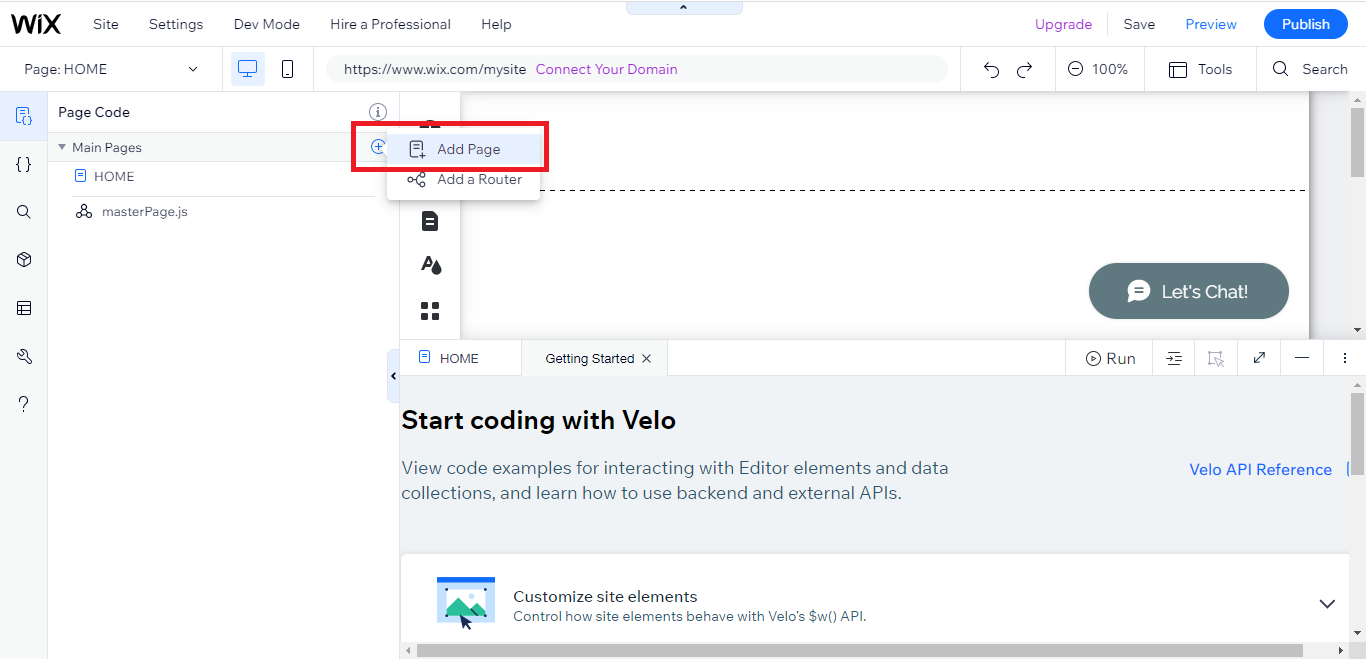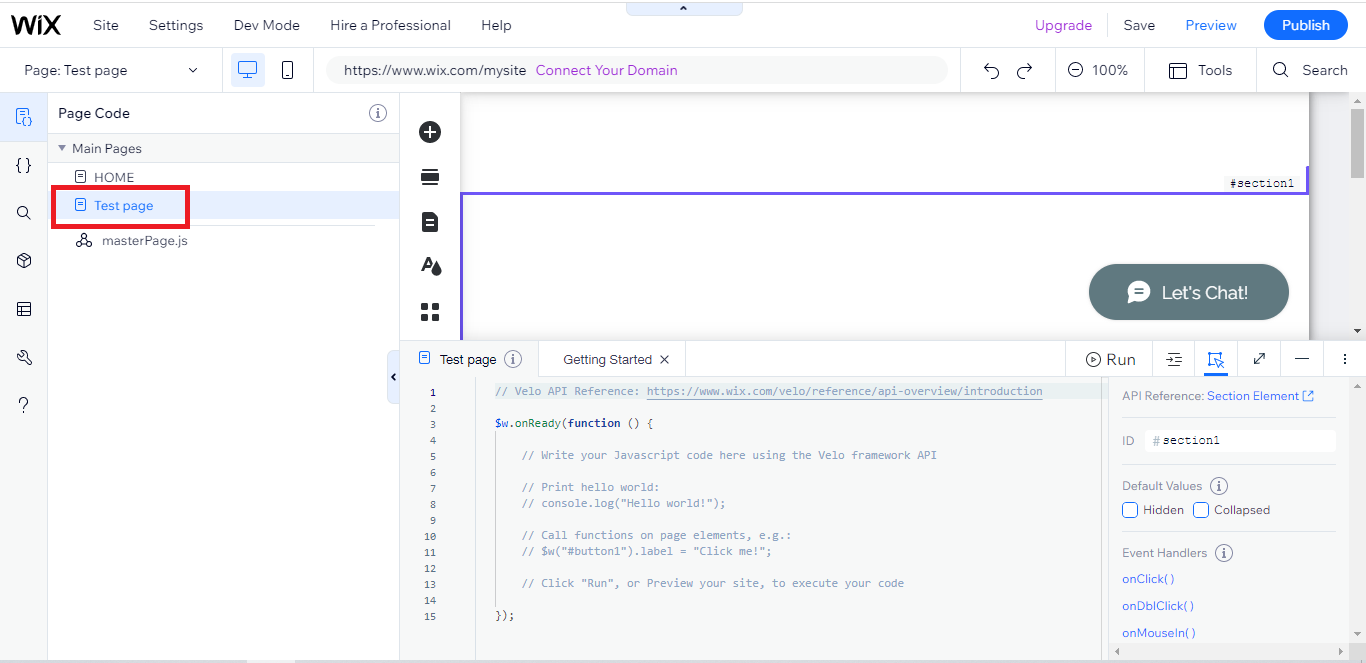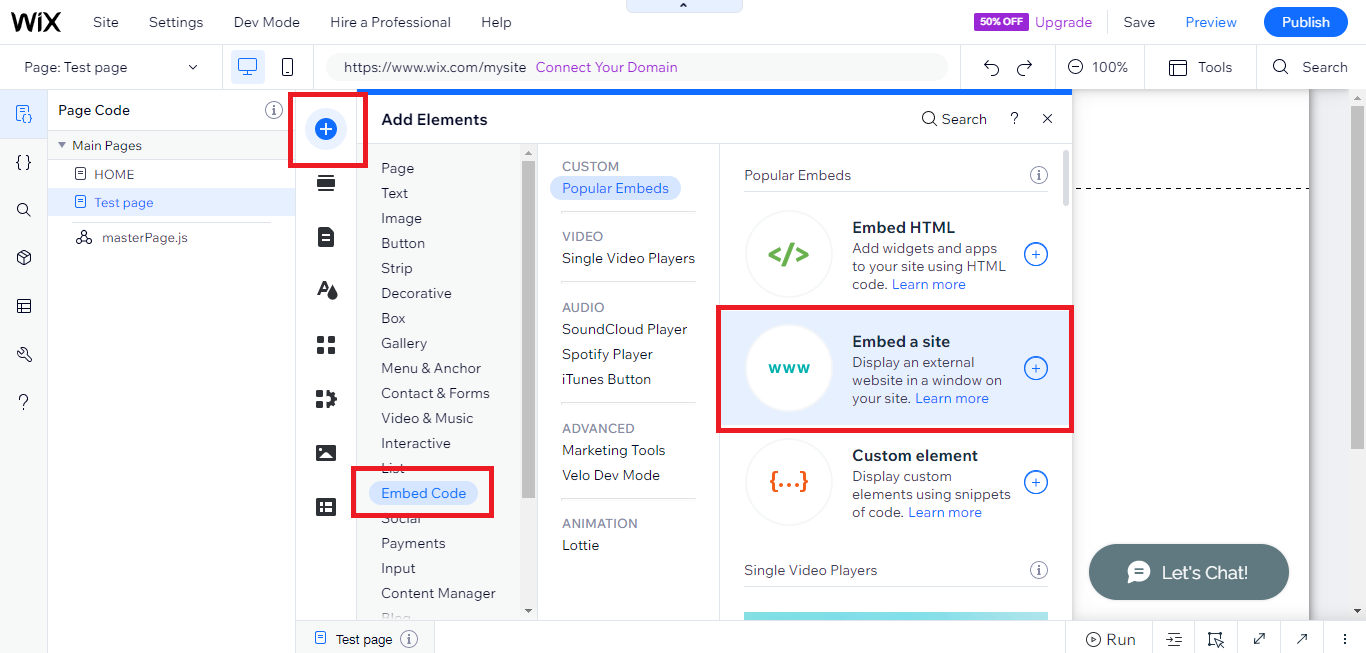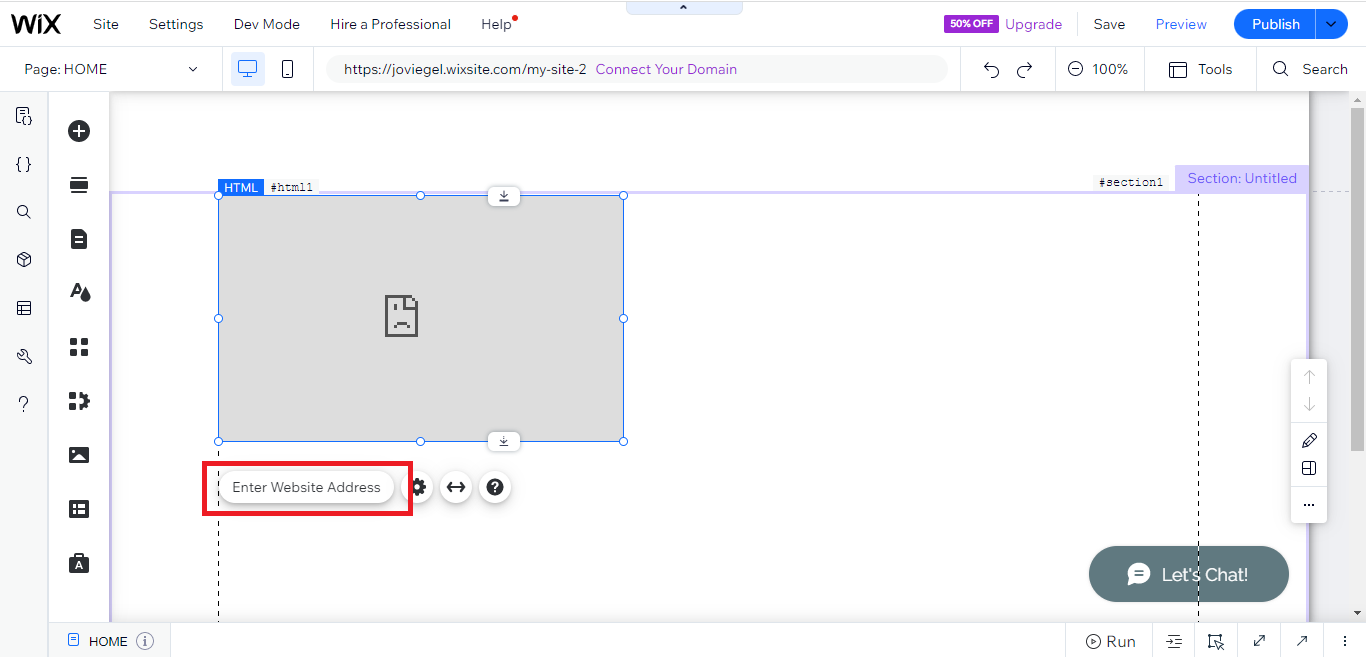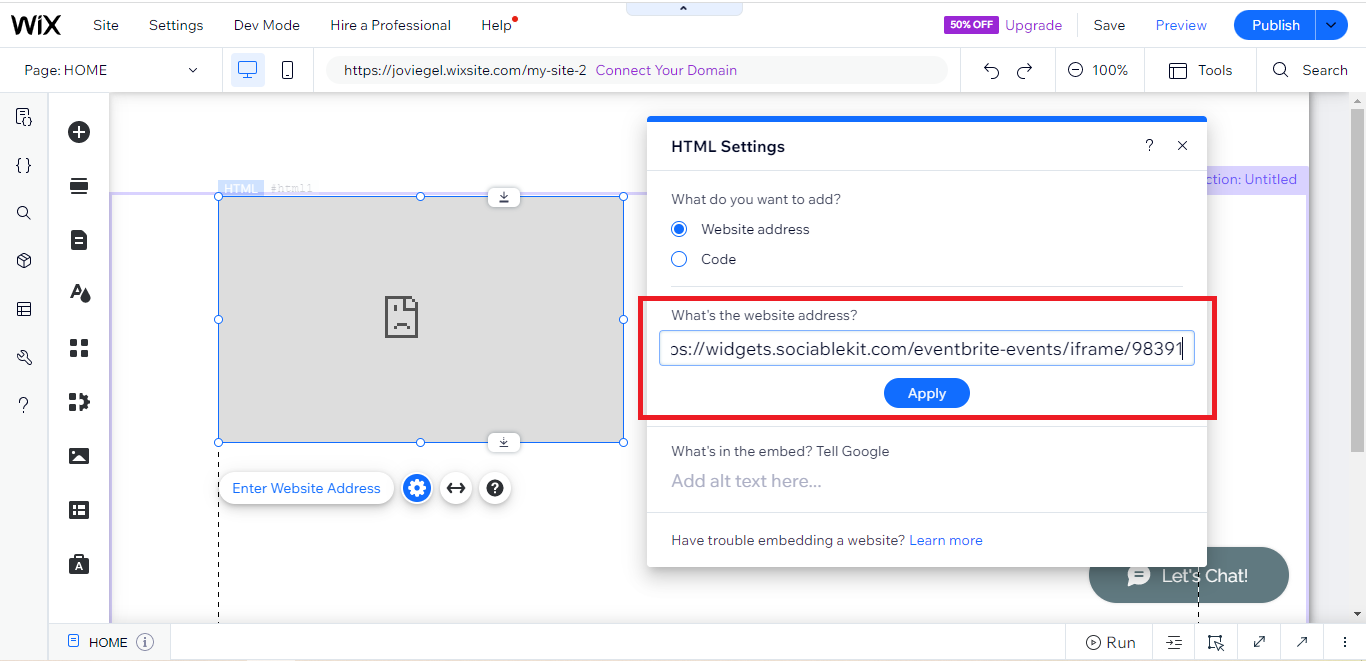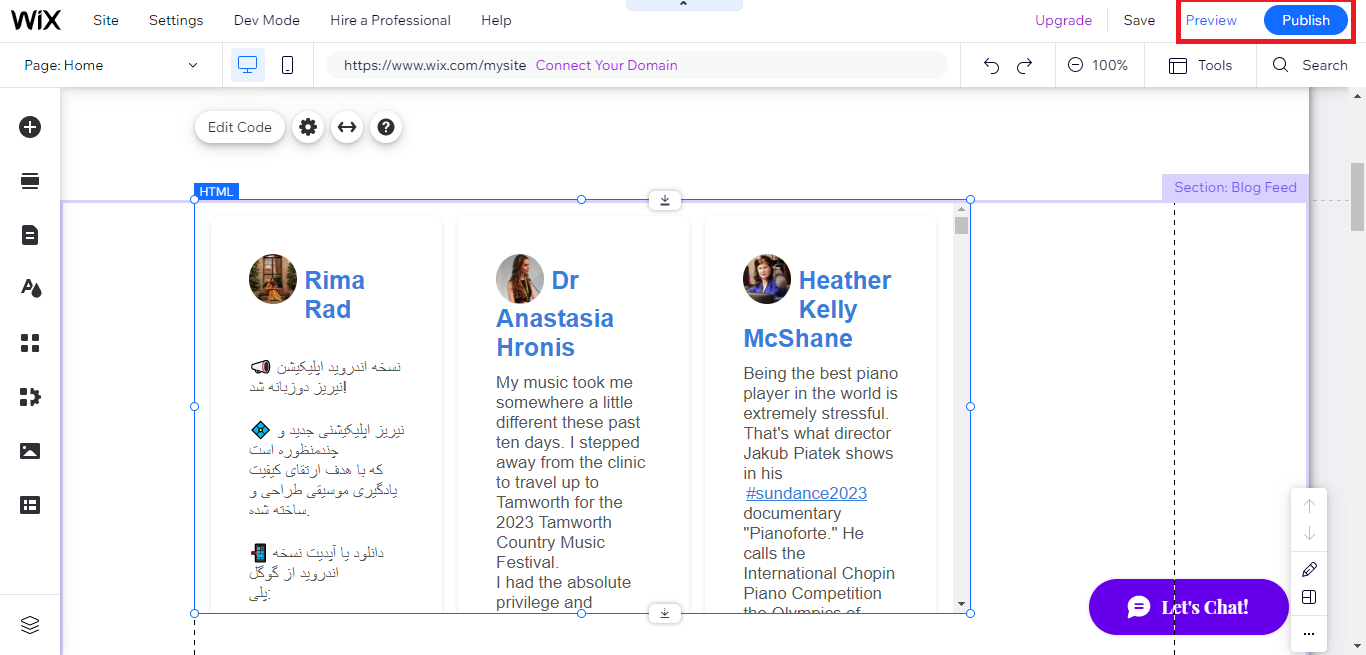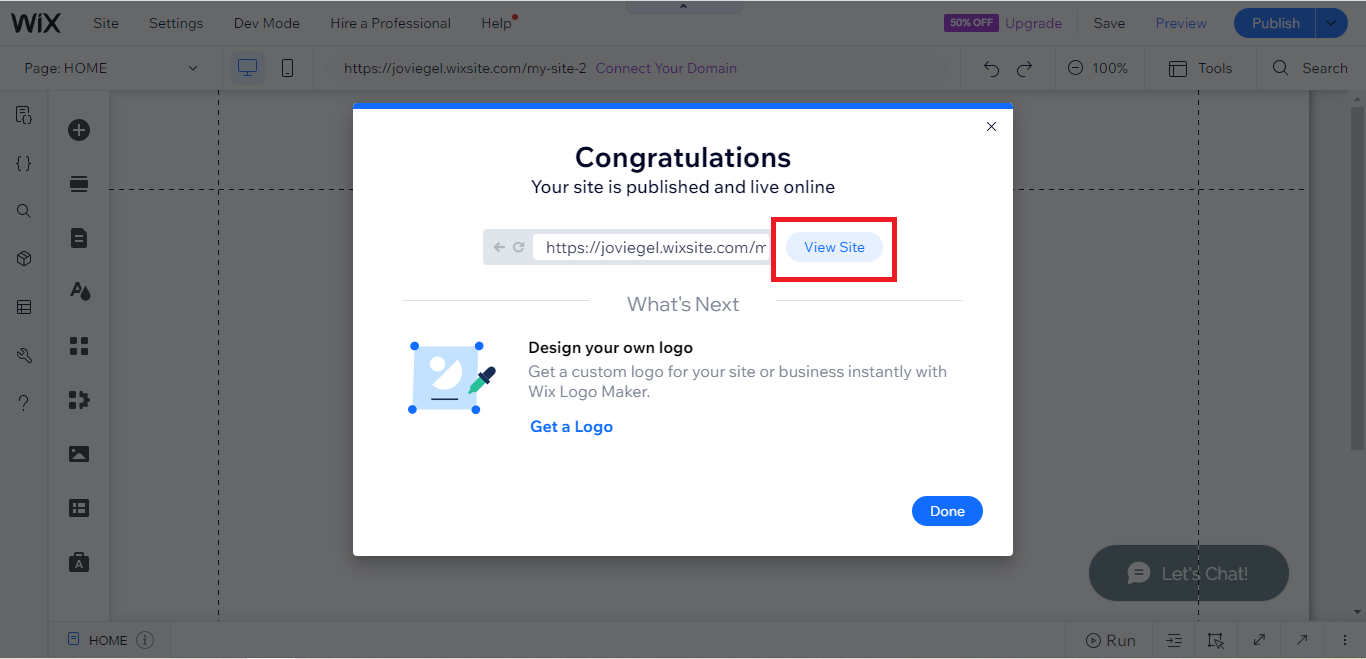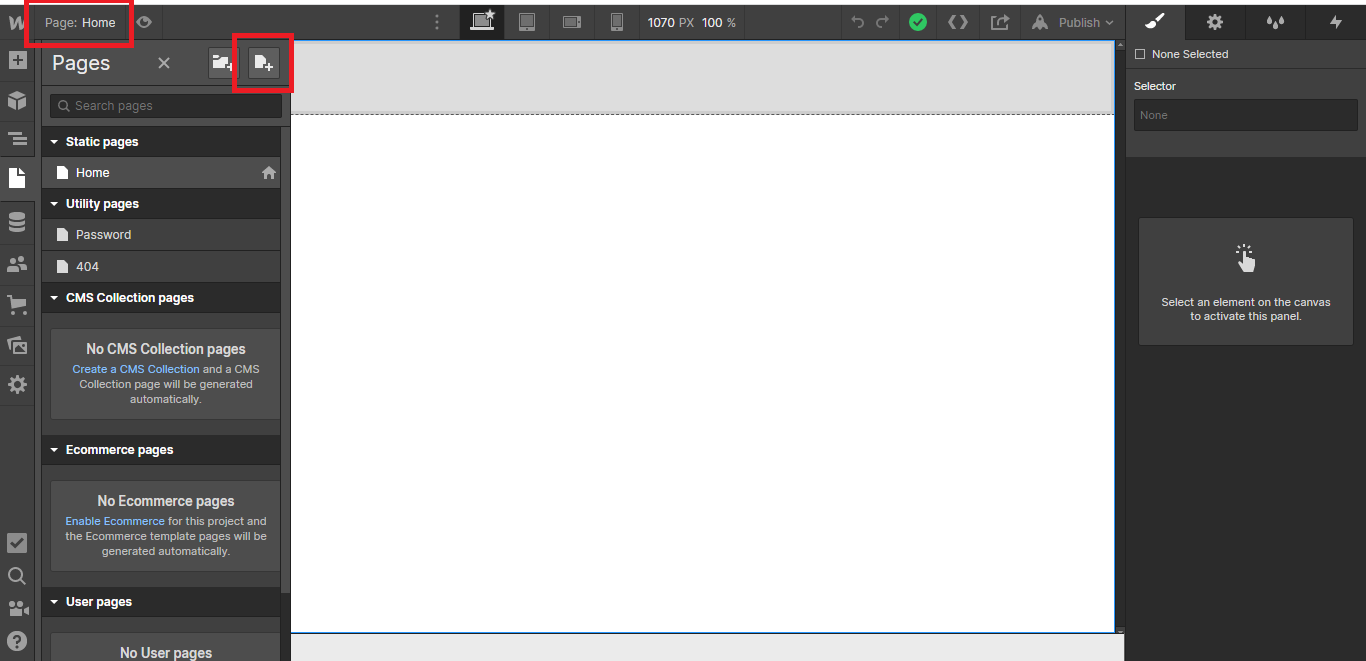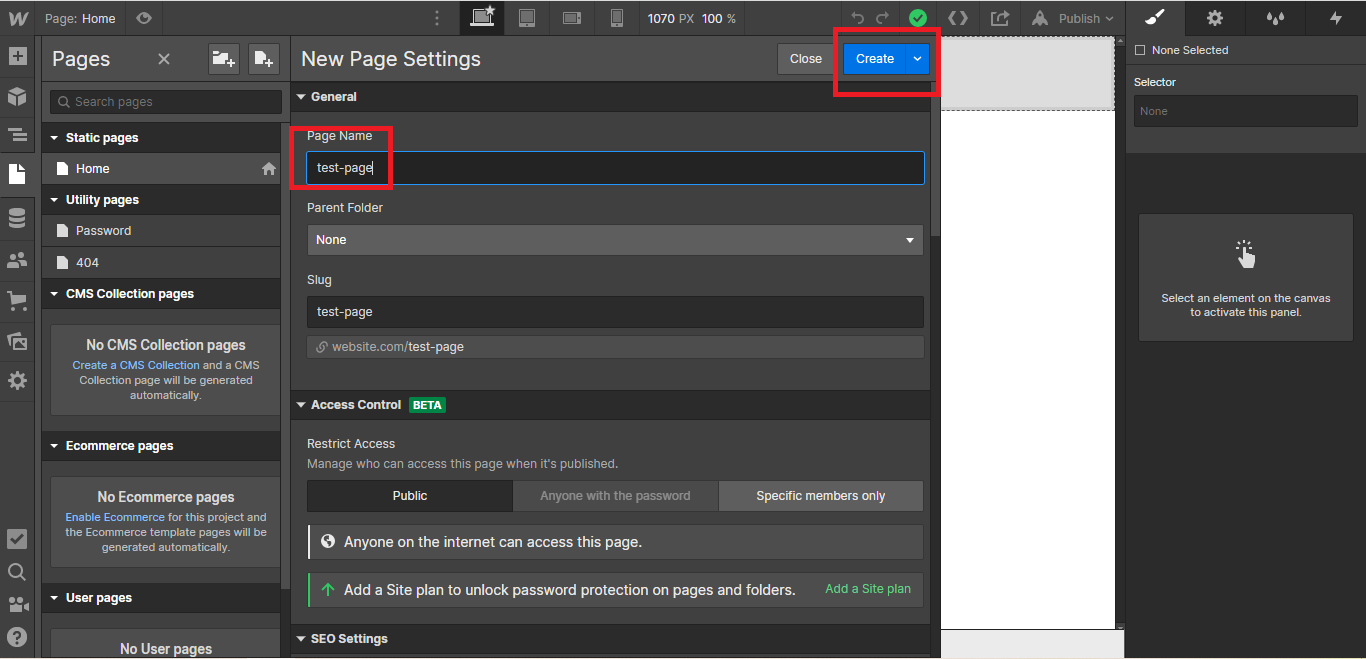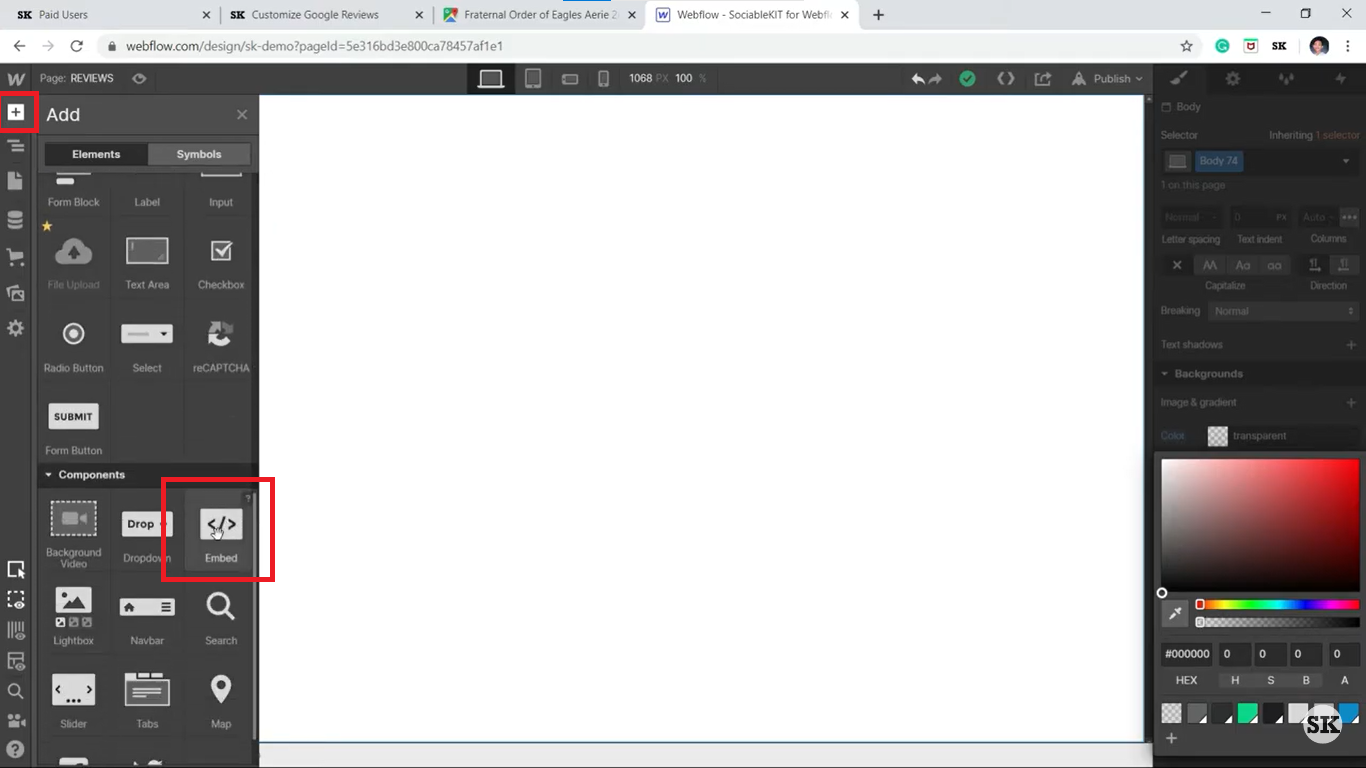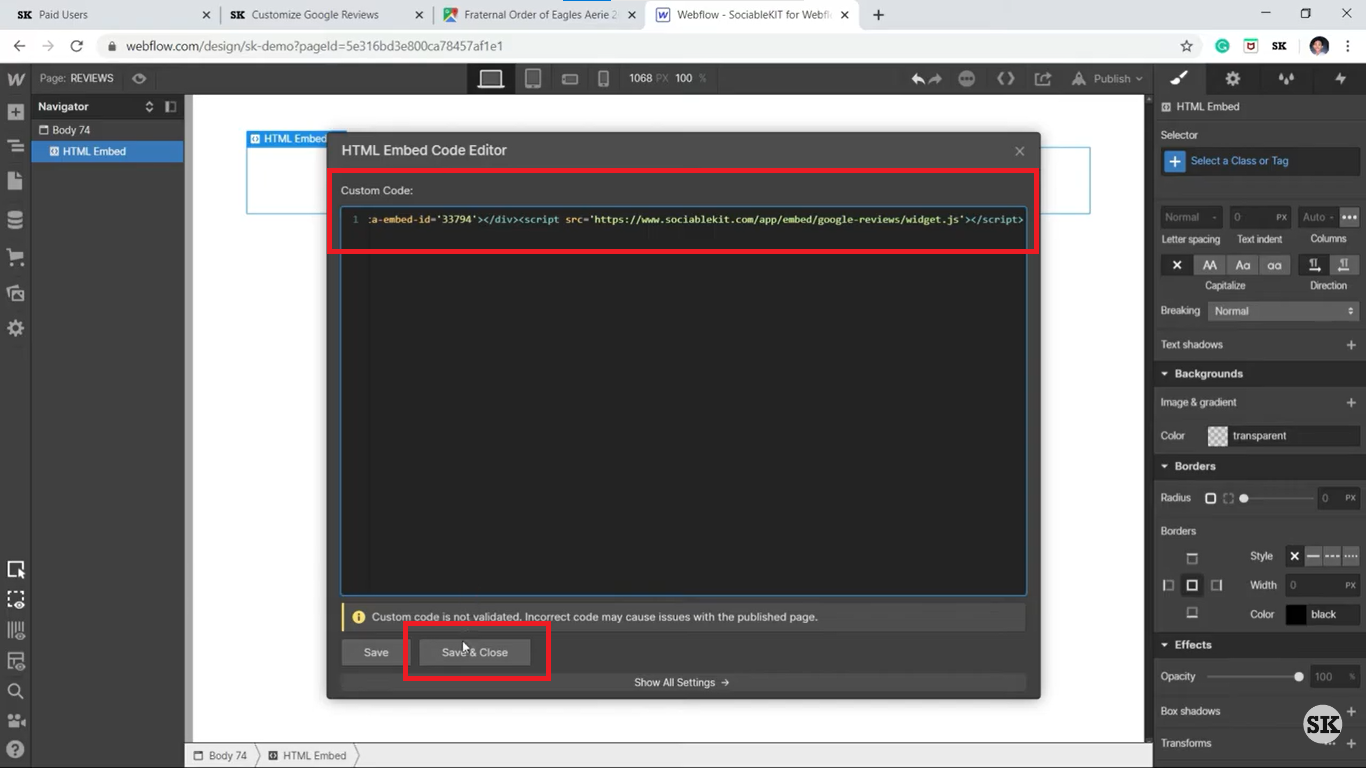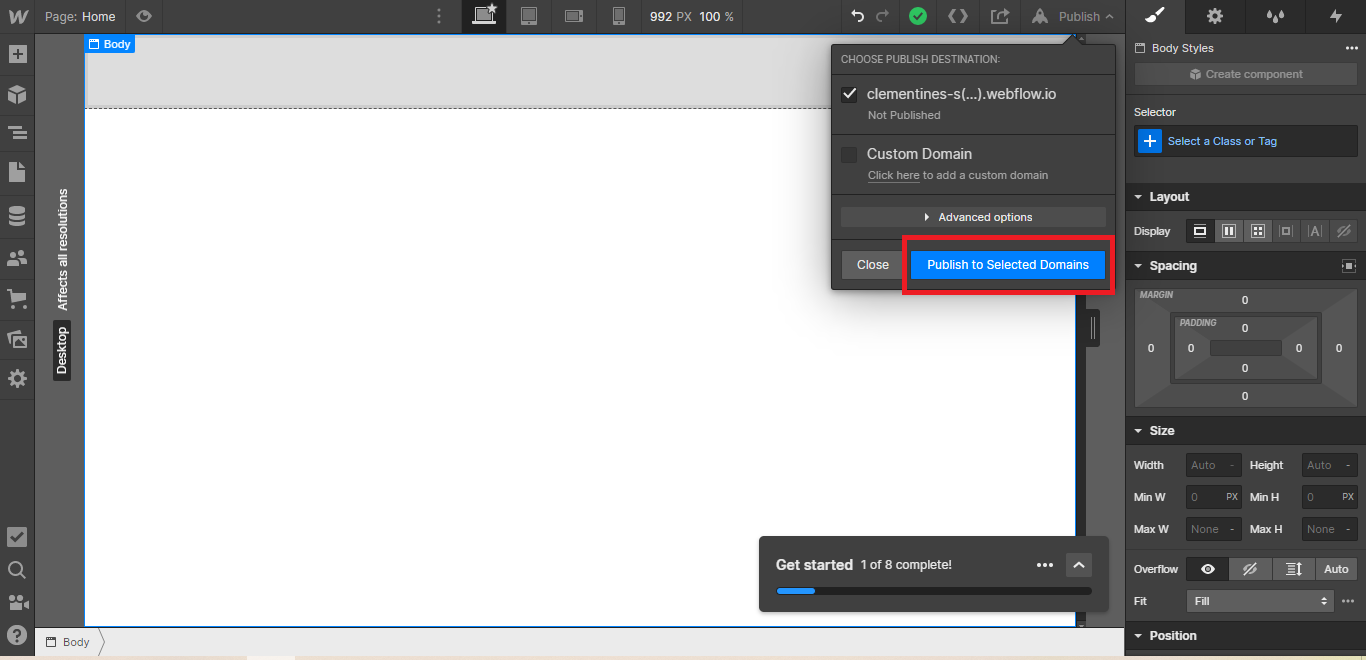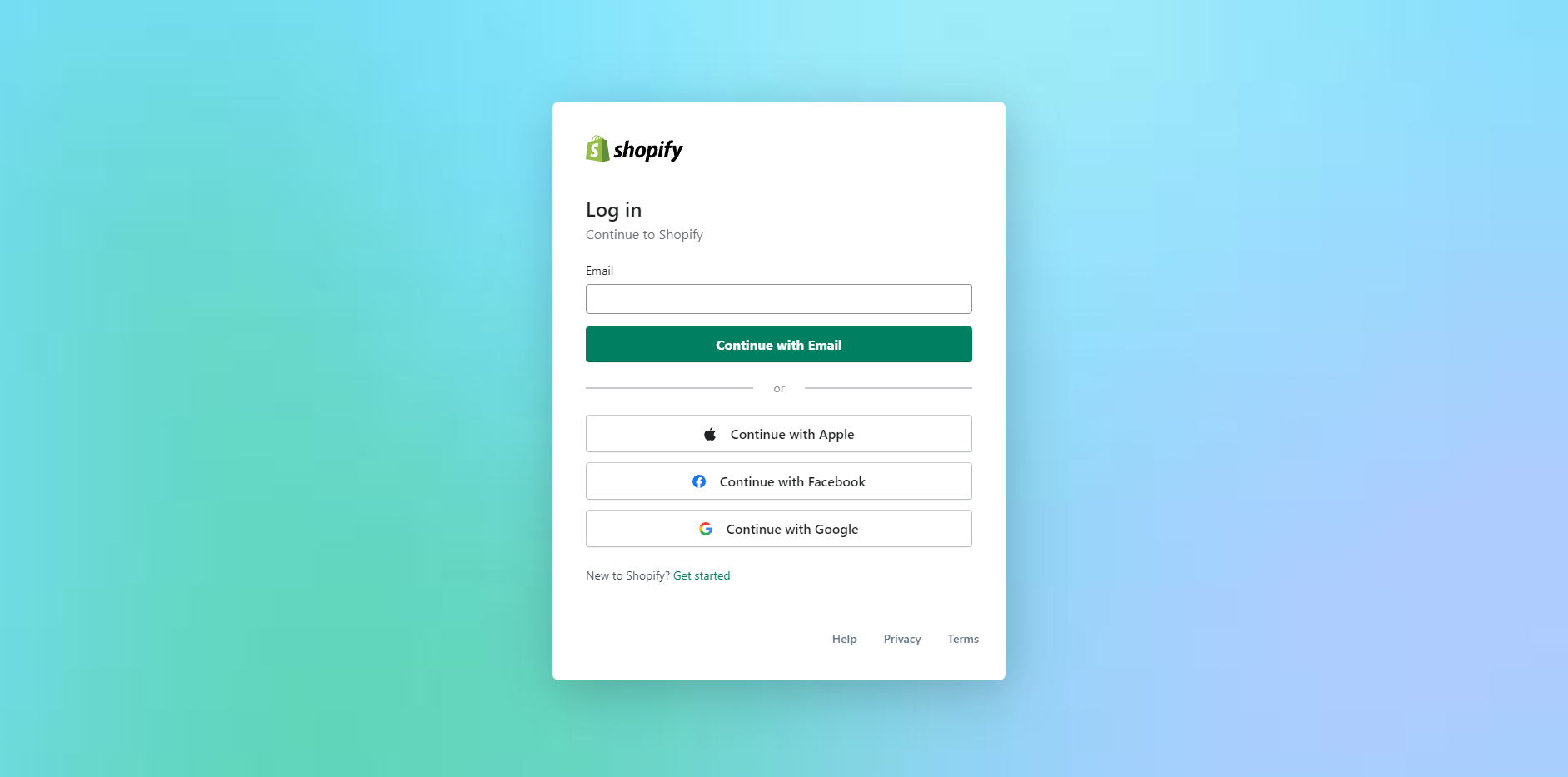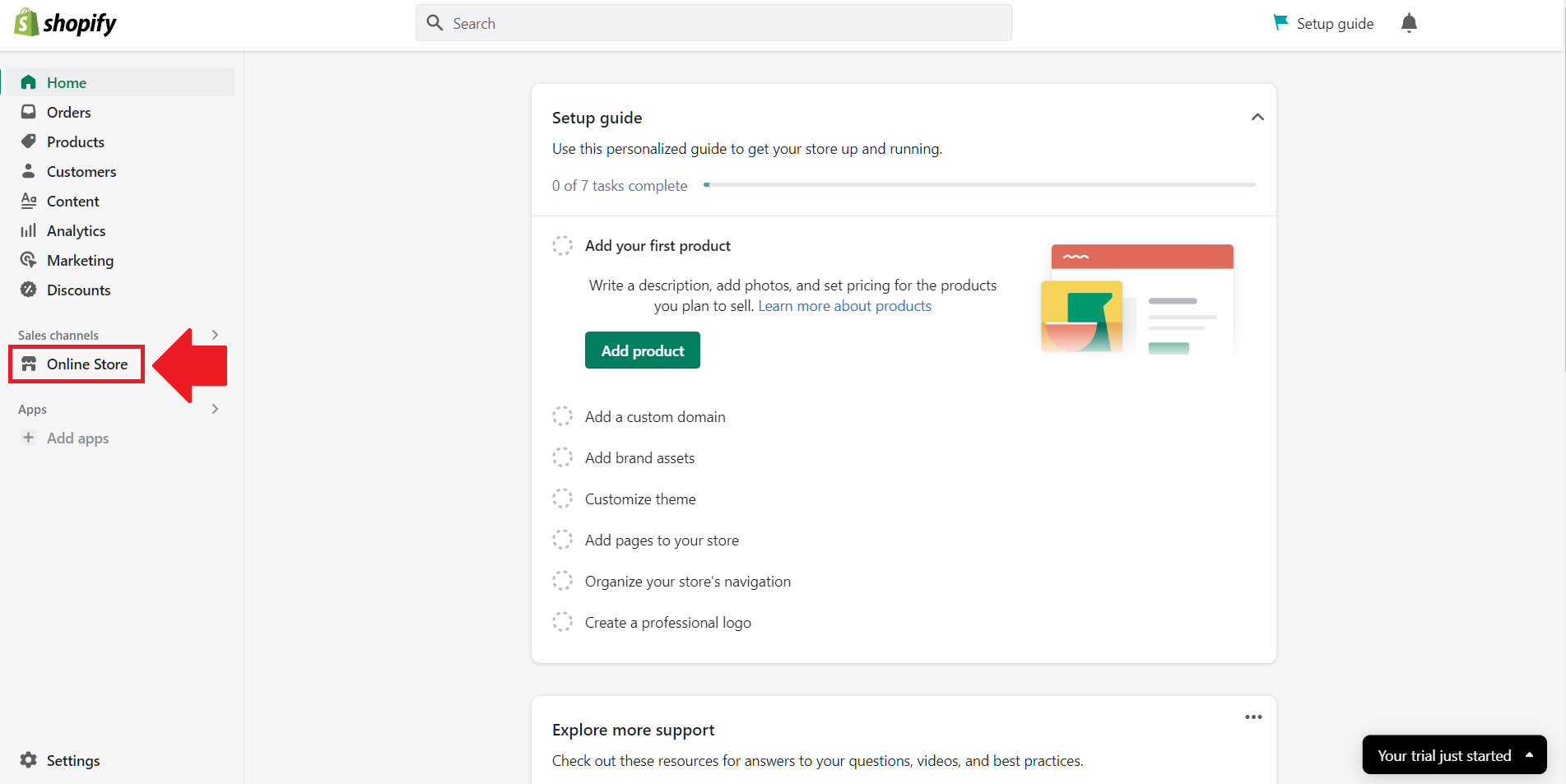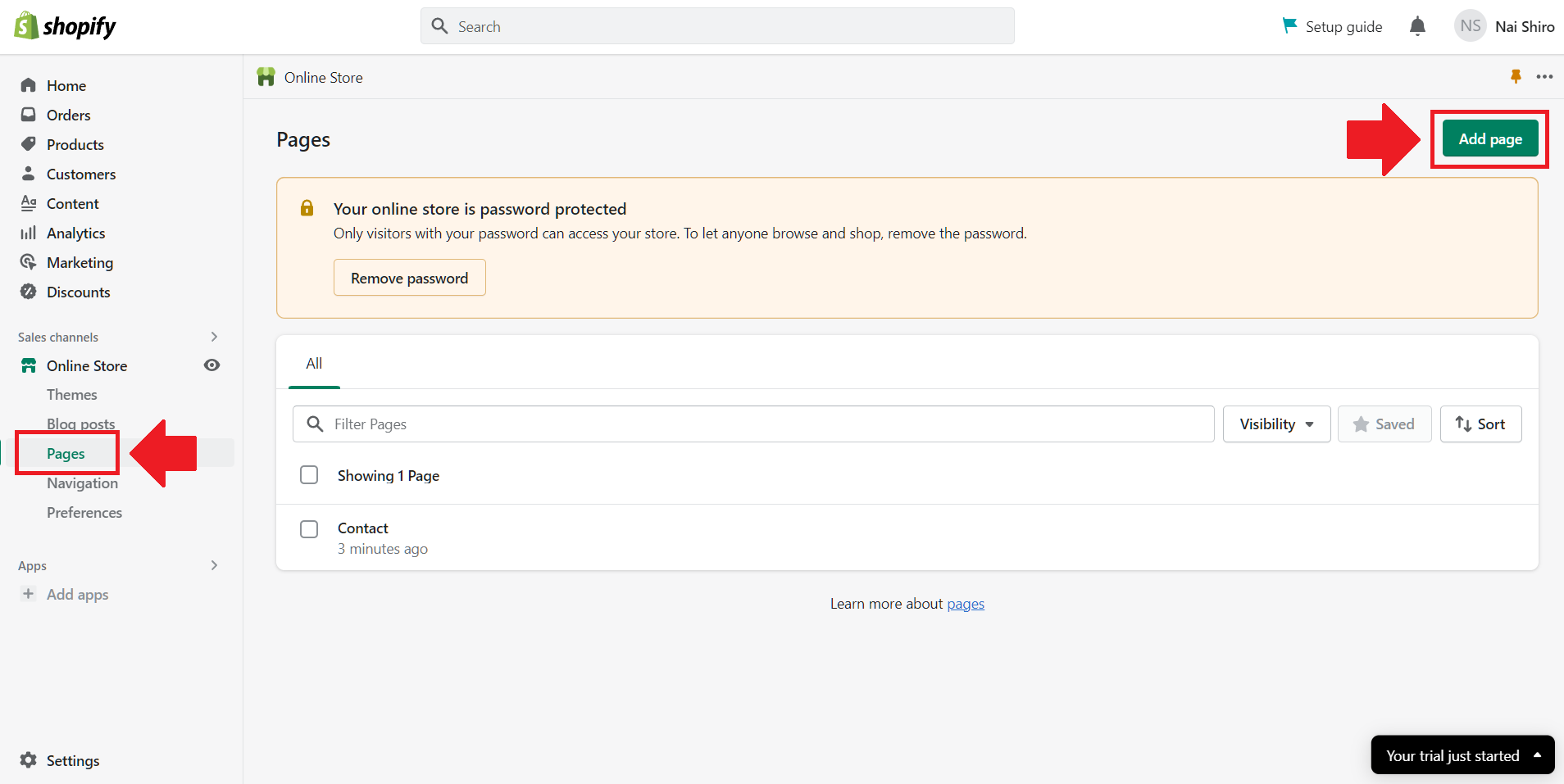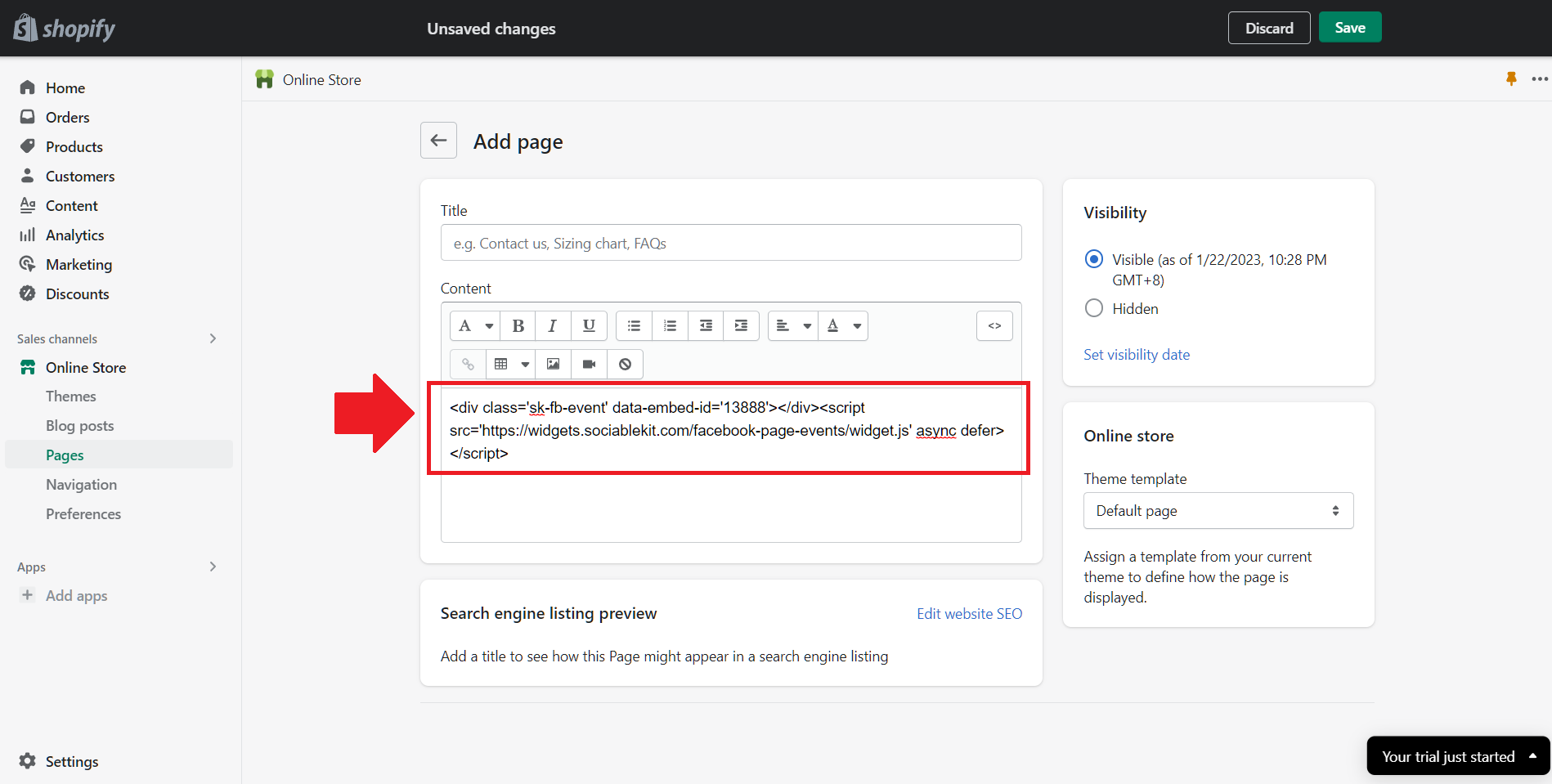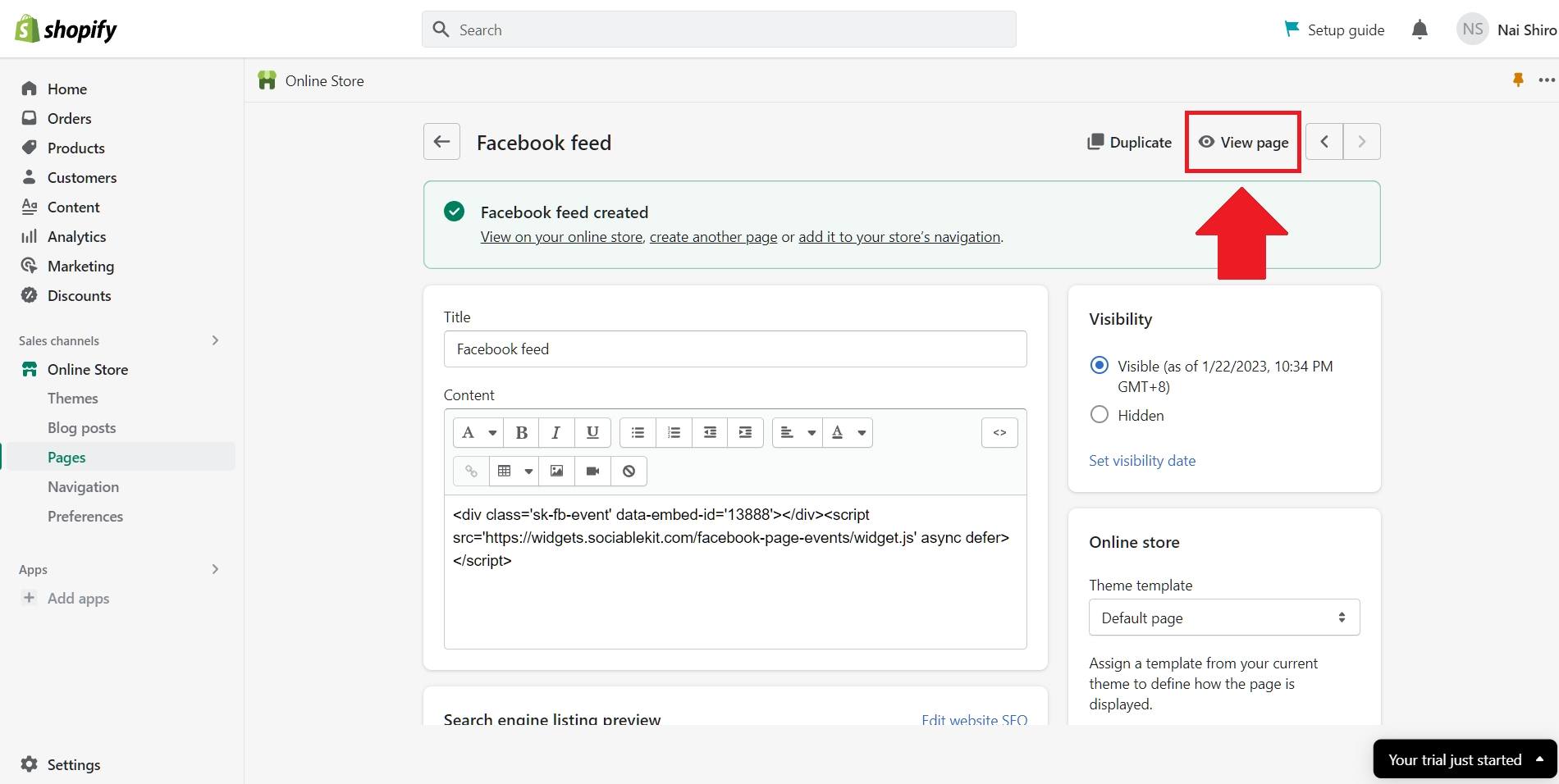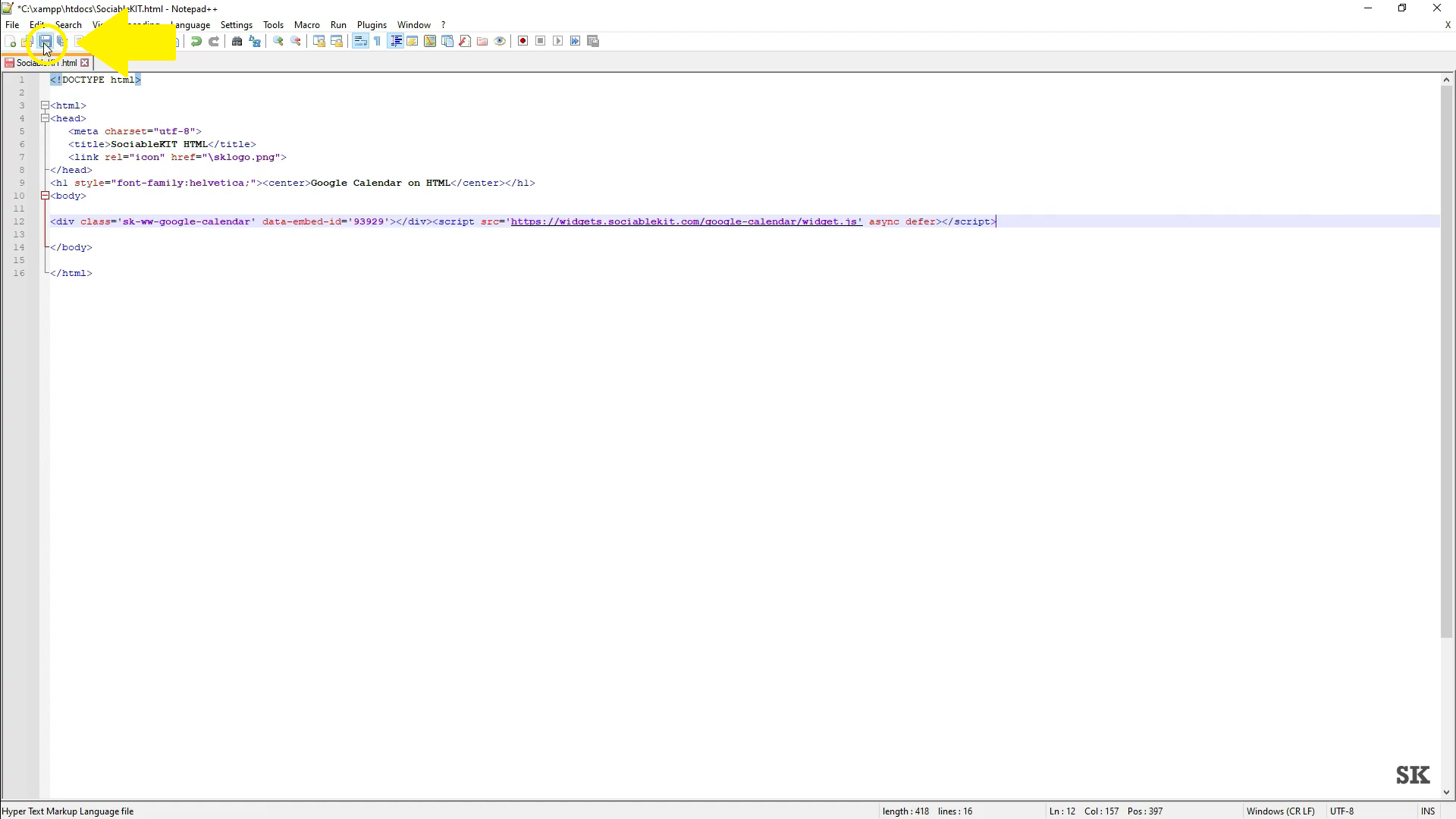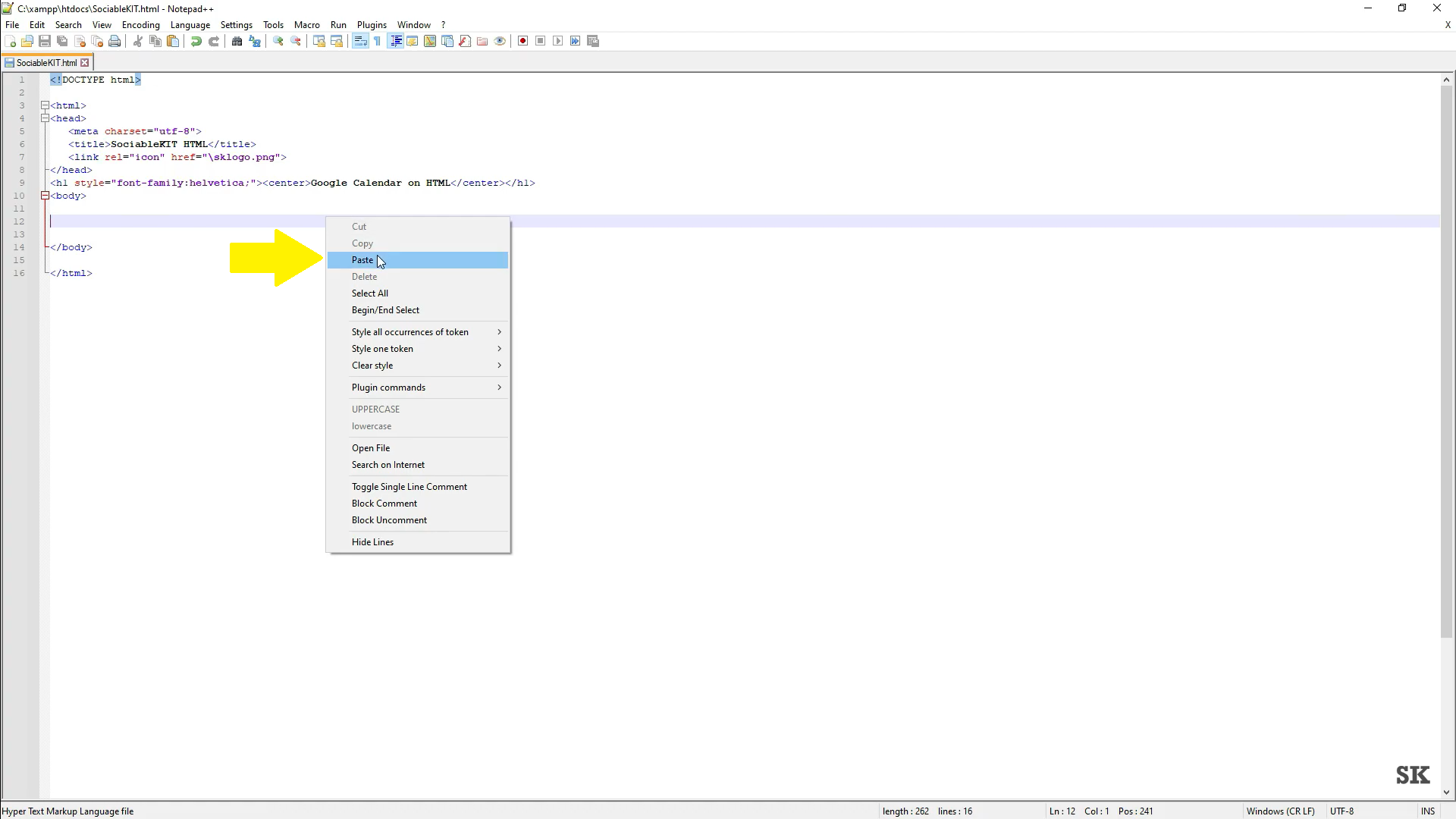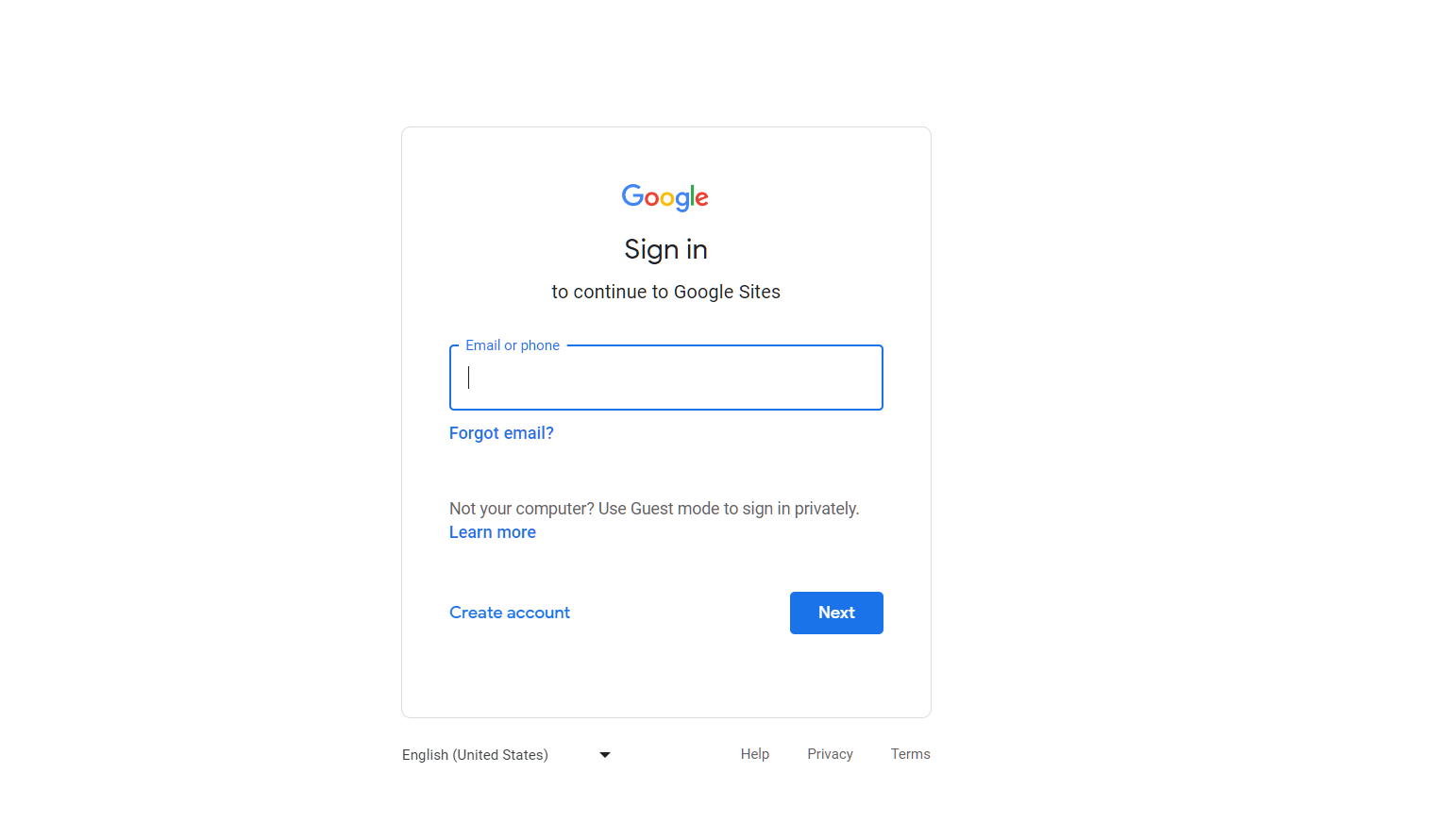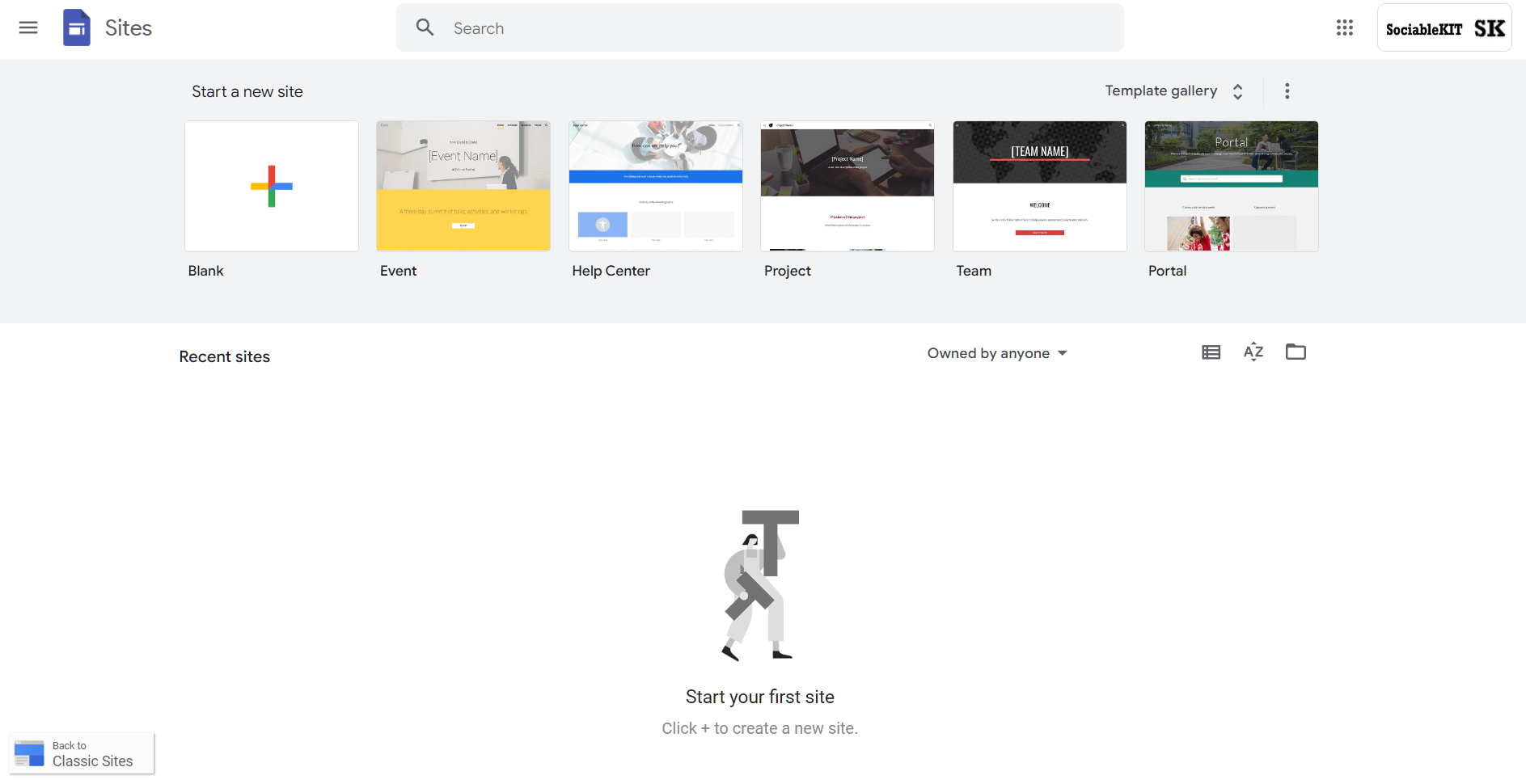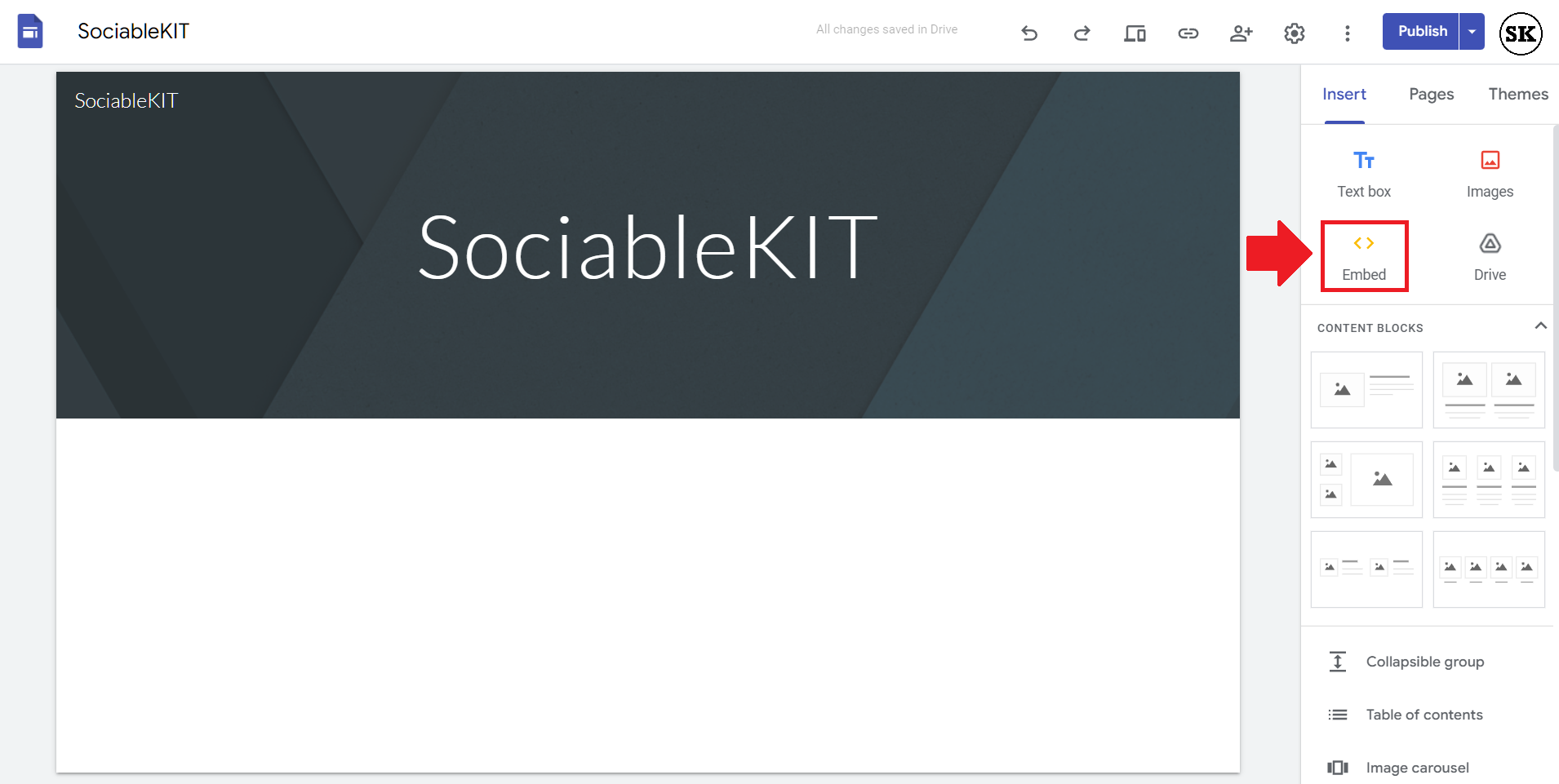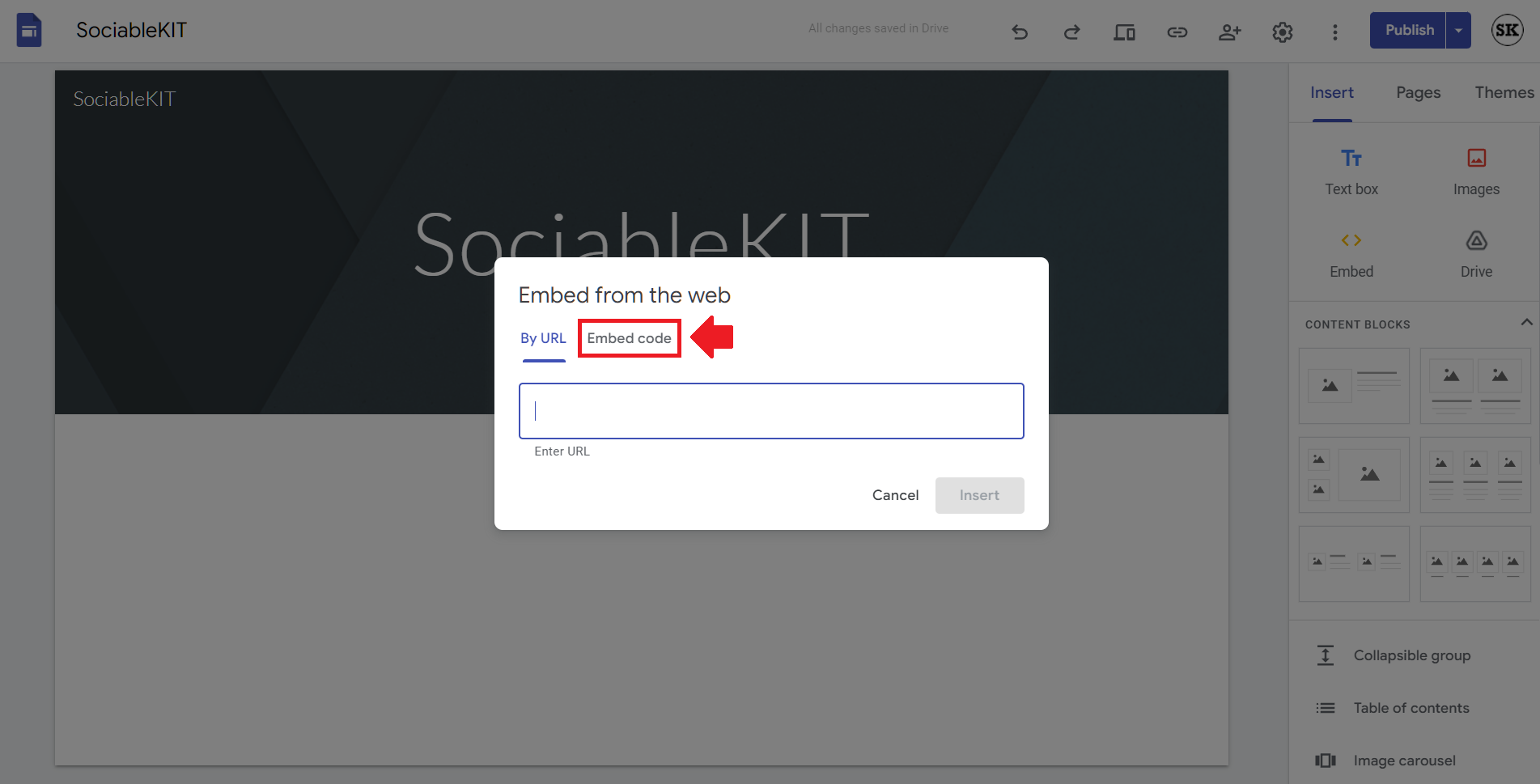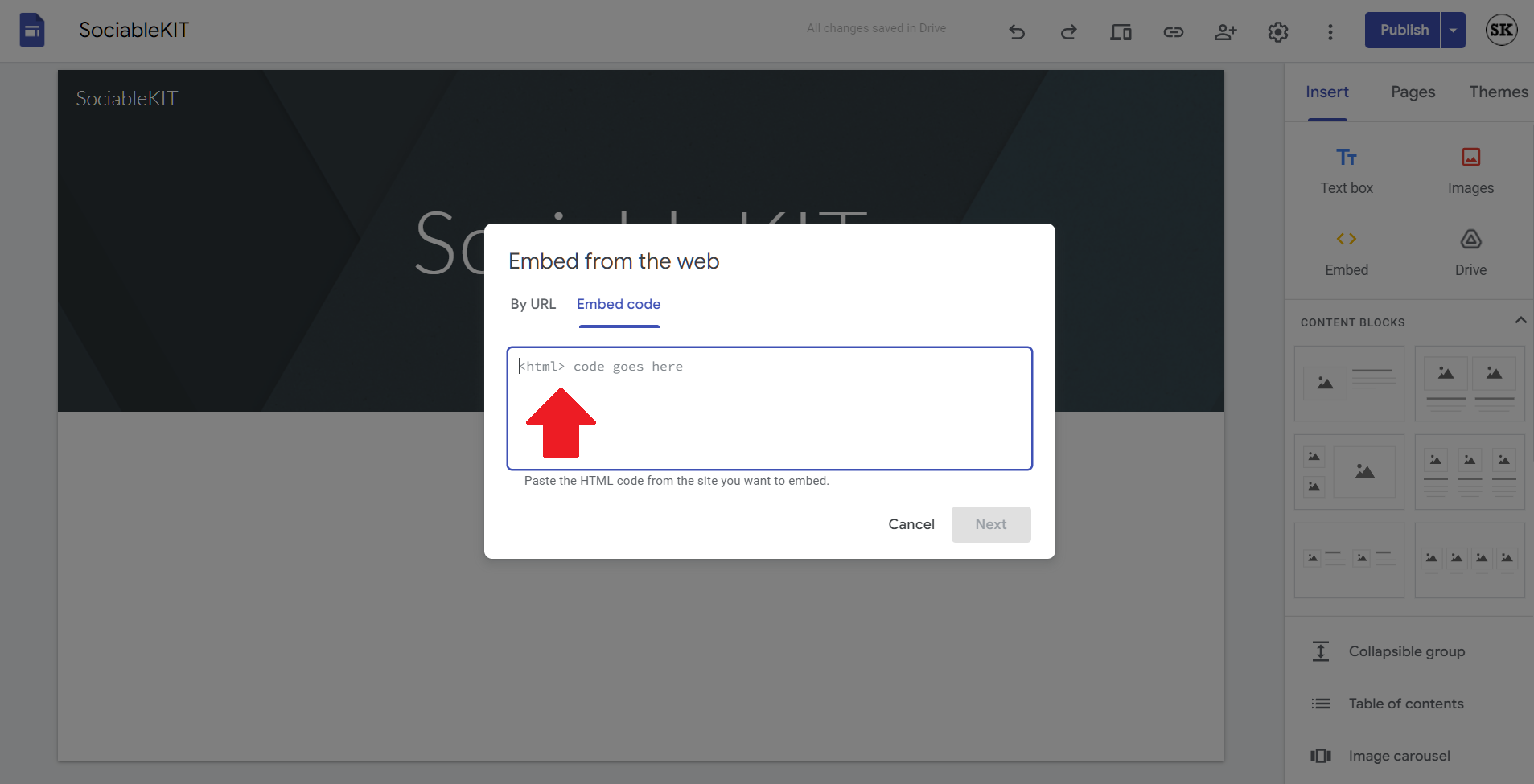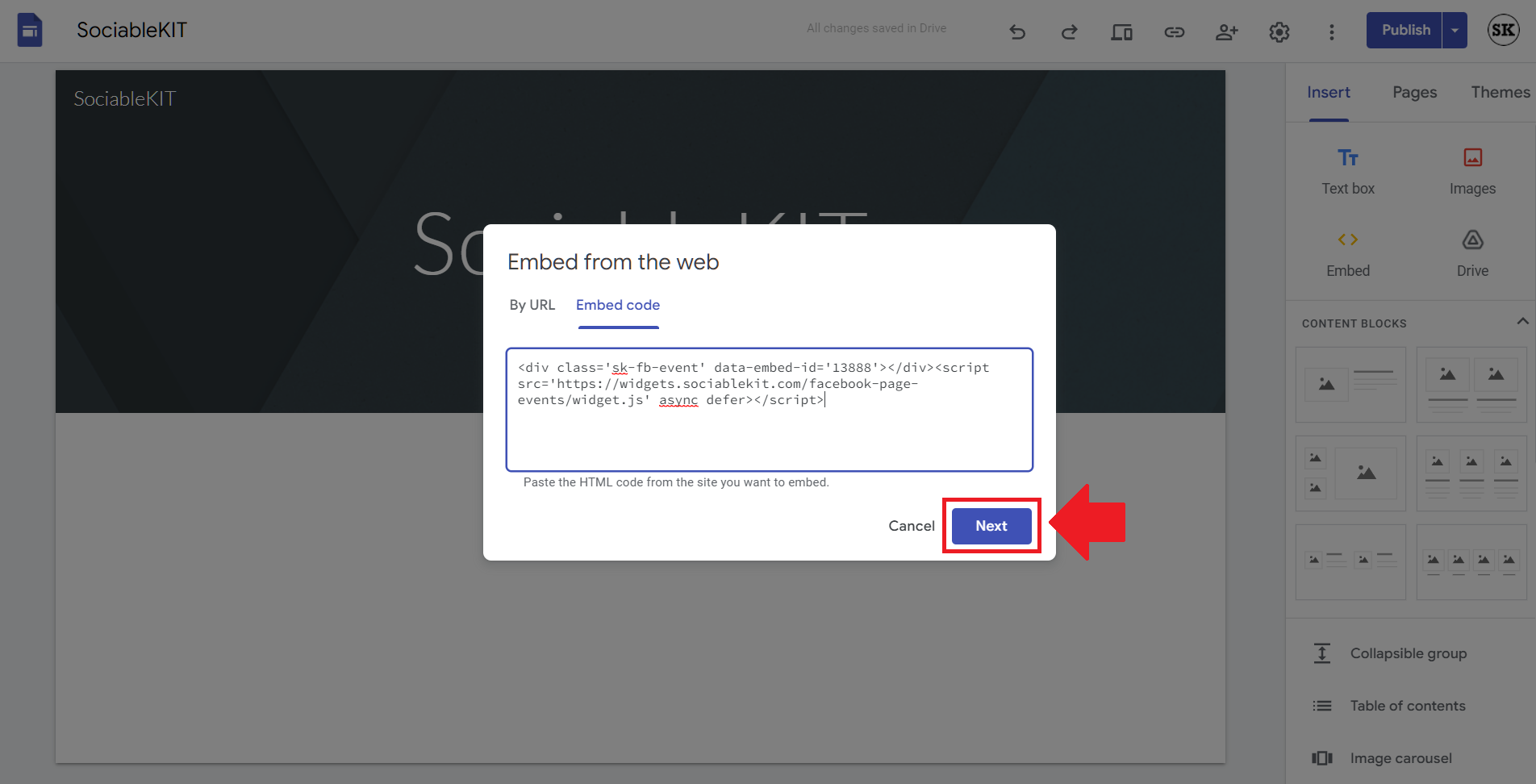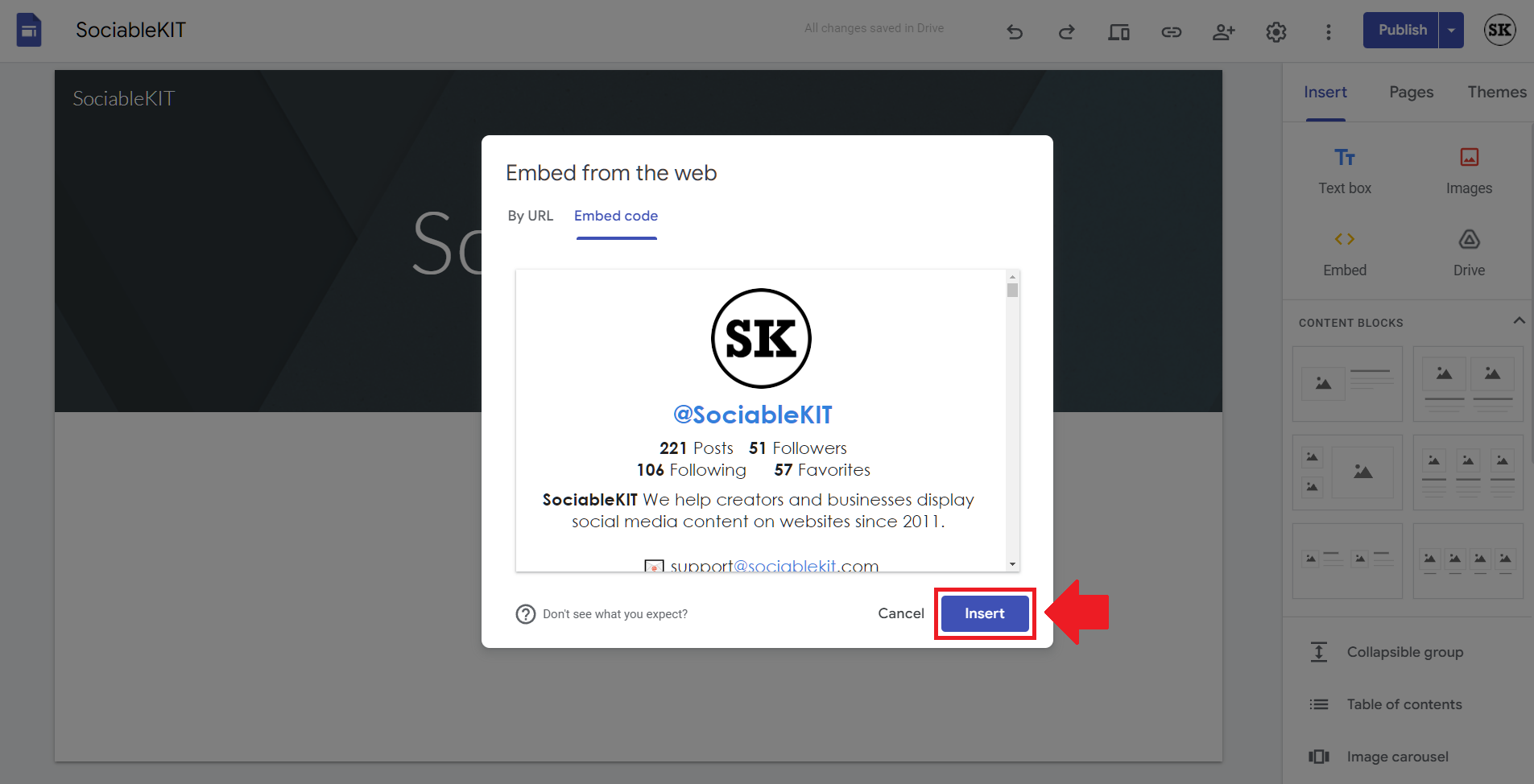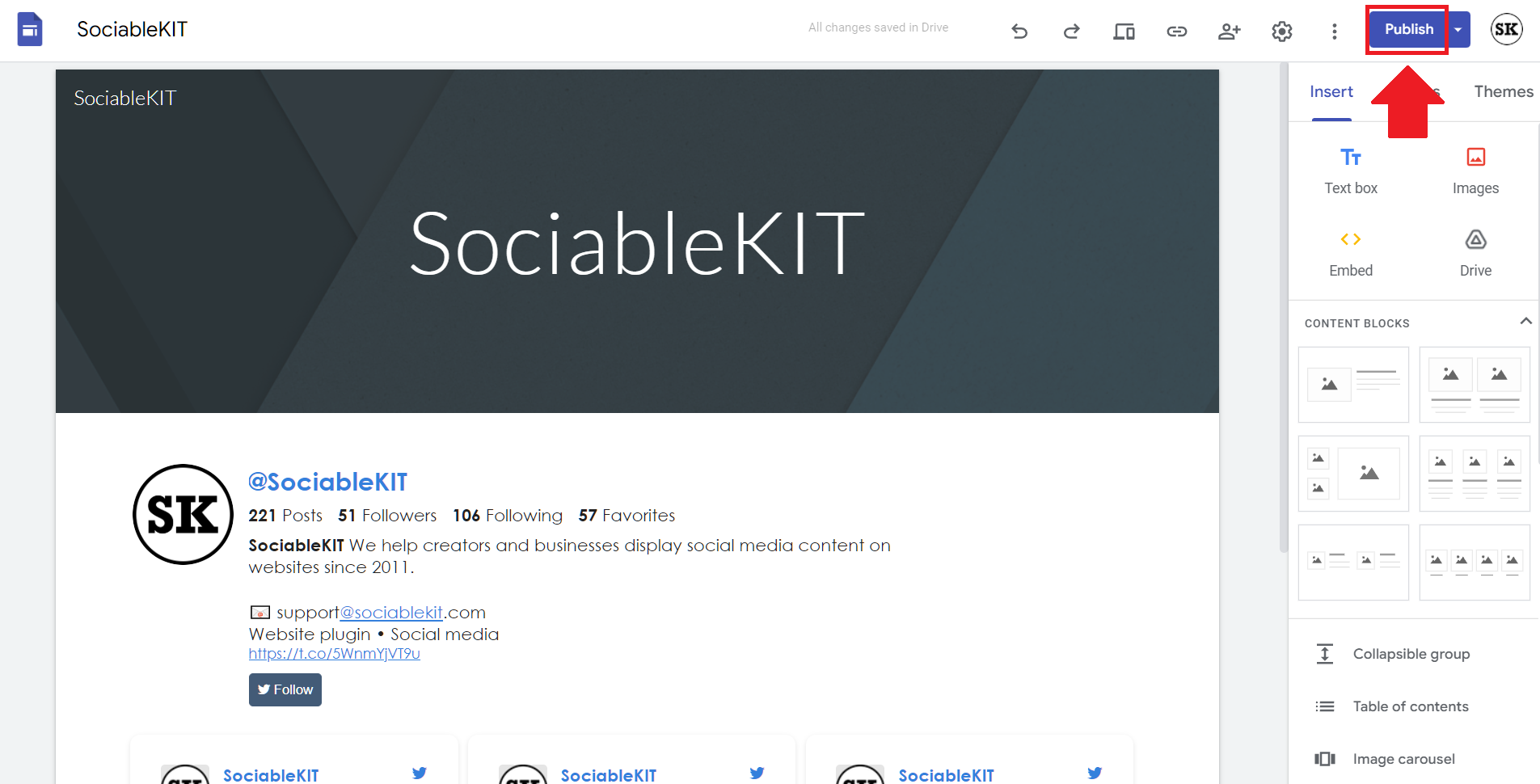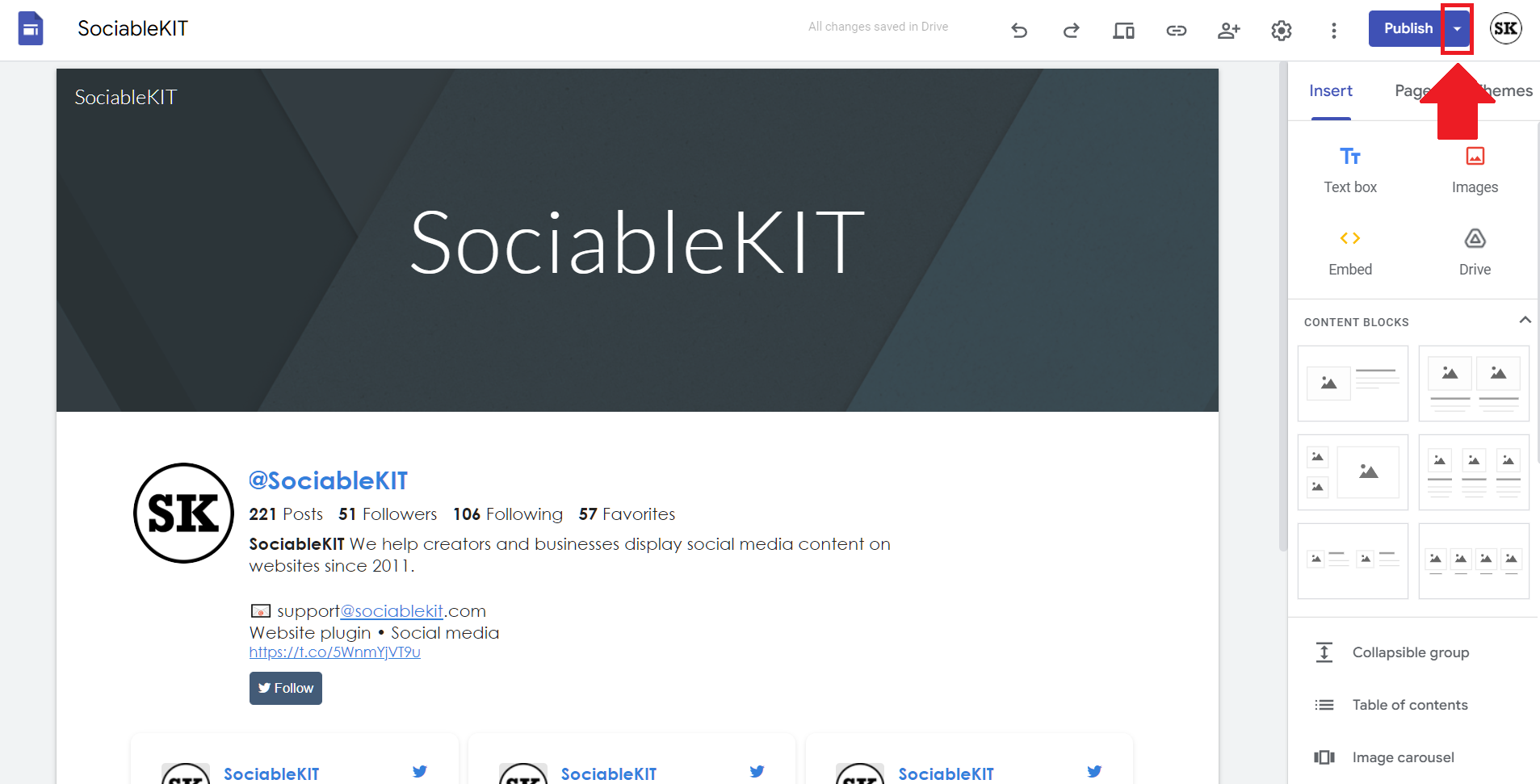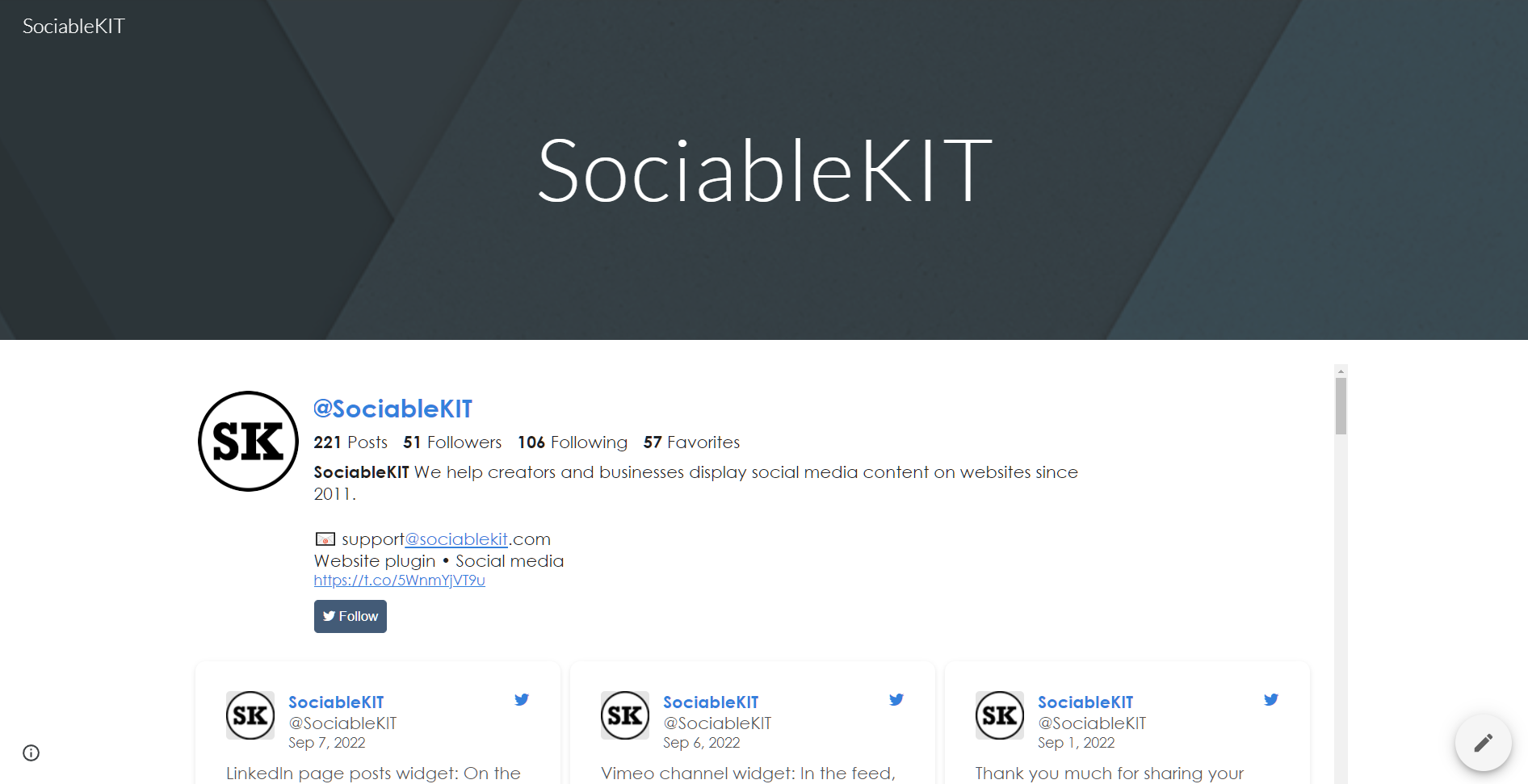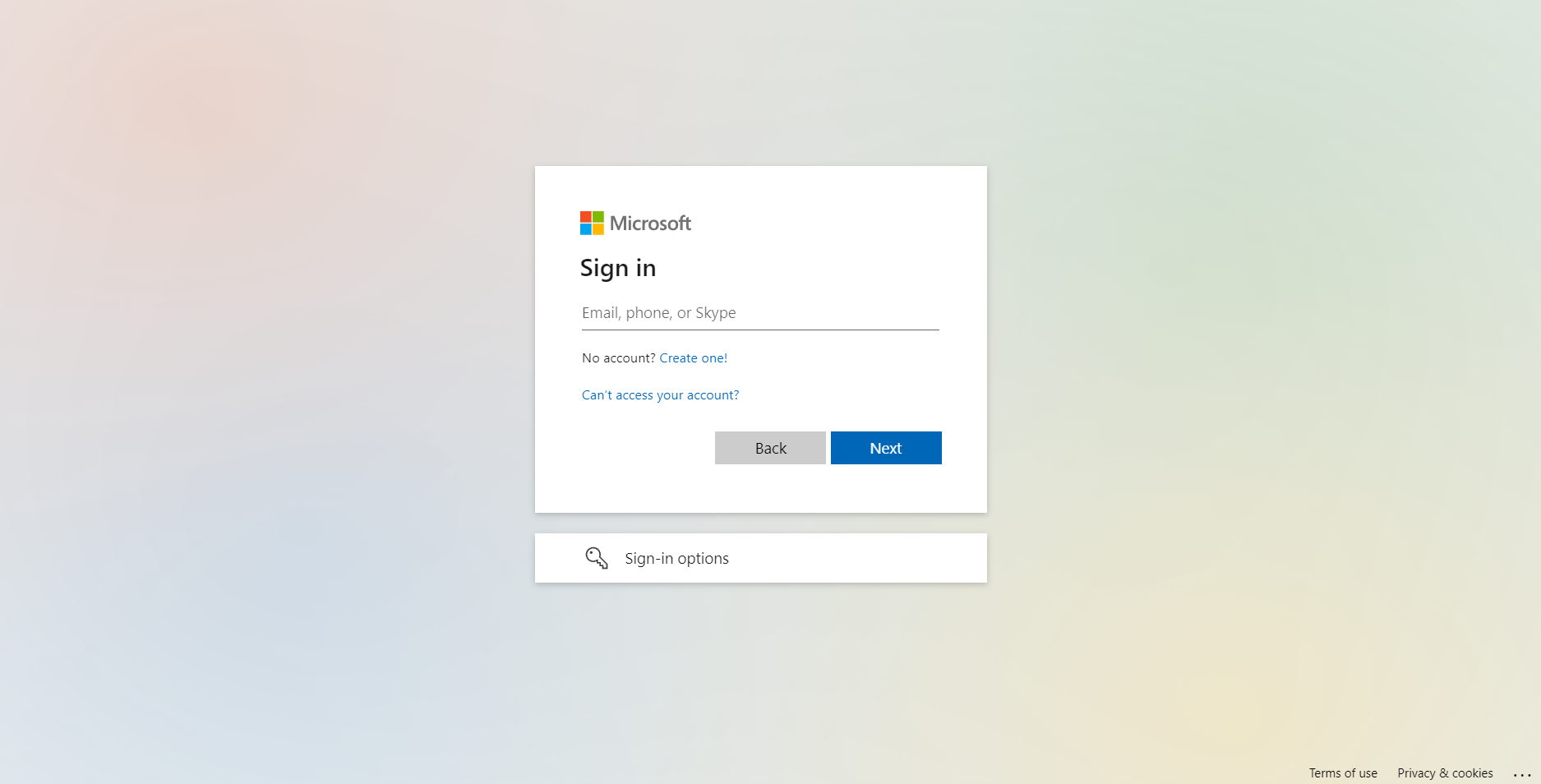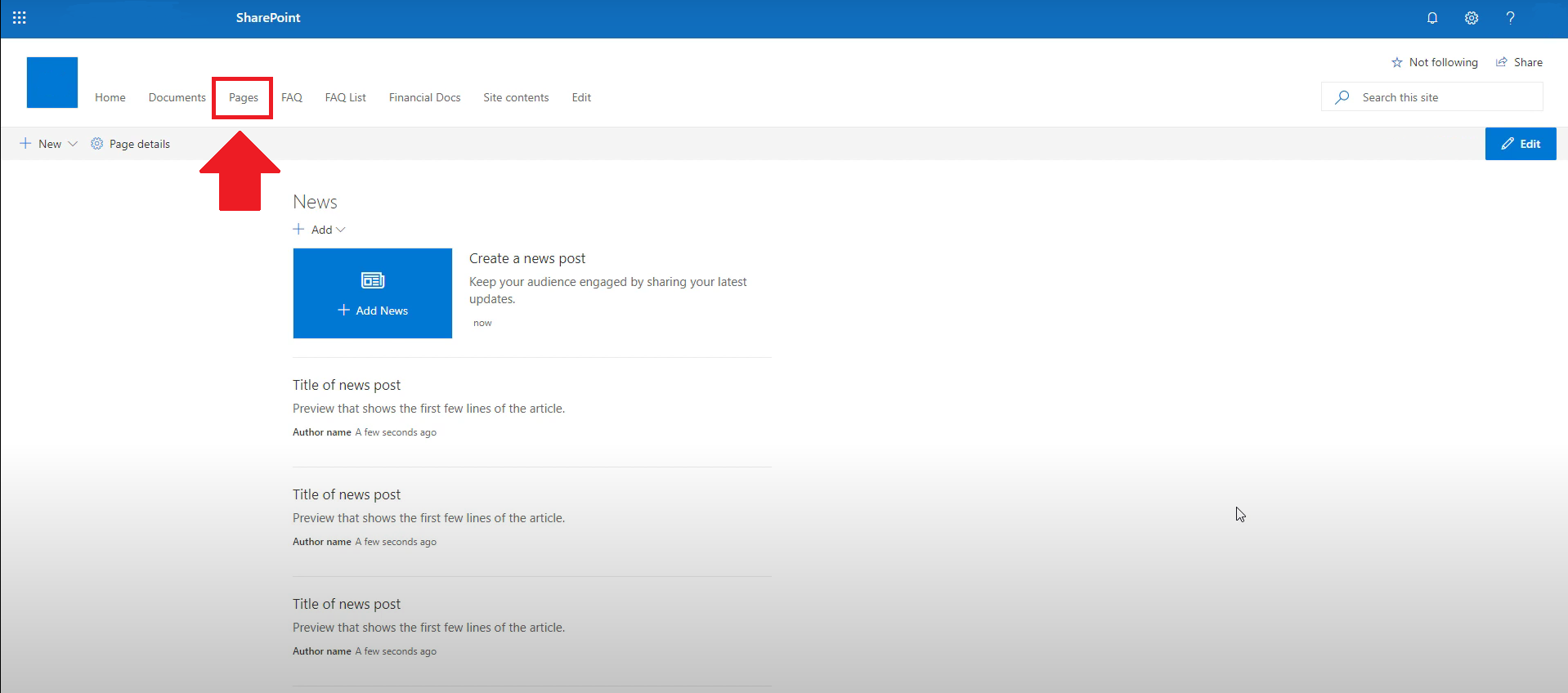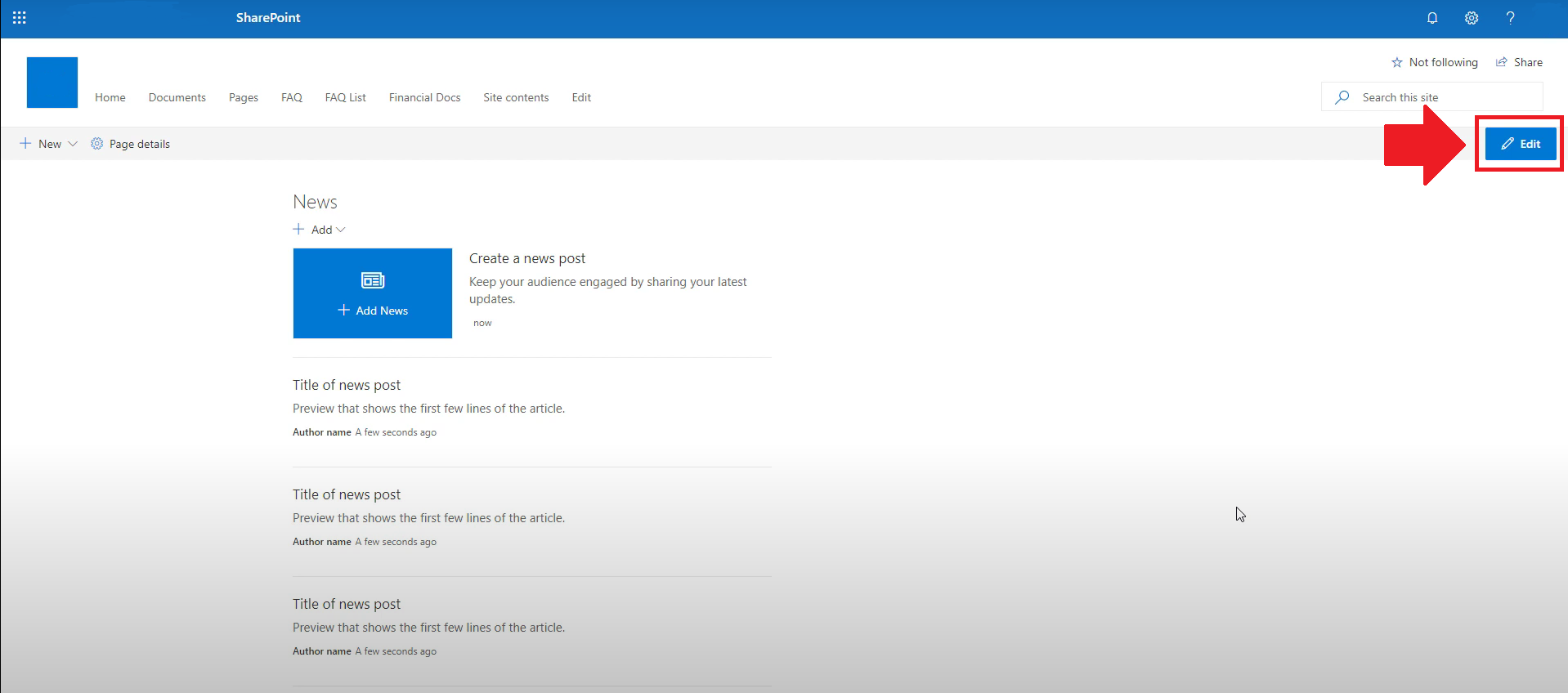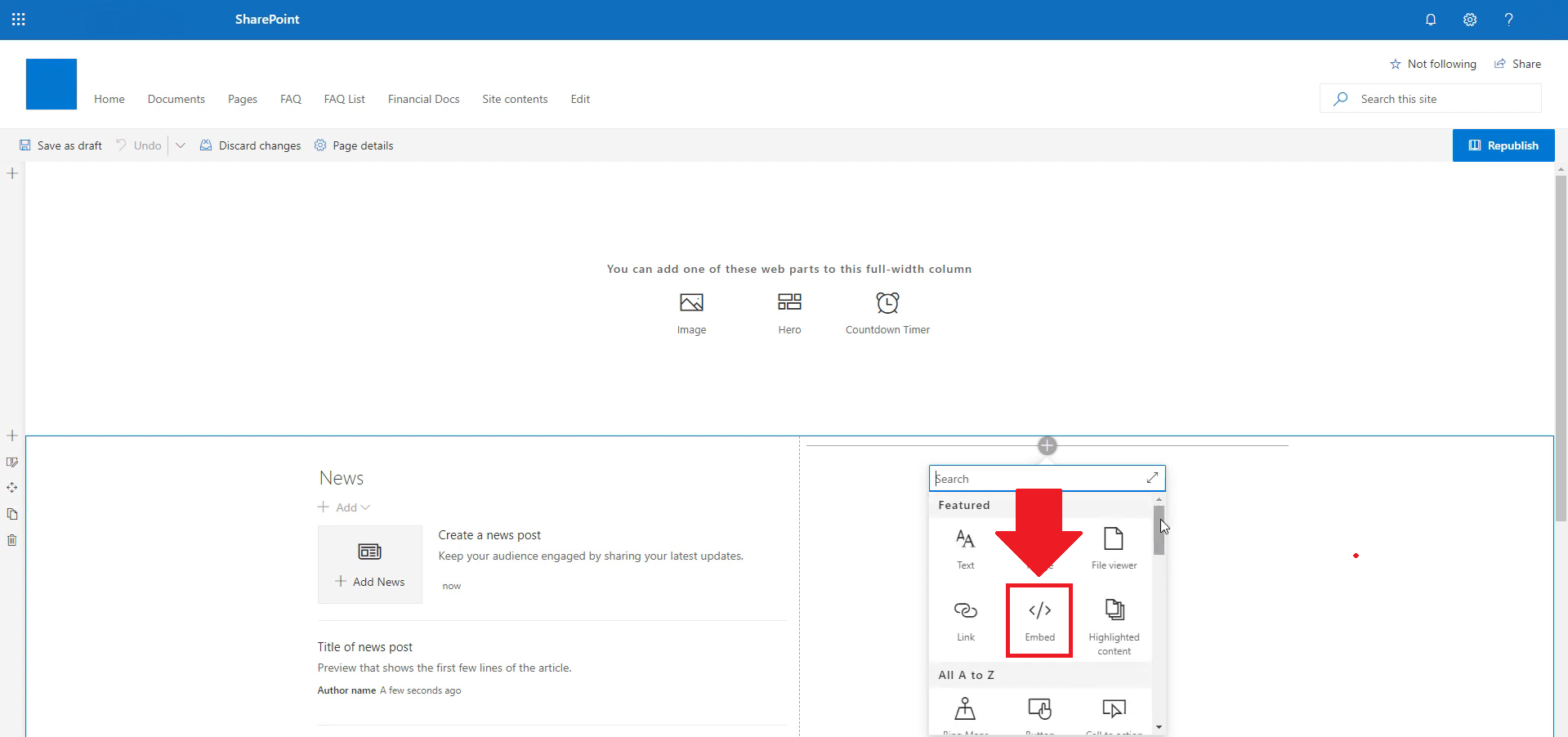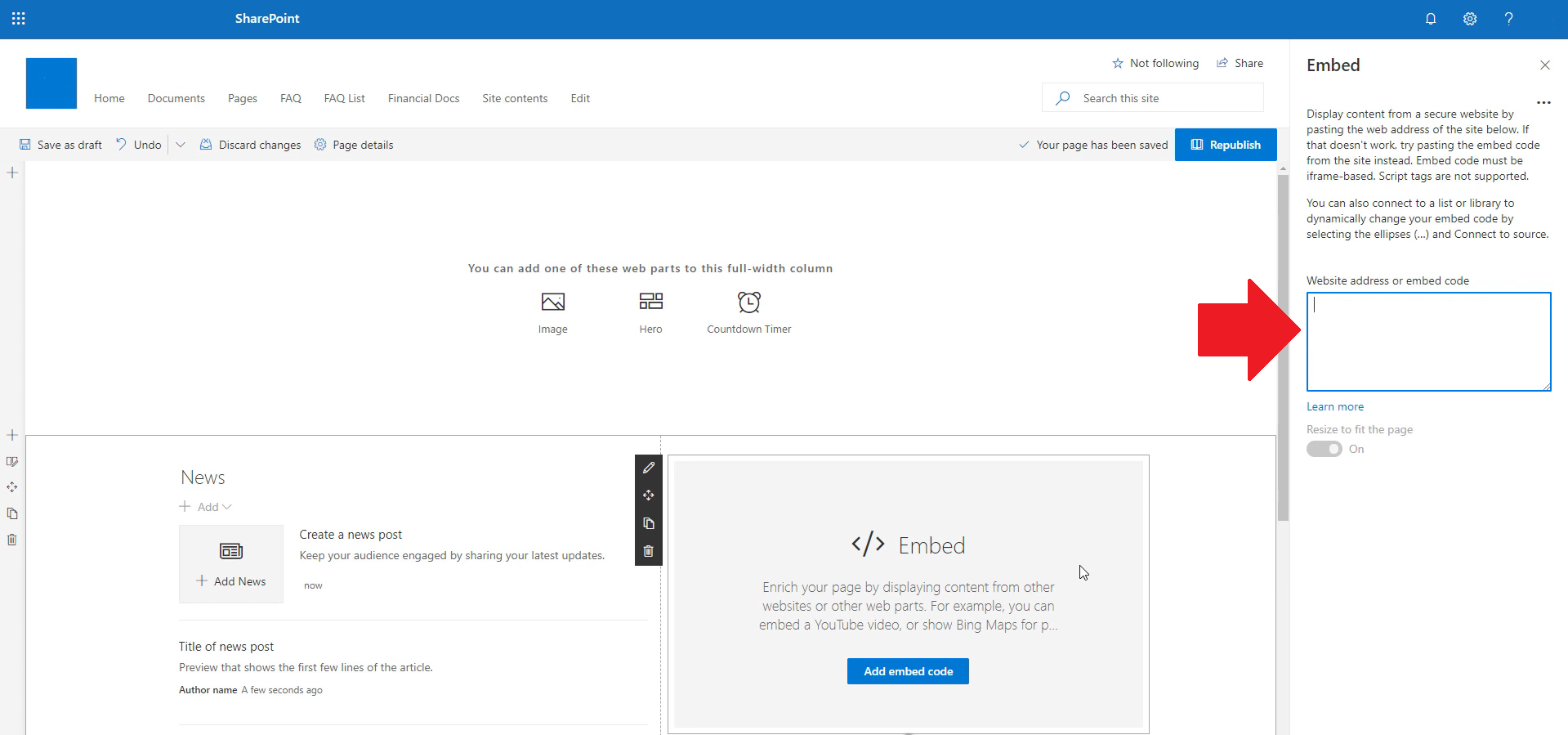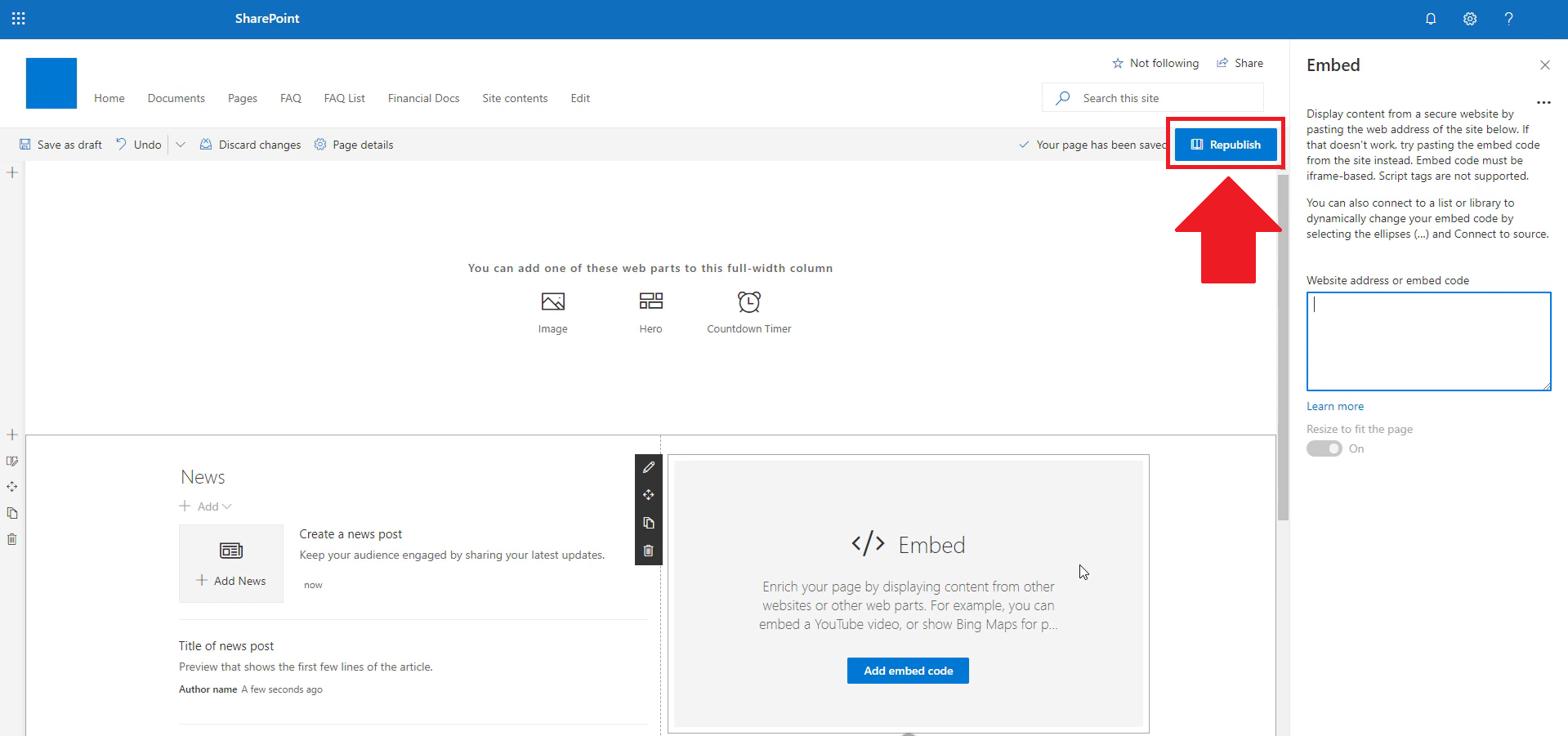Transform your website by seamlessly embedding Spotify podcasts and captivate your visitors with engaging audio content.
Our guide helps you boost listener engagement, enhance your site’s appeal, and easily integrate podcasts.
There are two ways to embed Spotify Podcast on your website. The first method is using a website widget. The second method is using the embed or link option. I will show you the steps for each of those methods so you can decide which one is the best for you.
- Create your Spotify Podcast widget here.
- Customize your Spotify Podcast widget.
- Copy the Spotify Podcast widget embed code.
- Login to your website admin panel and create or edit a page.
- Paste the embed code where you want the Spotify Podcast widget to appear.
- Save and view your page. Done!
That's easy! Embedding Spotify Podcast widget on your website will take only 2 minutes. If you need a more detailed guide, scroll down to follow our complete guide or watch our video guide.
Looking to purchase our premium features? Please check the details on our pricing page here.
There's another way to embed your Spotify podcasts on your website without using a third-party plugin like SociableKIT. Follow the steps below.
- Go to your Spotify podcast page.
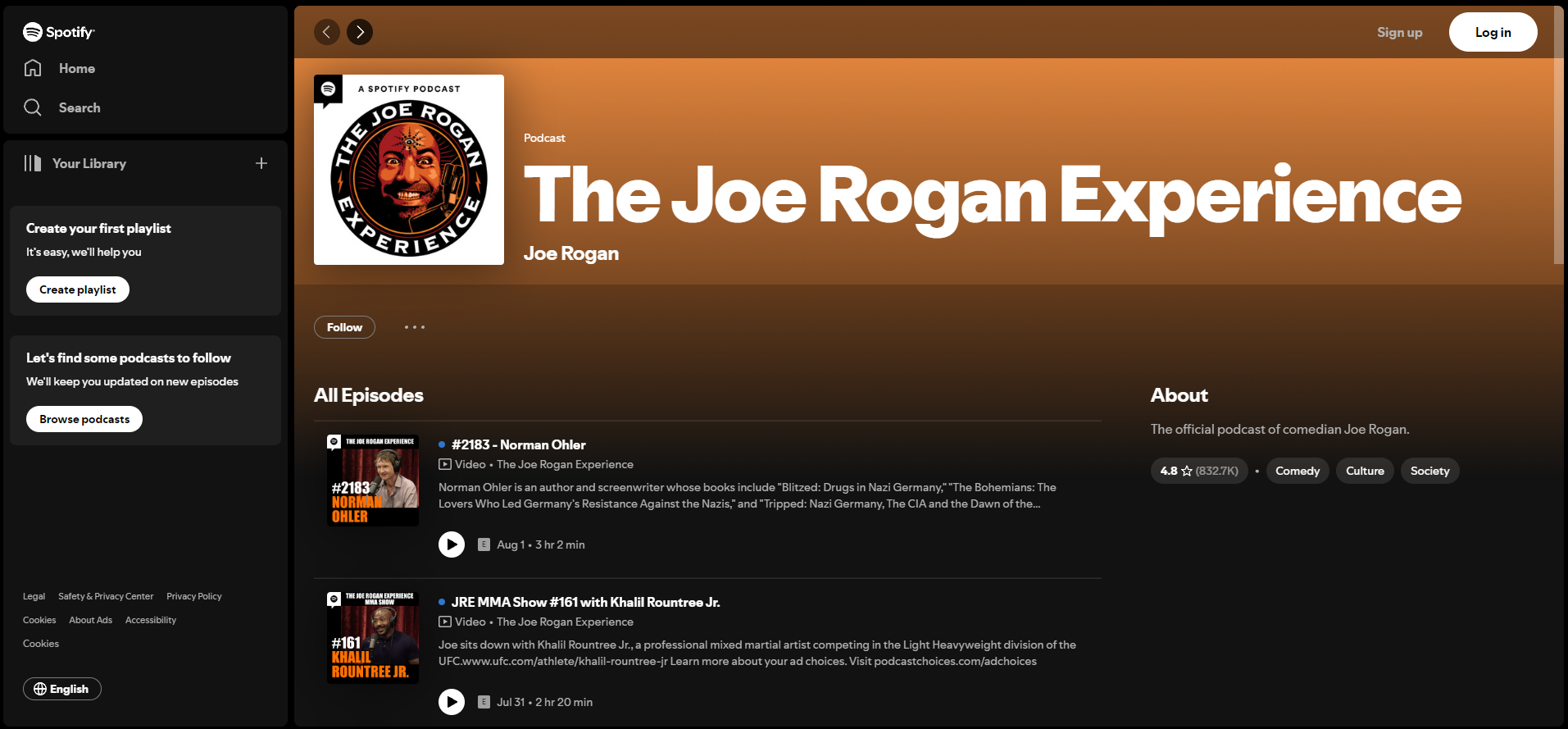
- Click the 3 dots button beside the Follow button.
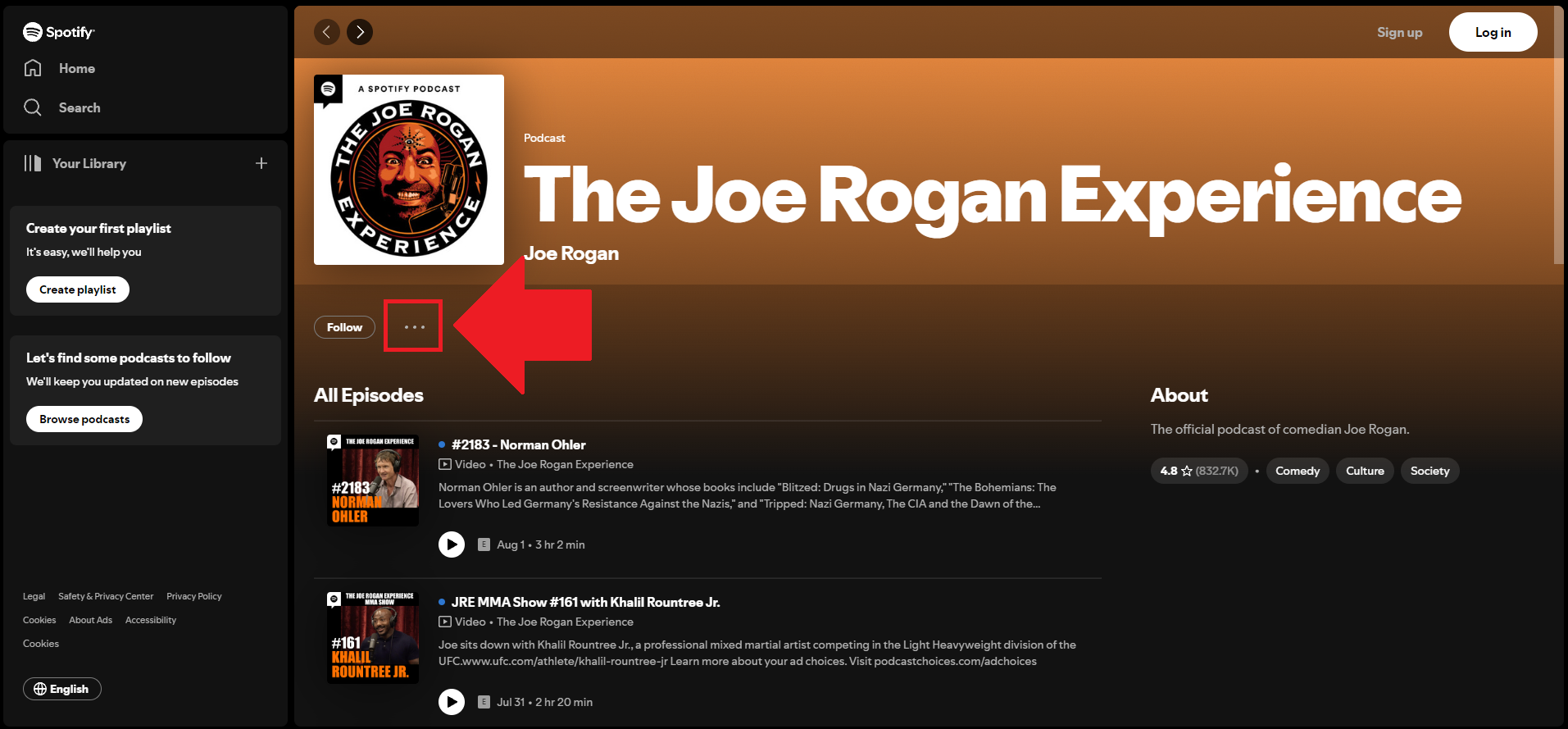
- Select the Share button on the dropdown.
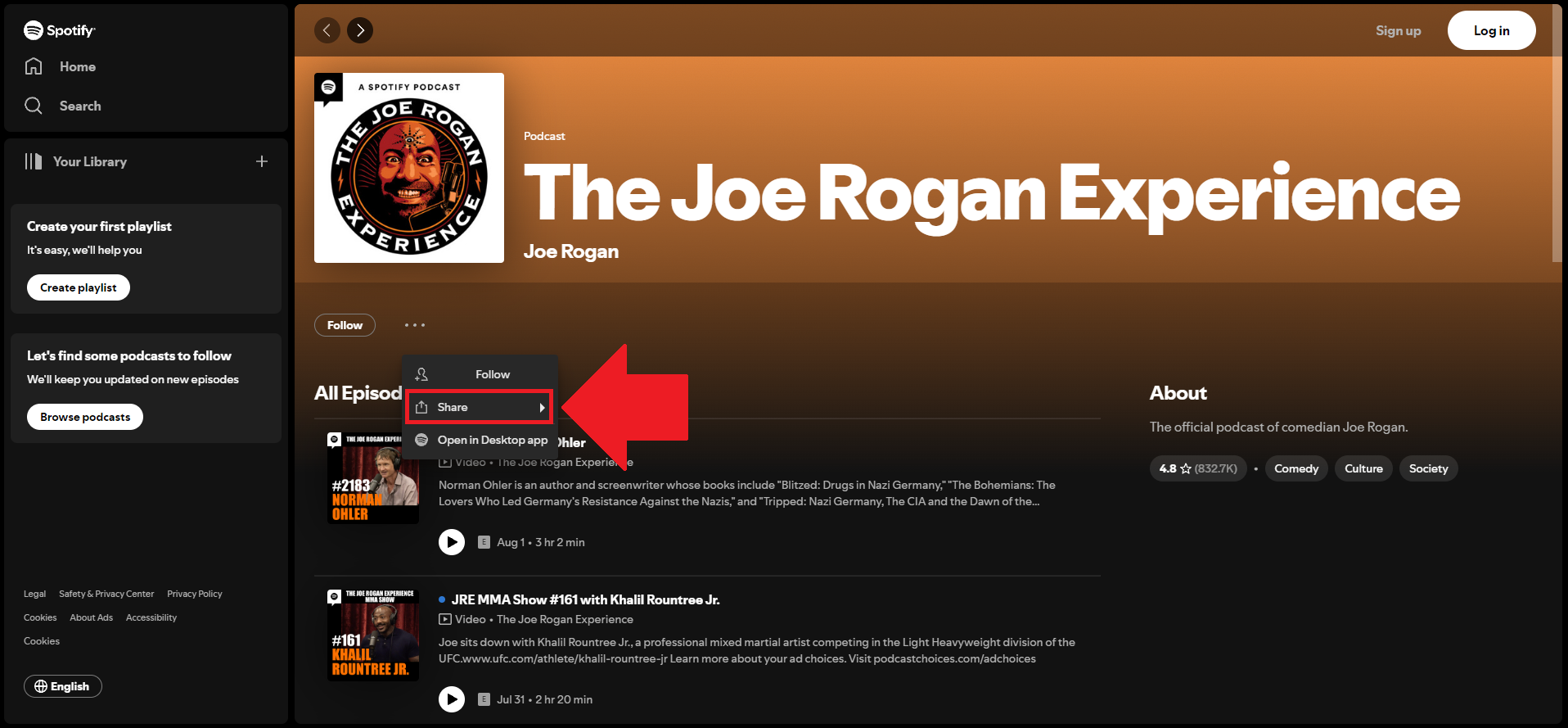
- Select the Embed show on the second dropdown of options.
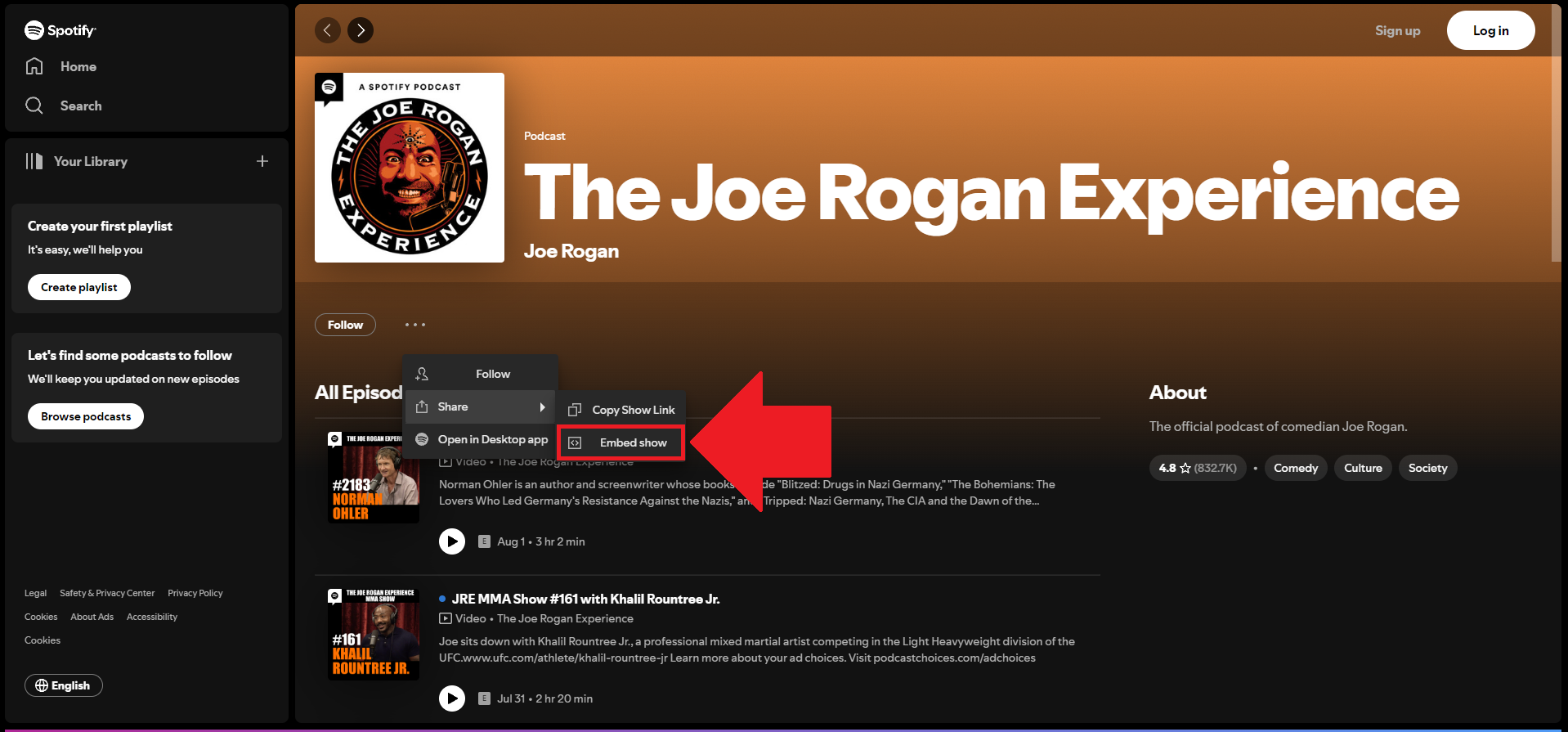
- Click the Copy code button on the popup.
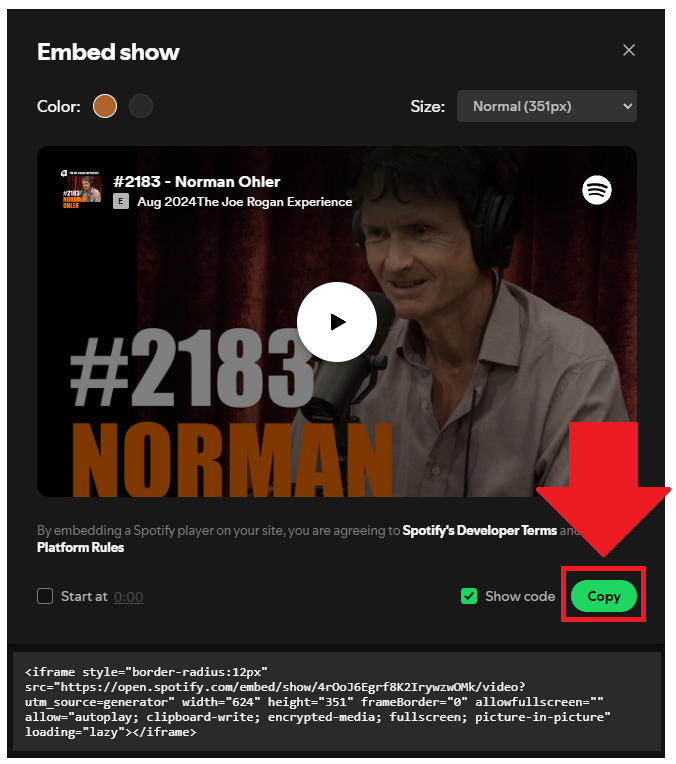
- Login to your website's admin panel.
- Create or edit the page where you want to embed your Spotify podcasts.
- Paste the embed code from Spotify you copied earlier.
- Save your page. Done!
You may choose method 1 or method 2, it depends on your needs. But in case you choose method 1, you can follow our complete guide below.
Create and customize your Spotify Podcast widget
The first part is creating your Spotify Podcast widget using the SociableKIT dashboard. Customize the look and feel to match your brand. Follow the steps below.
-
Sign up FREE or login to SociableKIT. You can login here if you already have an account. Once you sign up, you will start your 7-day premium trial. After 7 days, you can activate the free plan if you don't need our premium features.

- Enter your podcast ID. You can copy the link to your Spotify podcase and paste it into the box. Our system will automatically identify your Spotify podcast ID.
- Paste the embed code and save your website page. Please follow the second part below to add Spotify Podcast widget to your website.
Add Spotify Podcast widget to your website
The second part is adding your Spotify Podcast widget to your website. After you customize your Spotify Podcast widget and copied the embed code, it is time to add it to your website. Follow the steps below.
- Copy your free Spotify Podcast widget embed code. Make sure you followed the first part above. It detailed how to you can create and customize your widget to get your free embed code.
- Create a new web page or edit your existing web page where you want the widget to appear.
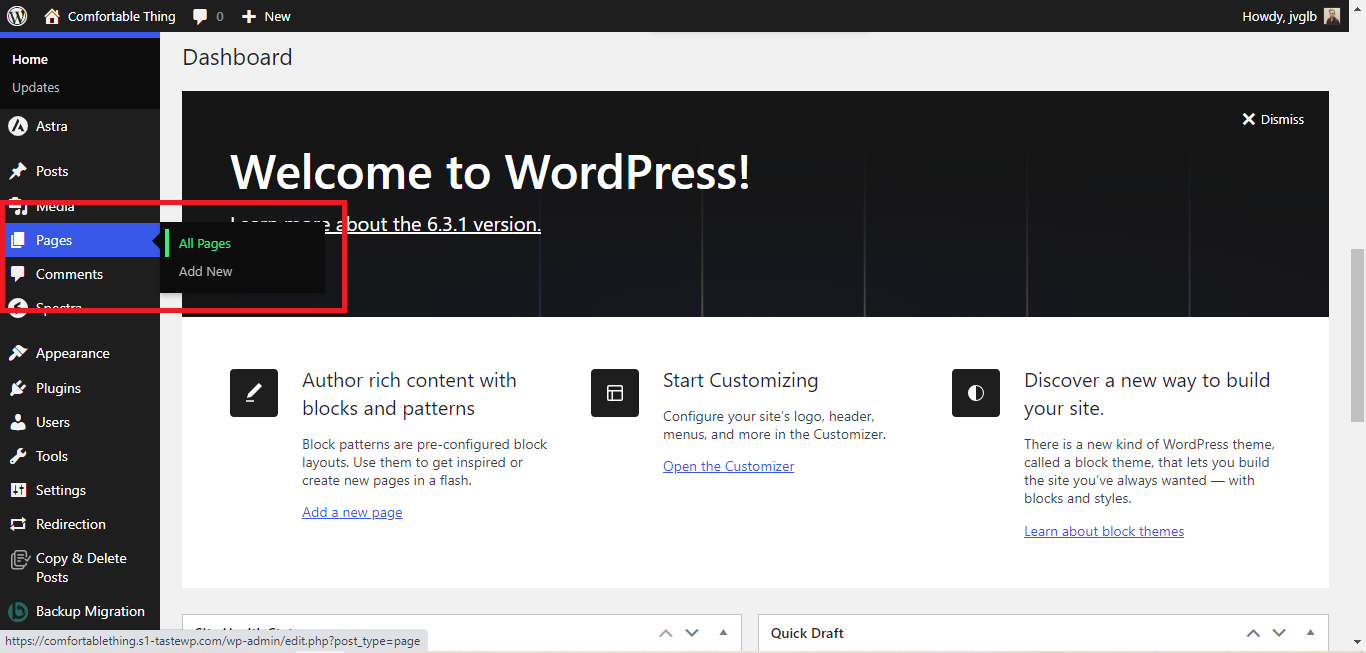
- Open your webpage. You might use a code editor, a rich text editor, or a code block.
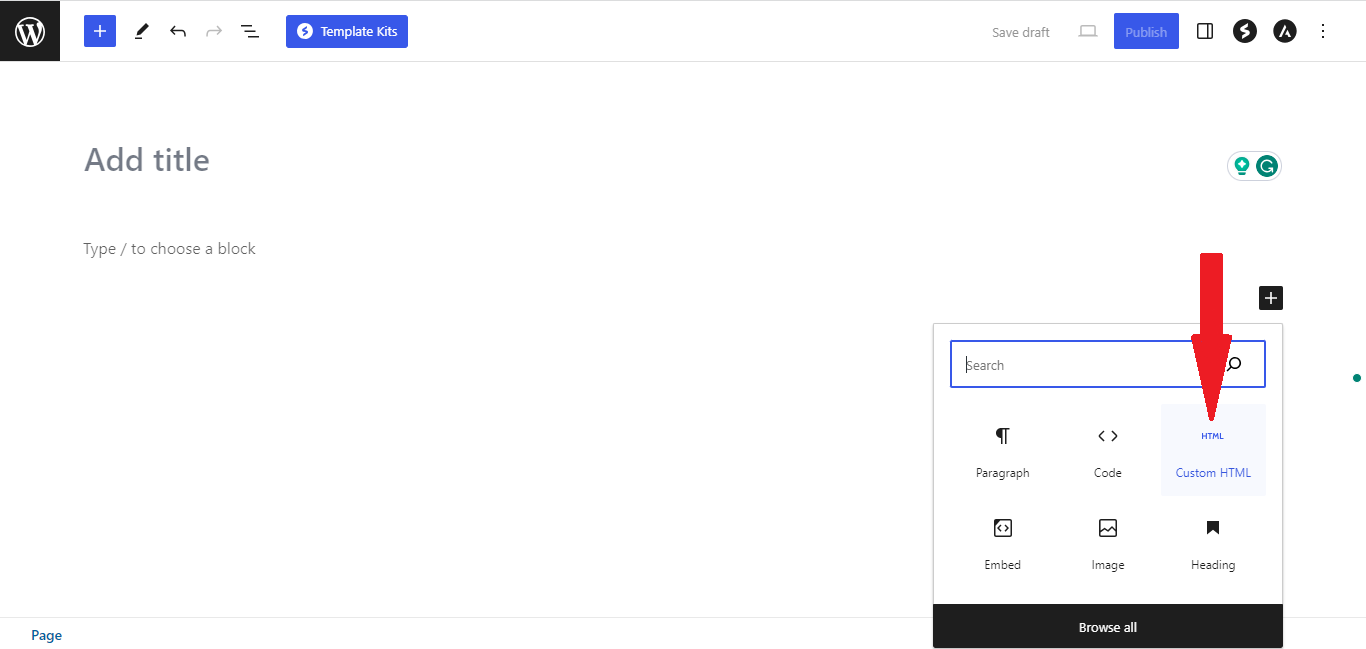
- Paste the embed code you copied from SociableKIT earlier.
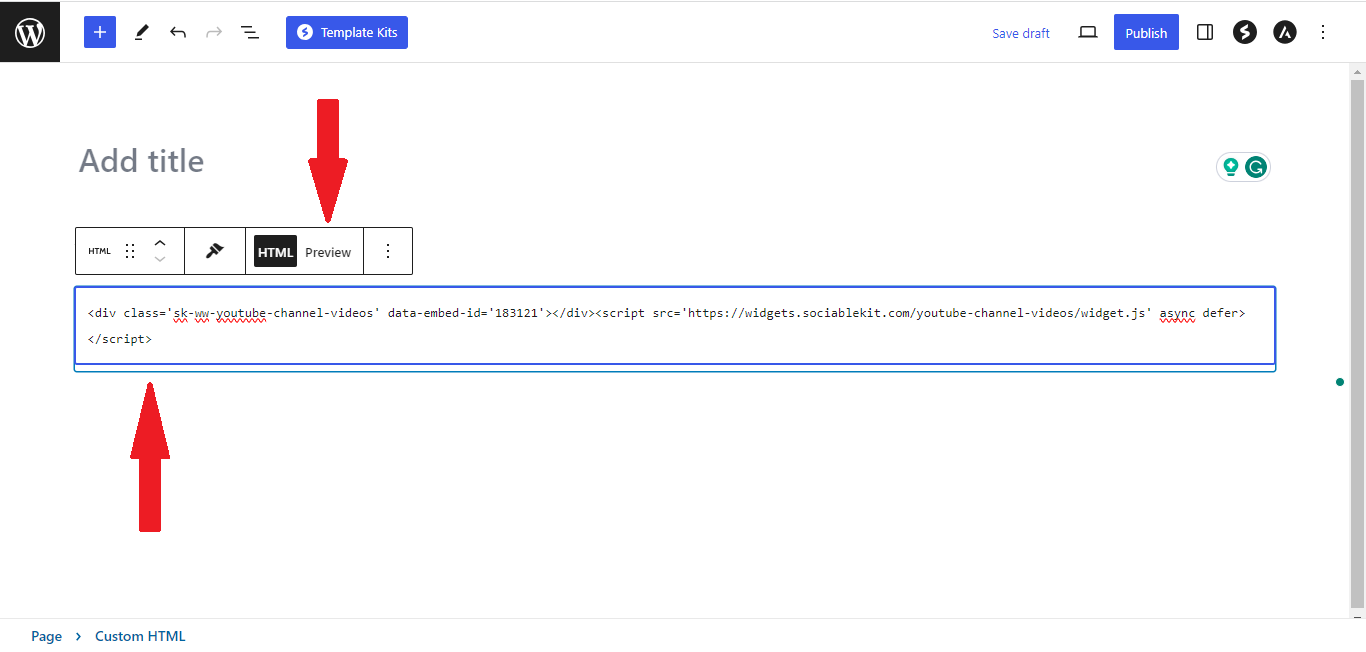
- Save and publish your web page.
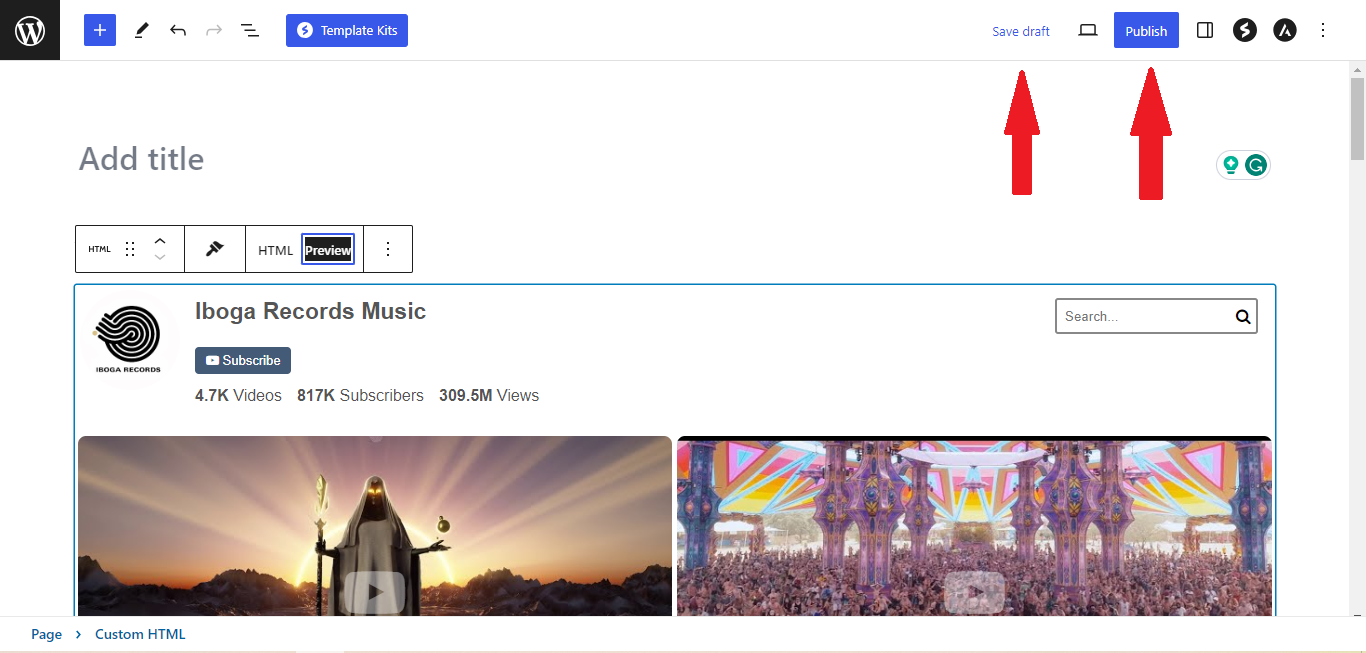
- View your web page with the widget. Done!
Spotify created Spotify Podcast for users to share and display their podcast episodes for the whole world to hear. You will be able to find your Spotify Podcast by logging in to your account and searching at the search bar your podcast.
Spotify created this platform to empower creators, especially business and company owners, to connect with their audience. Sharing podcast episodes on Spotify helps build brand awareness and engage listeners with valuable content.
By embedding your Spotify Podcast on your website, you can reach an even broader audience, making it easy for visitors to access your episodes directly. Our Spotify Podcast widget simplifies this process, enhancing your website’s content and providing a seamless listening experience for your audience.
We have listed a few online statistics that will convince you that embedding your Spotify Podcast on your website is a wise choice.
Spotify’s Dominant Podcast Market Share
With 31% of the global podcast market, Spotify is currently the most popular platform. You may reach this large and expanding audience by adding a Spotify podcast embed to your website, which could increase traffic and interaction.
Rapid Growth in Podcast Listeners
Podcast listenership in the U.S. has grown by over 60% in the last three years, with Spotify leading the charge. Embedding Spotify podcasts on your site will help you connect with this expanding audience and keep your content relevant.
Increased User Engagement with Podcasts
Listeners spend an average of 40 minutes per day on Spotify podcasts. By embedding these podcasts, you can keep visitors on your site longer, increasing the chances of conversion or repeat visits.
Spotify’s Investment in Exclusive Content
Spotify has invested heavily in exclusive podcast content, making it a premier destination for high-quality audio shows. Embedding these exclusive shows on your site can differentiate your content offering and attract loyal listeners.
Spotify Podcasts Boost Search Engine Rankings
Spotify podcasts have a huge audience and excellent content, which helps them rank highly in search engine results. Utilizing this SEO power you can increase the visibility of your website by embedding your podcasts on it.
Adding Spotify podcasts to your website is a great method to boost engagement lengthen visitor's visits, and enhance search engine optimization. You can quickly integrate this popular stuff and increase the value of your website by using our Spotify Podcast widget.
Monica Yates Spotify Podcast
Monica Yates is an expert in helping women step out of their masculine armor. They use the SociableKIT Spotify Podcast widget to promote their podcast episodes on their website.
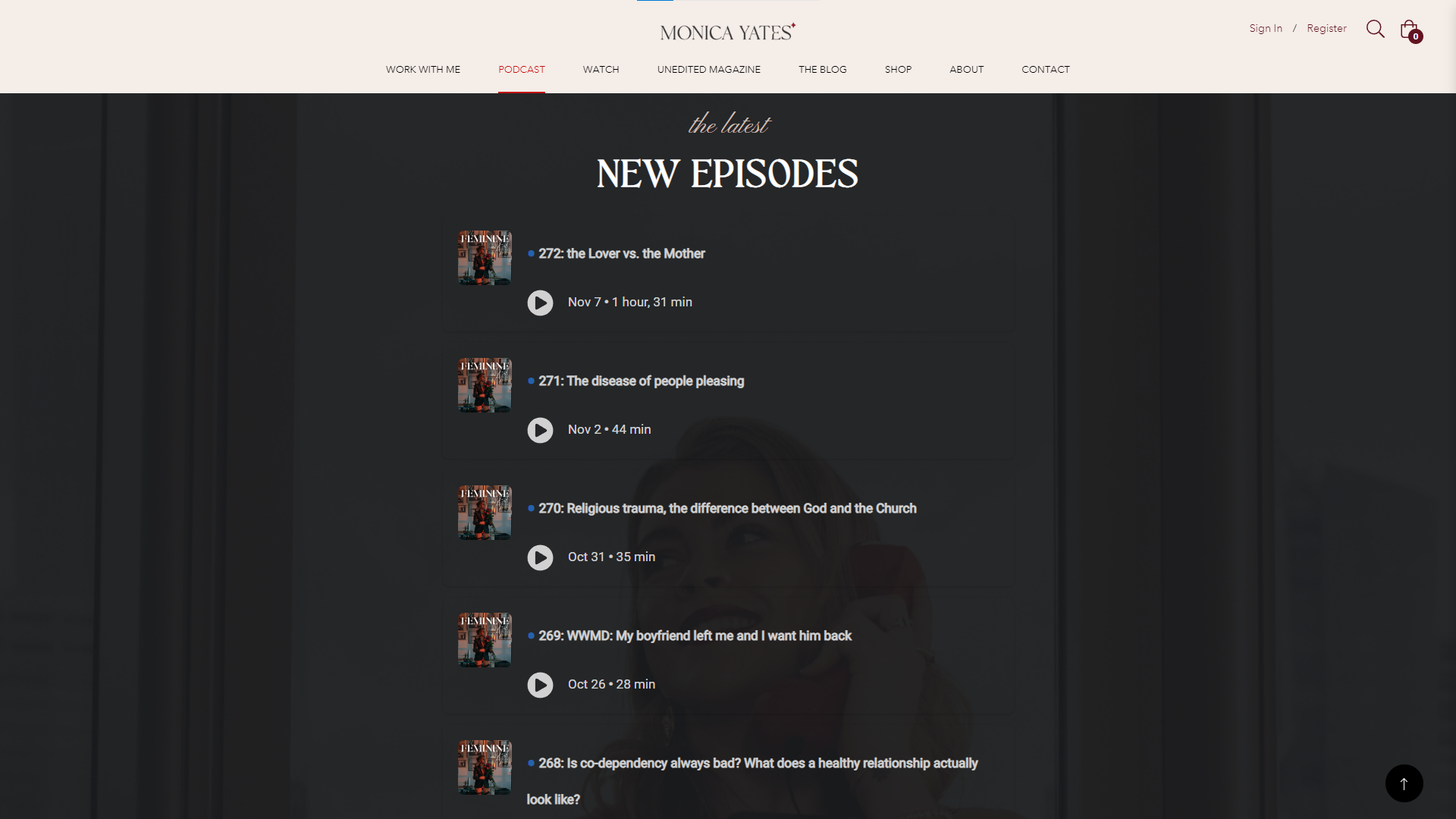
Aquarius News Spotify Podcast
The Aquarius News provides useful information on spiritual awareness, overall health, and spiritual growth. They make it easy for their listeners to engage with their content by showcasing their podcast segments on their website using our Spotify Podcast widget. This makes it easier to access their information and conversations, and helps them connect with the community. 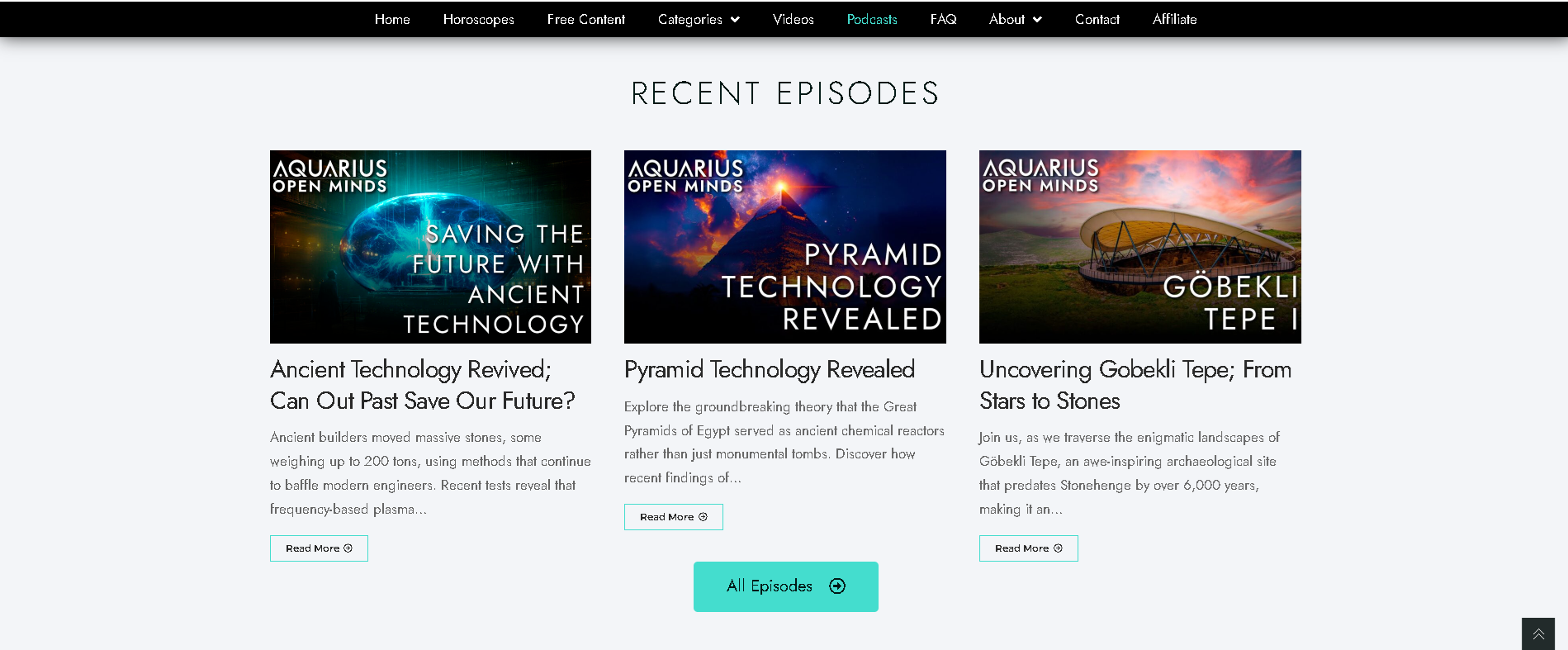
Copenhagen Coaching Spotify Podcast
Since 2004, Copenhagen Coaching has specialized in the integration of business management and intellectual resources to help businesses improve their business practices. They make it easy for website visitors to listen to their podcast by using our Spotify Podcast widget to provide professional tips and ideas. This helps to engage the audience and provides useful knowledge in a simple to understand format. 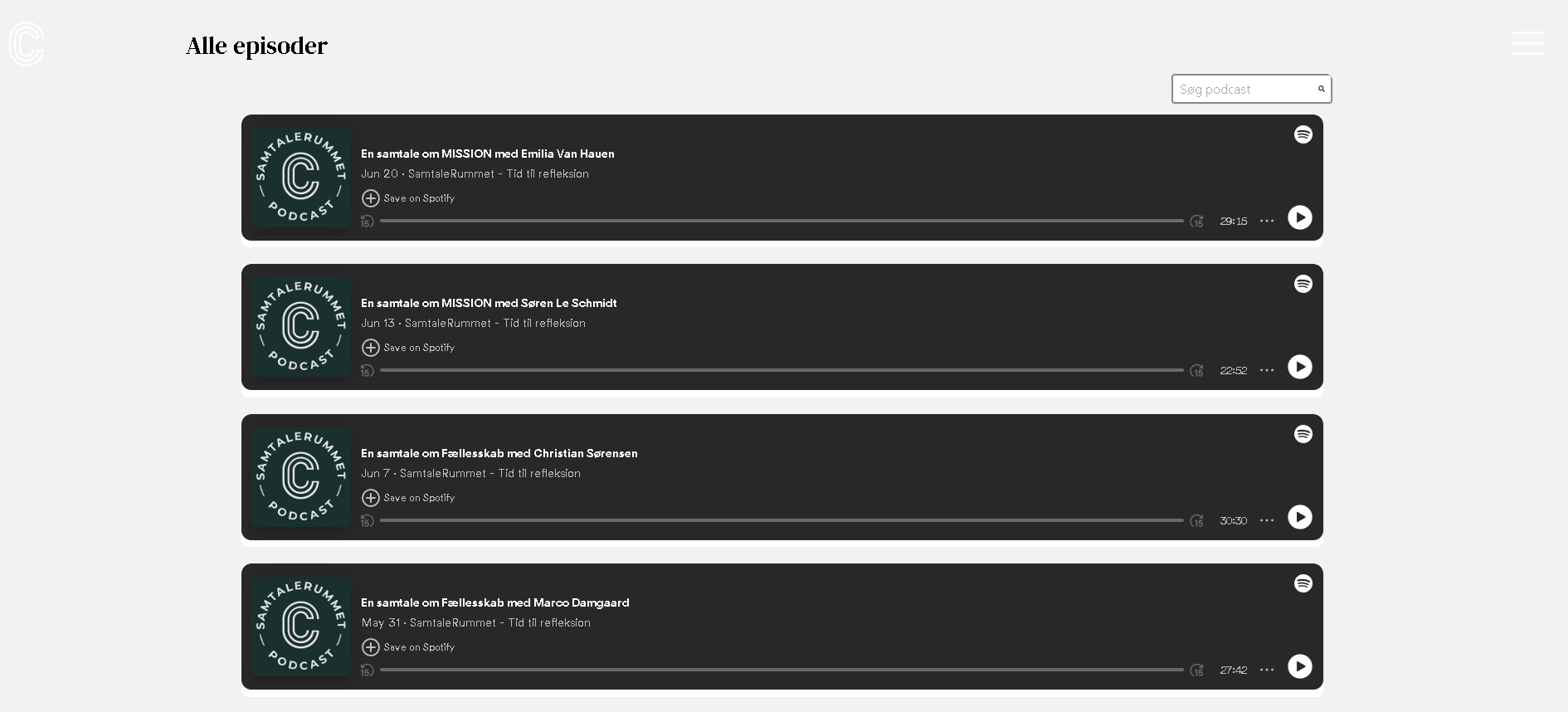
Heidi St. John Spotify Podcast
Running a ministry that emphasizes faith, family, and homeschooling, Heidi and Jay freely share their own experiences with their audience. They are using our Spotify Podcast widget, providing visitors with easy access to their inspirational content. It allows them to deliver their message in an approachable way and engage with their audience on a more profound level. 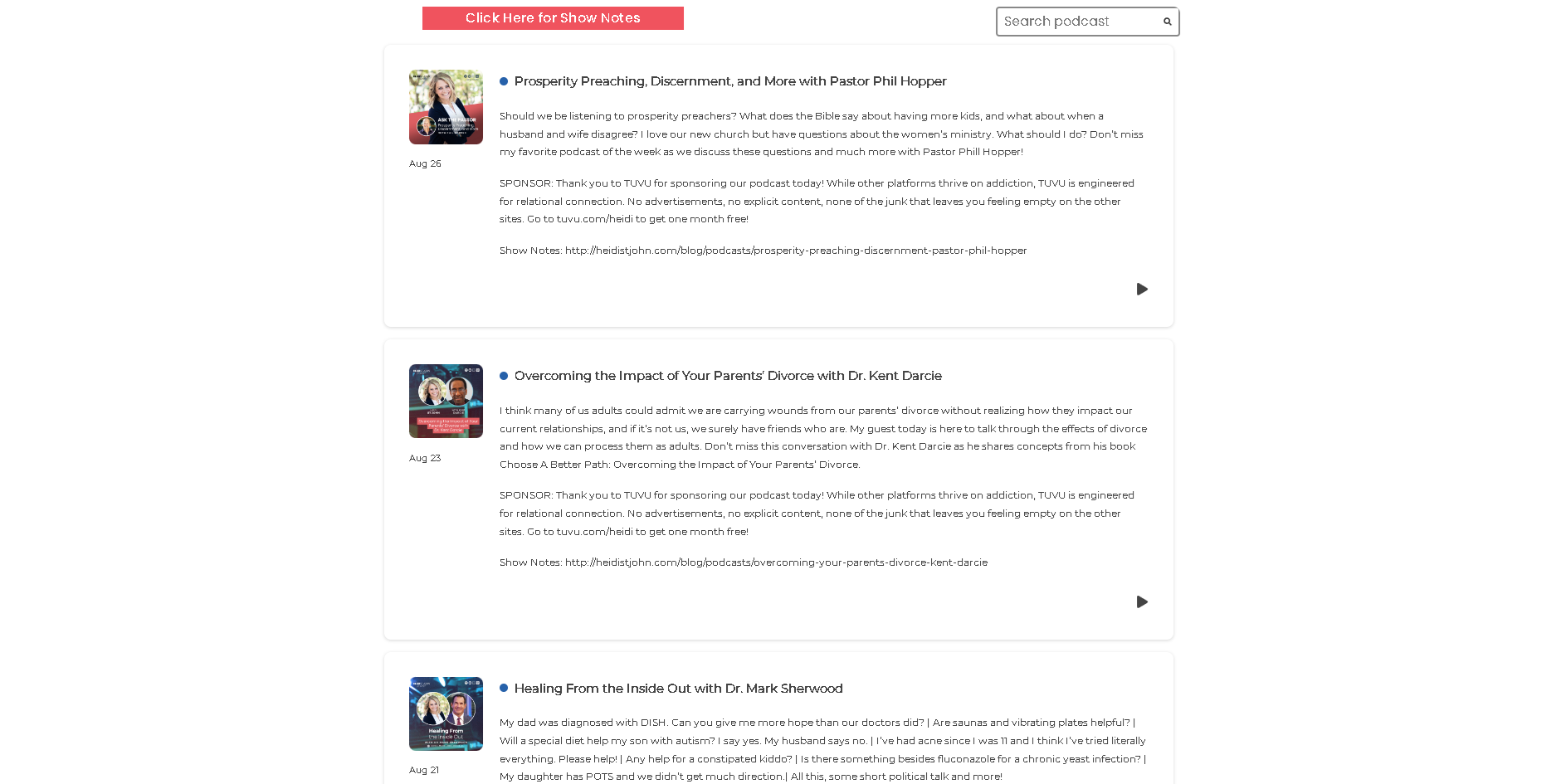
After Mat Chat Spotify Podcast
The passionate Brazilian Jiu Jitsu practitioners at Triple Threat Jiu Jitsu in Marble Falls, Texas, are the owners of the podcast After Mat Chat. Their audience may easily stay informed as they use our Spotify Podcast widget to feature their episodes directly on their website. This allows individuals to easily share their knowledge and establish a connection with the BJJ community.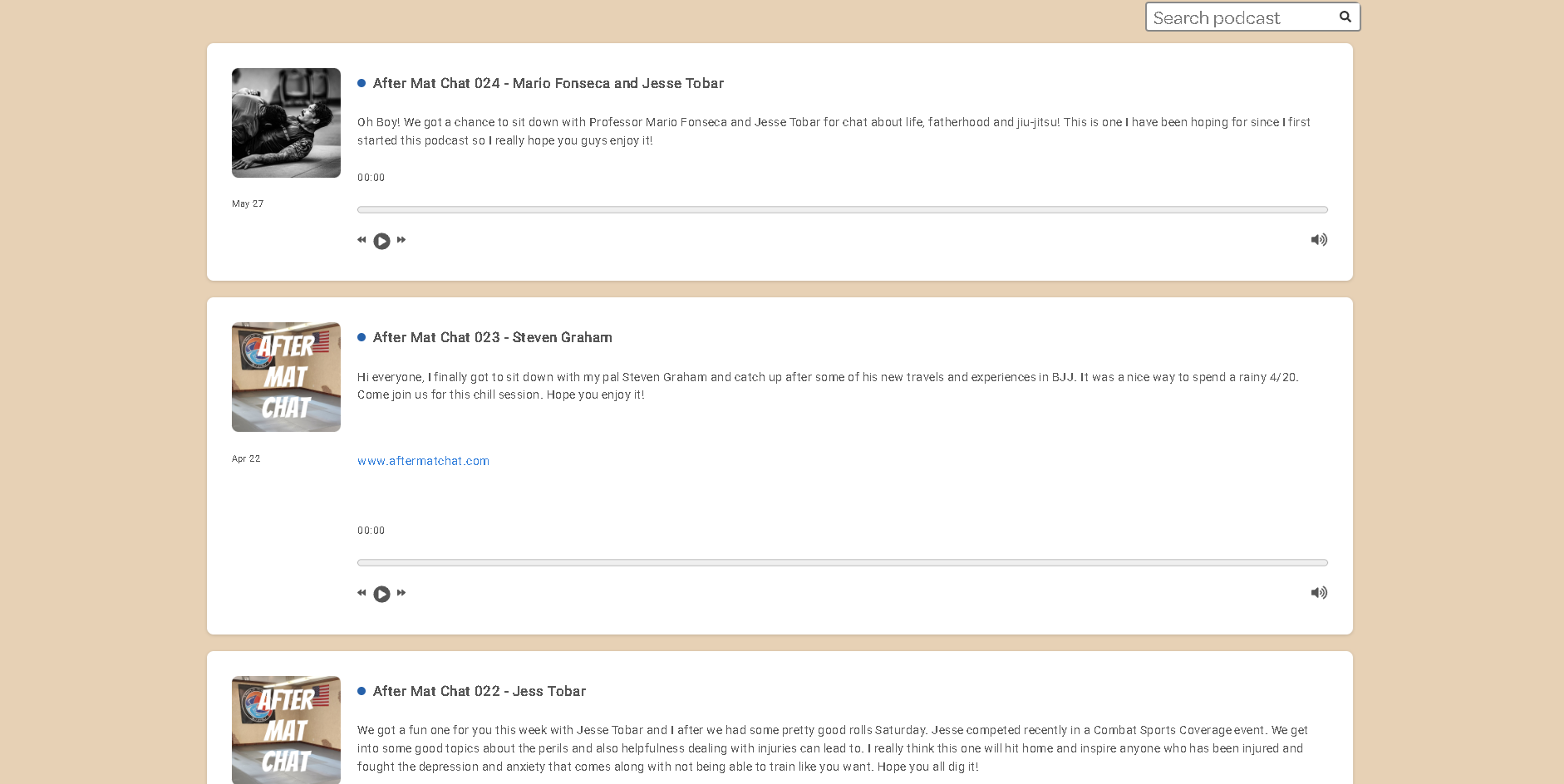
Can I embed a Spotify podcast on my website?
Spotify has embed feature at the platform which makes it possible. Our widget makes it so that it is smooth, no hassle, and free.
How do you embed Spotify in a website?
You will need to have a embed code to paste to your website and with the help of our widget, all you need is a few clicks and your Spotify is embedded.
How do I embed a podcast on a website?
Spotify Podcast has its own embed code which you will be able to find if you click the 3 dots, with our widget you wont need to think about coding to embed any feed.
How do I add a podcast to Spotify by URL?
To add a podcast to Spotify, you typically submit your podcast's RSS feed URL through Spotify for Podcasters. Our widget can then help you showcase that podcast directly on your website with just a few clicks.
LIMITED TIME OFFER!
Sign up now to use our widgets for FREE FOREVER!
No credit card required. Cancel anytime.
To embed Spotify Podcast on your Squarespace website, follow the steps below.
-
Sign up free to SociableKIT. Sign up for a free account on SociableKIT or login if you already have an account.
-
Create and customize your Spotify Podcast widget. Create a Spotify Podcast widget and customize the colors, fonts, and other elements to match your Squarespace website.
-
Copy the Spotify Podcast widget embed code. Click the 'Embed on website' button on the upper right and copy the embed code.
- Login to Squarespace. You must have a "Business" account in Squarespace to use the widget. The "code block" needed cannot be found if you only have a "Personal" account.

- Create a new blank page or edit your existing page. Identify which page you want the widget to appear. You can create a new page on Squarespace, or you can edit your existing page where you want the widget to appear.

- Add a Code Block. On your Squarespace page, click the 'Edit' button. Find the 'Code' block and click it.

- Paste the embed code from SociableKIT. On the 'Content' of the 'Code' block, paste the JavaScript embed code you have copied from your widget.

- Save the changes on the 'Code block'. After pasting your widget's embed code. Click the 'Save' button on the left part of the page.

- View your page. Refresh your Squarespace page and check your SociableKIT widget. Done!

To embed Spotify Podcast on your WordPress website, follow the steps below.
-
Sign up free to SociableKIT. Sign up for a free account on SociableKIT or login if you already have an account.
-
Create and customize your Spotify Podcast widget. Create a Spotify Podcast widget and customize the colors, fonts, and other elements to match your Squarespace website.
-
Copy the Spotify Podcast widget embed code. Click the 'Embed on website' button on the upper right and copy the embed code.
- Login to your WordPress site.

- On your WordPress, go to the "Pages" section then click the "Add new page".

- Pick a pre-defined layout or start with a blank page by clicking the "Blank page" button.

- On the body of your page, click the "+" icon and click the "Custom HTML".

- Paste the code in the text area.

- To preview, click the preview tab.

- Click the Publish or Update button on your WordPress page.

- Click the view page. Done!
To embed Spotify Podcast on your Weebly website, follow the steps below.
-
Sign up free to SociableKIT. Sign up for a free account on SociableKIT or login if you already have an account.
-
Create and customize your Spotify Podcast widget. Create a Spotify Podcast widget and customize the colors, fonts, and other elements to match your Squarespace website.
-
Copy the Spotify Podcast widget embed code. Click the 'Embed on website' button on the upper right and copy the embed code.
- Log in to Weebly.

- On your existing website on Weebly, click the "Pages" section on the upper left then click the "+".

- Select what type of page you want to add.

- Add a name to your page and then click "Done".

- On the top menu, click "Build" then on the sidebar, drag the "Embed Code" option on your page.

- Click the "Click to set custom HTML" then click "Edit Custom HTML".

- Paste the code you copied from SociableKIT then in the upper right corner, click the “Publish” button.

- Click the link to your site. Done!
To embed Spotify Podcast on your Wix website, follow the steps below.
-
Sign up free to SociableKIT. Sign up for a free account on SociableKIT or login if you already have an account.
-
Create and customize your Spotify Podcast widget. Create a Spotify Podcast widget and customize the colors, fonts, and other elements to match your Squarespace website.
-
Copy the Spotify Podcast widget embed code. Click the 'Embed on website' button on the upper right and copy the embed code.
- Login to Wix.

- On your existing website click the "+" button beside the "Main pages" section.

- Then click the "Add page" button.

- Name your page then hit enter.

- On the left, click "Add element". Find and click "Embed code". Click and drag "Embed a site" on your page then resize the container.

- Click "Change website address".

- Paste the link you copied from SociableKIT then click "Apply".

- Click "Publish" on the upper right.

- Click "View site". Done!

To embed Spotify Podcast on your Webflow website, follow the steps below.
-
Sign up free to SociableKIT. Sign up for a free account on SociableKIT or login if you already have an account.
-
Create and customize your Spotify Podcast widget. Create a Spotify Podcast widget and customize the colors, fonts, and other elements to match your Squarespace website.
-
Copy the Spotify Podcast widget embed code. Click the 'Embed on website' button on the upper right and copy the embed code.
- Login to Webflow.

- On your existing website, click the "Page: ...." in the upper left corner then click the "Create new page" icon.

- Once done add a name for your new page then click "Save".

- On the left, click "Add Element". Drag "Embed" to your page.

- Paste the JavaScript code you copied from SociableKIT.

- On the upper right, click "Publish" > "Publish to Selected Domains".

- View your page. Done!
To embed Spotify Podcast on your Shopify website, follow the steps below.
-
Sign up free to SociableKIT. Sign up for a free account on SociableKIT or login if you already have an account.
-
Create and customize your Spotify Podcast widget. Create a Spotify Podcast widget and customize the colors, fonts, and other elements to match your Squarespace website.
-
Copy the Spotify Podcast widget embed code. Click the 'Embed on website' button on the upper right and copy the embed code.
- Login to Shopify.

- On the left side, click Online Store.

- Click Pages. Add a new page or edit your existing page.

- On the Page details, click Show HTML icon (<>).

- Paste the embed code and click the Save button.

- Click the View page button. Done!

To embed Spotify Podcast on your HTML website, follow the steps below.
-
Sign up free to SociableKIT. Sign up for a free account on SociableKIT or login if you already have an account.
-
Create and customize your Spotify Podcast widget. Create a Spotify Podcast widget and customize the colors, fonts, and other elements to match your Squarespace website.
-
Copy the Spotify Podcast widget embed code. Click the 'Embed on website' button on the upper right and copy the embed code.
- Open your HTML file.
- You can create a new HTML page or edit your existing HTML page.

- Paste the Javascript code you copied from SociableKIT. Paste it where you want the widget to appear.

- Save your HTML page.

- You may now upload your HTML page to your web hosting.
To embed Spotify Podcast on your Google Sites website, follow the steps below.
-
Sign up free to SociableKIT. Sign up for a free account on SociableKIT or login if you already have an account.
-
Create and customize your Spotify Podcast widget. Create a Spotify Podcast widget and customize the colors, fonts, and other elements to match your Squarespace website.
-
Copy the Spotify Podcast widget embed code. Click the 'Embed on website' button on the upper right and copy the embed code.
- Login to Google sites. You must have at least a 'Business Starter' plan to create and customize your Google sites.

- Create or edit an existing website. Click the + 'Blank' button on the 'Start a new site' section to create or find your existing website under the 'Recent sites' section.

- Create a new blank page or edit your existing page. Identify which page you want the widget to appear. On the right sidebar, you will see an 'Embed' button. Click the 'Embed' button.

- Add the widget. A popup 'Embed from the web' will open up. Select the 'Embed code' tab on the popup.

- Paste the embed code from SociableKIT. On the 'Embed code' tab, you will see 'HTML code goes here' text. Paste the embed code from your SociableKIT widget.

- Save the widget. Once you have pasted your embed code, click the 'Next' button.

- Preview of your SociableKIT widget. After clicking the Next button, a preview of your embed code will be displayed. Click the 'Insert' button to insert the widget to your Google sites page.

- Edit the widget. Once the widget has been inserted, you will have the option to resize the widget. After resizing the widget to your preferences, click the 'Publish' button on the upper right corner of the page.

- Publish your page. After publishing the site, click the down 'Arrow' button beside the 'Publish' button.

- View your page. A dropdown of buttons will be displayed, click the 'View published site' button. Done!

To embed Spotify Podcast on your Sharepoint website, follow the steps below.
-
Sign up free to SociableKIT. Sign up for a free account on SociableKIT or login if you already have an account.
-
Create and customize your Spotify Podcast widget. Create a Spotify Podcast widget and customize the colors, fonts, and other elements to match your Squarespace website.
-
Copy the Spotify Podcast widget embed code. Click the 'Embed on website' button on the upper right and copy the embed code.
- Go to your Sharepoint site and log in with your credentials.

- Locate the page that you want to edit or create a new blank page. If you are creating a new page, click the "New" button and select "Page" from the options.

- On the upper right corner of the page, click the "Edit" button. This will enable you to make changes to the page.

- Hover over the area where you want to add the SociableKIT widget, then click the "+" icon that appears. From the list of options, find the "Embed" or "<>" icon and click on it.

- Paste the embed code provided by SociableKIT into the box.

- Click the "Publish" or "Republish" button to save your changes and make them live on the site. If necessary, upload the page to your website. You're done!

- widgets.sociablekit.com
- data.accentapi.com
- sociablekit.com
- images.sociablekit.com
Note: If you receive an error that states Embedding content from this website isn't allowed, you will have to add the following to the list of sites that are allowed on your website and the HTML Field Security list of the site collection where the site is located:
Did not see your website builder? You can find your website builder here: How to embed Spotify Podcast on any website?.
You may also ask our support team if SociableKIT can integrate with your website builder.
If you want to find out more about embedding social media feed to your website, visit our homepage: Add social media feed to your website for FREE!
We've always been huge fans of podcasts and music but always wondered how we were going to be able to transfer the Spotify podcast over to our own website. The Spotify service has grown tremendously in recent years, and it looks like its newest feature is aimed at podcasters. Whether you want Spotify to be your sole source of music or you just want to distribute some episodes of your podcast, you'll definitely find this widget useful to your website.
Discover additional widget types you can embed on your website to enhance your business:
- Embed Google reviews on your website
- Embed LinkedIn feed on your website
- Embed Facebook feed on your website
- Embed Facebook events on your website
- Embed TikTok feed on your website
- Embed Indeed jobs on your website
- Embed YouTube channel on your website
- Embed YouTube playlist on your website
- Embed X (Formerly Twitter) feed on your website
- Embed RSS feed on your website
- Embed Google calendar on your website
- Embed Eventbrite events on your website
- Explore more widget types here
If you integrate these widgets, you can improve user engagement and provide valuable information directly on your website.
Need Support?
If you need help, feel free to chat with us in the live chat box on the lower right corner of this page. You may also use the chat box located here.
You may also email us at [email protected]
We’re happy to talk about how to embed Spotify Podcast on your website!