Discover the power of seamless communication and engagement on your Shopify website as we delve into the art of embedding threads. Unveil a world where customer interactions flourish, discussions thrive, and conversions surge. In this guide, we'll unlock the secrets to effortlessly weaving dynamic threads into your online store, transforming the way you connect with your audience.
There are two ways to embed Threads on your website. The first method is using a website widget. The second method is using the embed or link option. I will show you the steps for each of those methods so you can decide which one is the best for you.
- Sign up FREE or login to SociableKIT.
- Create and customize your Threads widget.
- Copy the Threads widget embed code.
- Login to your Shopify website admin panel and create or edit a page.
- Paste the embed code where you want the Threads widget to appear.
- Save and view your page. Done!
That's easy! Embedding Threads widget on your Shopify website will take only 2 minutes. If you need a more detailed guide, scroll down to follow our complete guide or watch our video guide.
Looking to purchase our premium features? Please check the details on our pricing page here.
Here's a step-by-step guide on how to manually incorporate a Threads post into your website:
- Navigate to your Threads profile or any specific Threads profile you'd like to target, such as Mark Zuckerberg's Threads profile at this URL: https://www.threads.net/@zuck
- Choose a Threads post you'd like to embed, like this one for instance: https://www.threads.net/t/CuP48CiS5sx
- Click on the three dots located at the top right of the post.
- Select the option "Get embed code" to copy the code for embedding.
- Finally, go to your website and insert the copied embed code.
It's important to note that this procedure needs to be repeated for each new post you want to showcase. Alternatively, to make this process more efficient, consider using the SociableKIT Threads profile widget. It can automate this task, saving you time and effort.
Create and customize your Threads widget
The first part is creating your Threads widget using the SociableKIT dashboard. Customize the look and feel to match your brand. Follow the steps below.
-
Sign up FREE or login to SociableKIT. You can login here if you already have an account. Once you sign up, you will start your 7-day premium trial. After 7 days, you can activate the free plan if you don't need our premium features.

- Select your Threads type on the dropdown.
SociableKIT offers several Threads widgets. You might need to search it using the highlighted area below. Once found, you can then select it.
Here are the different types of Threads that you can add to your Shopify website:

- Enter your Threads ID or username. Copy your Threads URL and paste it in the username box. Our system will automatically identify your Threads ID or username.
- Paste the embed code and save your Shopify website page. Please follow the second part below to add Threads widget to your Shopify website.
Add Threads widget to your Shopify website
The second part is adding your Threads widget to your Shopify website. After you customize your Threads widget and copied the embed code, it is time to add it to your Shopify website. Follow the steps below.
- Get your free embed code from SociableKIT. Make sure you followed the first part above to create your widgget, customize it, and copy your free embed code.
- Login to Shopify.

- On the left side, click Online Store.

- Click Pages. Add a new page or edit your existing page.

- On the Page details, click Show HTML icon (<>).
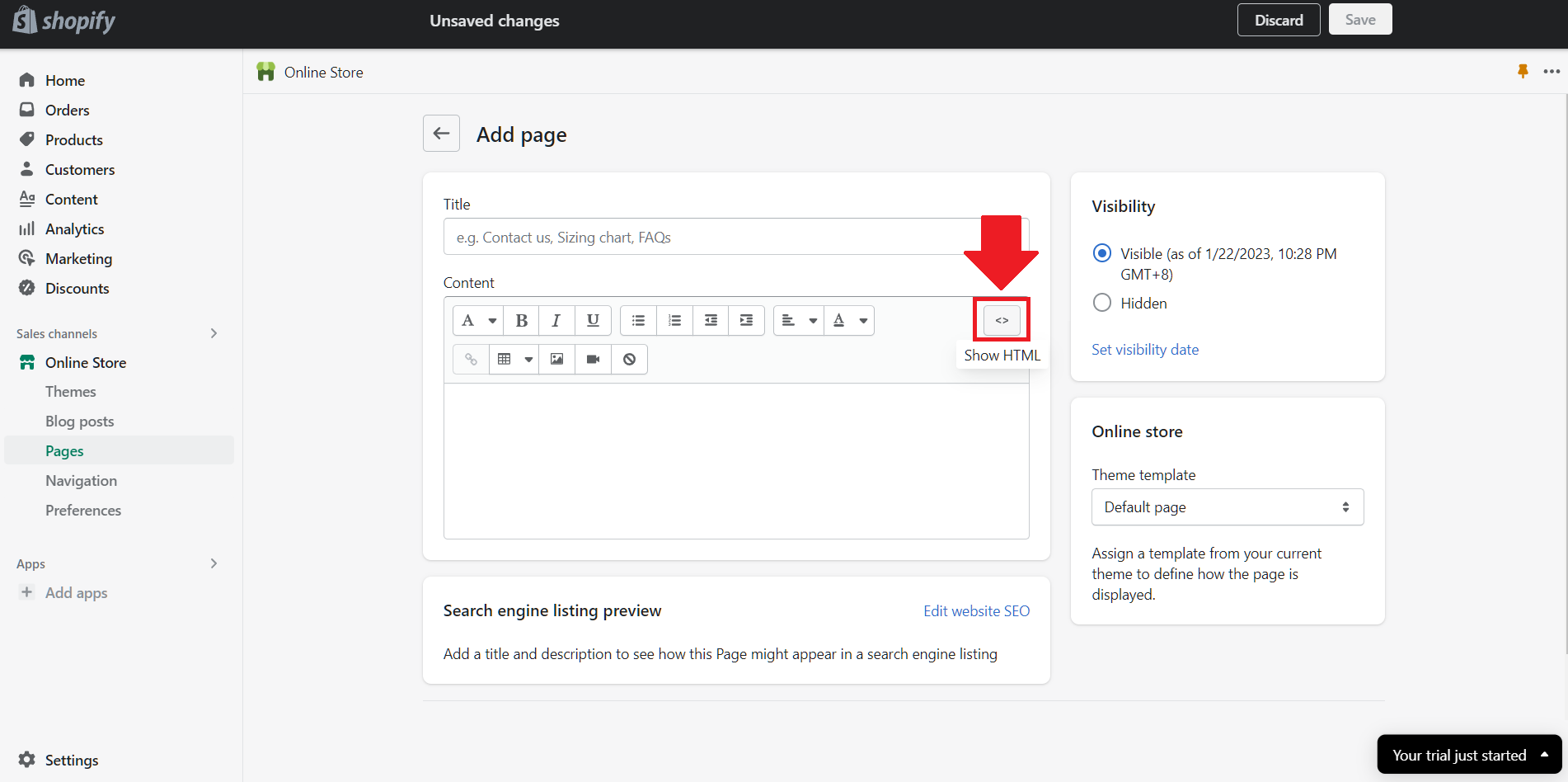
- Paste the embed code and click the Save button.

- Click the View page button. Done!

LIMITED TIME OFFER!
Sign up now to use our widgets for FREE FOREVER!
No credit card required. Cancel anytime.
Need Support?
If you need help, feel free to chat with us in the live chat box on the lower right corner of this page. You may also use the chat box located here.
You may also email us at [email protected]
We’re happy to talk about how to embed Threads on your website!





































