People are increasingly interested in their favorite podcasts. The best way to listen to your favorite podcast on the go is through Spotify, an on-demand music streaming service. Adding a Spotify podcast to your Wix website is a great way to increase the speed with which your listeners and followers can engage with your content. This blog post gives you step-by-step instructions on how to add the Spotify podcast to your Wix site for free.
There are two ways to embed Spotify Podcast on your website. The first method is using a website widget. The second method is using the embed or link option. I will show you the steps for each of those methods so you can decide which one is the best for you.
- Create your Spotify Podcast widget here.
- Customize your Spotify Podcast widget.
- Copy the Spotify Podcast widget embed code.
- Login to your Wix website admin panel and create or edit a page.
- Paste the embed code where you want the Spotify Podcast widget to appear.
- Save and view your page. Done!
That's easy! Embedding Spotify Podcast widget on your Wix website will take only 2 minutes. If you need a more detailed guide, scroll down to follow our complete guide or watch our video guide.
Looking to purchase our premium features? Please check the details on our pricing page here.
There's another way to embed your Spotify podcasts on your website without using a third-party plugin like SociableKIT. Follow the steps below.
- Go to your Spotify podcast page.
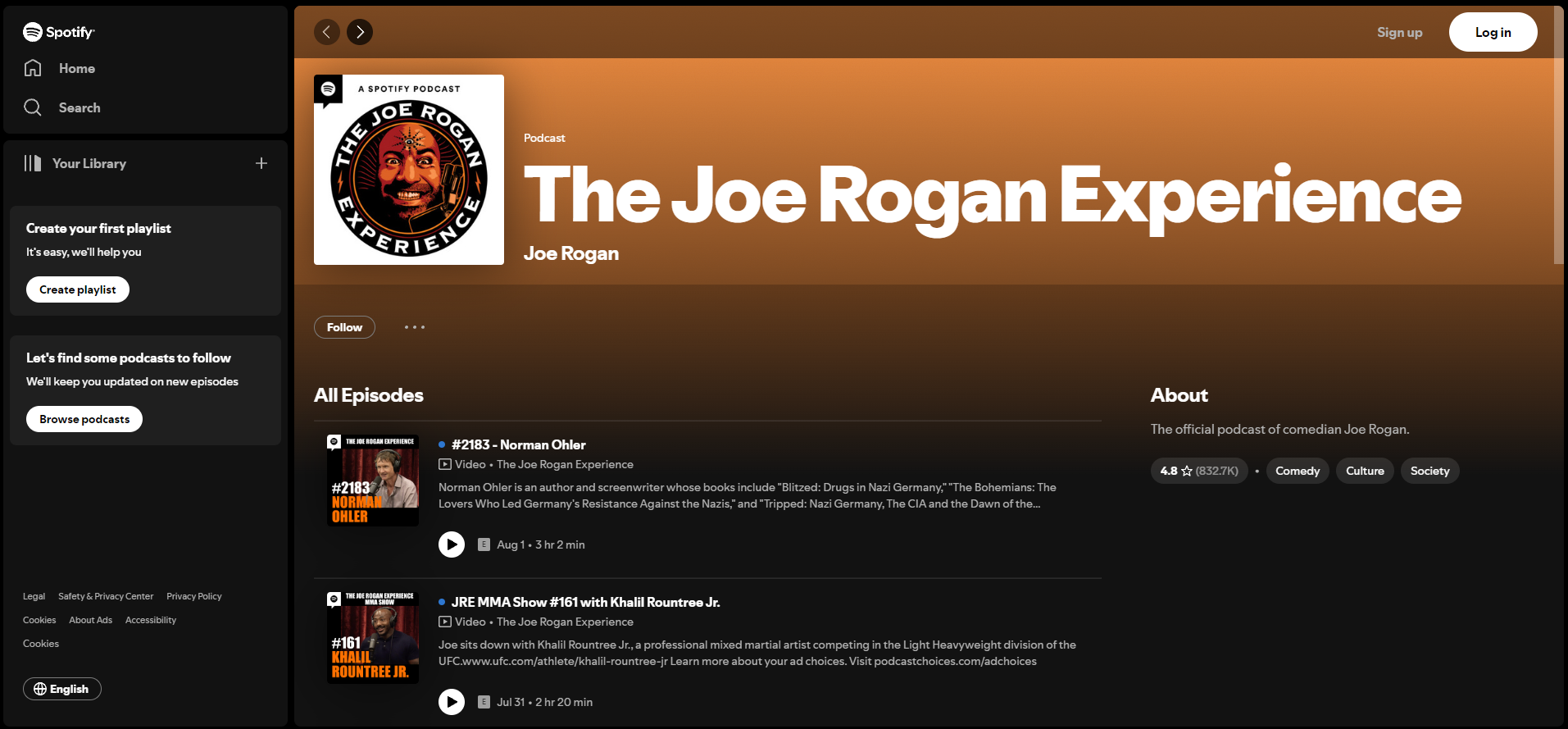
- Click the 3 dots button beside the Follow button.
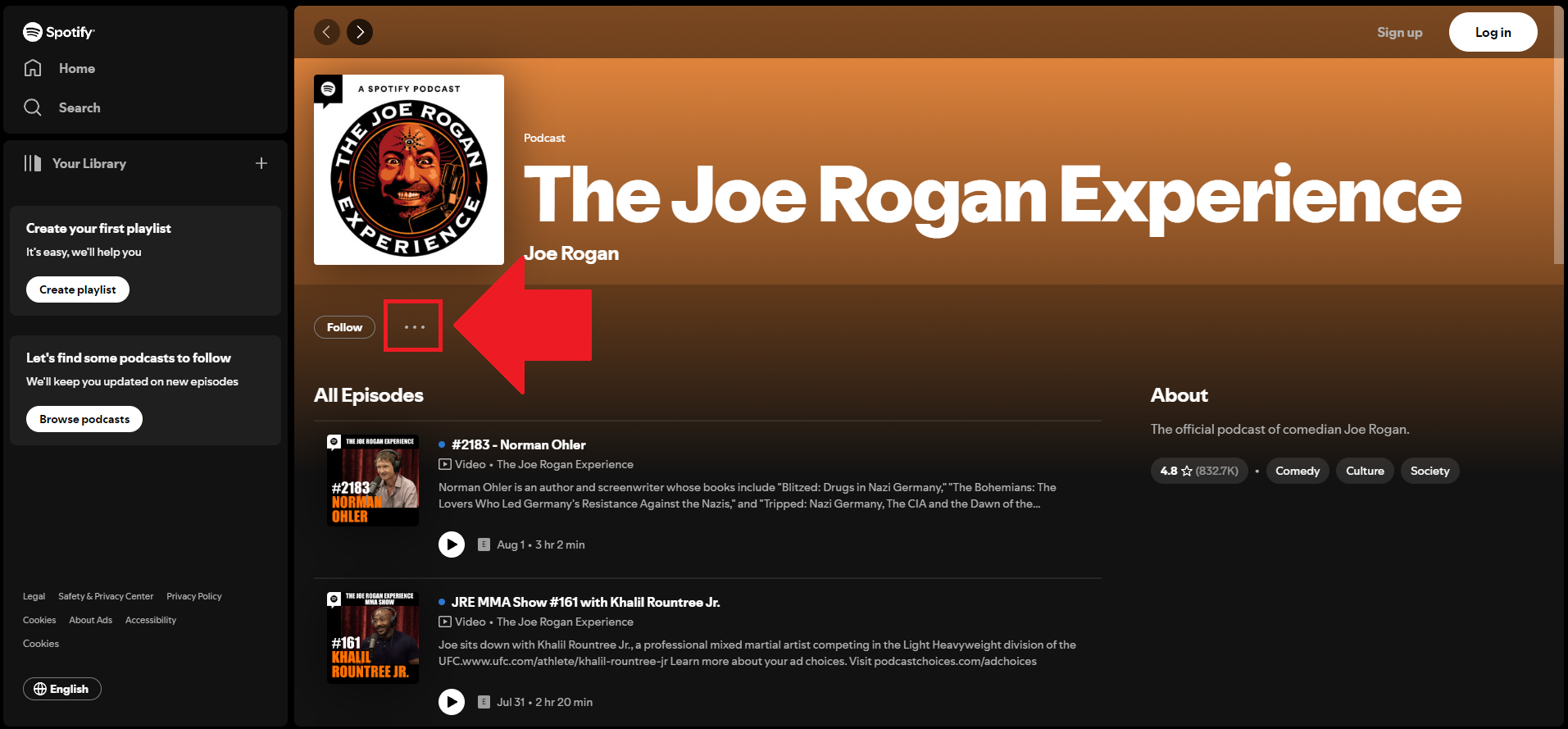
- Select the Share button on the dropdown.
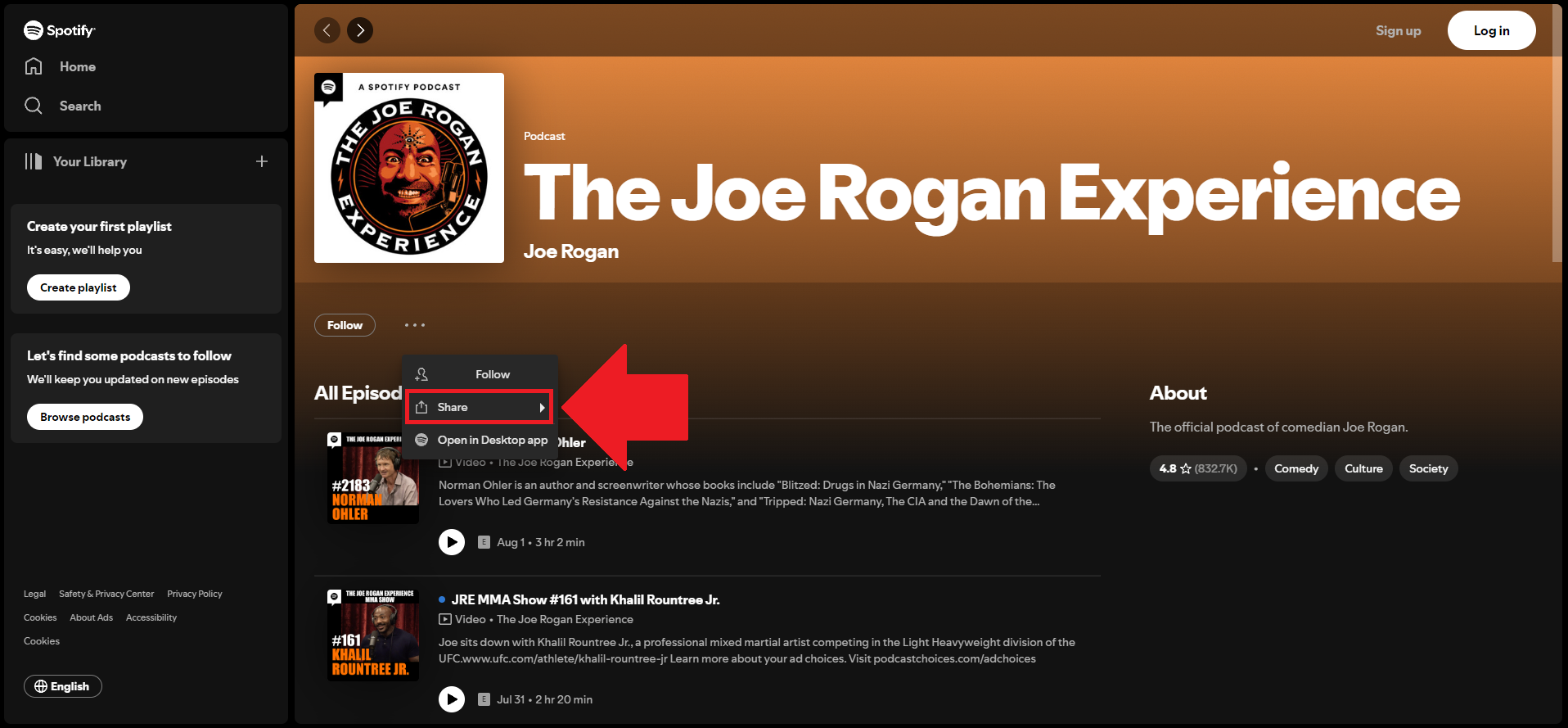
- Select the Embed show on the second dropdown of options.
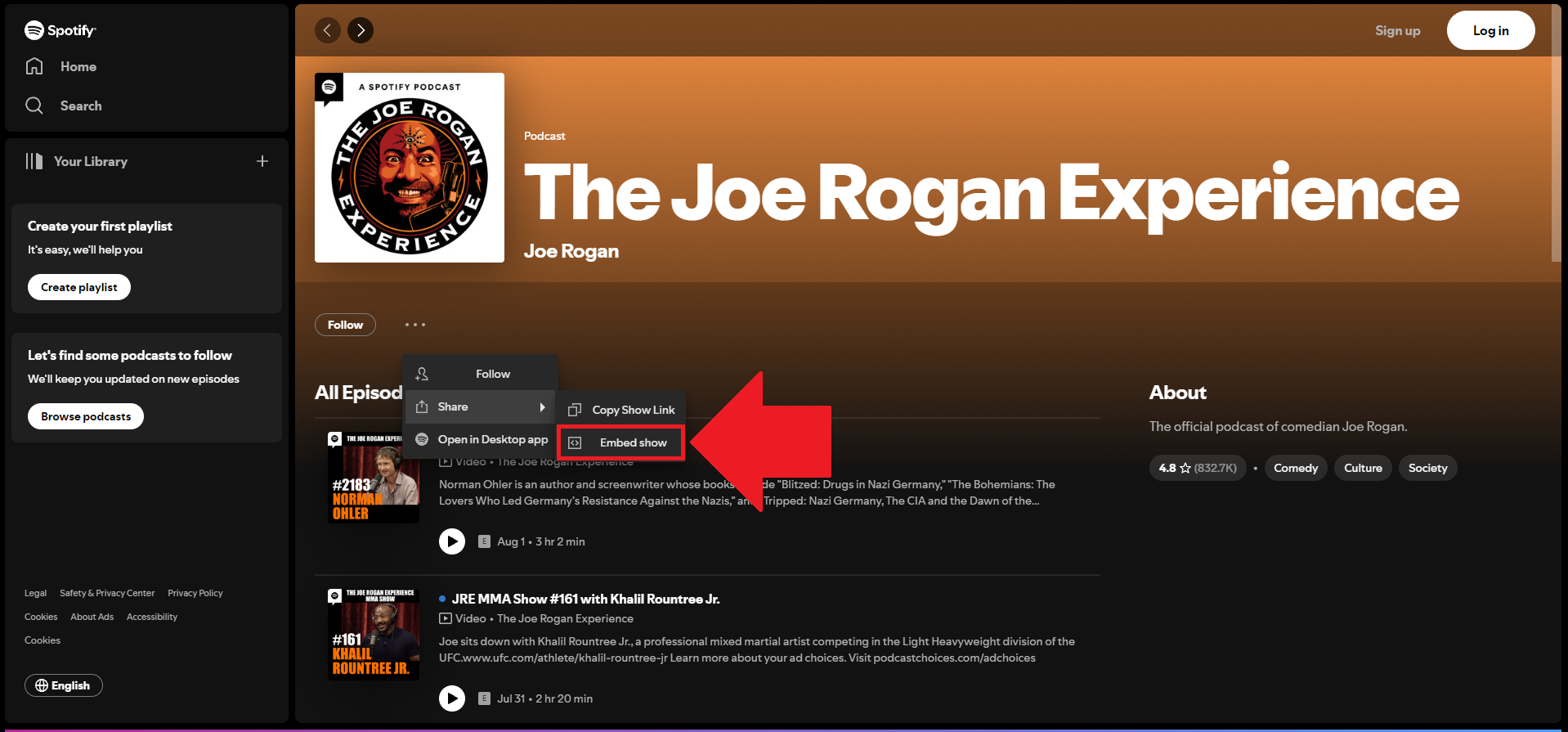
- Click the Copy code button on the popup.
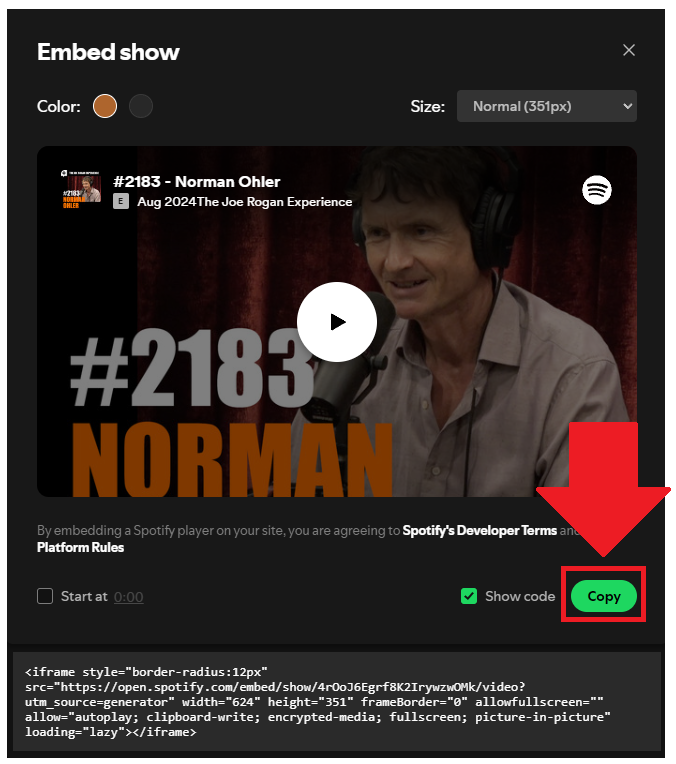
- Login to your website's admin panel.
- Create or edit the page where you want to embed your Spotify podcasts.
- Paste the embed code from Spotify you copied earlier.
- Save your page. Done!
You may choose method 1 or method 2, it depends on your needs. But in case you choose method 1, you can follow our complete guide below.
Create and customize your Spotify Podcast widget
The first part is creating your Spotify Podcast widget using the SociableKIT dashboard. Customize the look and feel to match your brand. Follow the steps below.
-
Sign up FREE or login to SociableKIT. You can login here if you already have an account. Once you sign up, you will start your 7-day premium trial. After 7 days, you can activate the free plan if you don't need our premium features.

- Enter your podcast ID. You can copy the link to your Spotify podcase and paste it into the box. Our system will automatically identify your Spotify podcast ID.
- Paste the embed code and save your Wix website page. Please follow the second part below to add Spotify Podcast widget to your Wix website.
Add Spotify Podcast widget to your Wix website
The second part is adding your Spotify Podcast widget to your Wix website. After you customize your Spotify Podcast widget and copied the embed code, it is time to add it to your Wix website. Follow the steps below.
- Copy your free Spotify Podcast widget embed code. Make sure you followed the first part above. It detailed how to you can create and customize your widget to get your free embed code.
- Login to Wix.

- On your existing website click the "+" button beside the "Main pages" section.

- Then click the "Add page" button.

- Name your page then hit enter.

- On the left, click "Add element". Find and click "Embed code". Click and drag "Embed a site" on your page then resize the container.

- Click "Change website address".

- Paste the link you copied from SociableKIT then click "Apply".

- Click "Publish" on the upper right.

- Click "View site". Done!

LIMITED TIME OFFER!
Sign up now to use our widgets for FREE FOREVER!
No credit card required. Cancel anytime.
Spotify is not only a streaming music service with over 50 million songs. It's for podcasts now and it's a fantastic choice for your podcast promotions. It's ideal for content creators, businesses, and podcasters. We hope this article has opened your eyes to the benefits of integrating a Spotify podcast into your Wix site. As you can see, it's easy to embed a Spotify podcast on Wix and requires no coding knowledge. The best part about this, it's FREE!
Discover additional widget types you can embed on your website to enhance your business:
- Embed Google reviews on your website
- Embed LinkedIn feed on your website
- Embed Facebook feed on your website
- Embed Facebook events on your website
- Embed TikTok feed on your website
- Embed Indeed jobs on your website
- Embed YouTube channel on your website
- Embed YouTube playlist on your website
- Embed X (Formerly Twitter) feed on your website
- Embed RSS feed on your website
- Embed Google calendar on your website
- Embed Eventbrite events on your website
- Explore more widget types here
If you integrate these widgets, you can improve user engagement and provide valuable information directly on your website.
Need Support?
If you need help, feel free to chat with us in the live chat box on the lower right corner of this page. You may also use the chat box located here.
You may also email us at [email protected]
We’re happy to talk about how to embed Spotify Podcast on your website!















