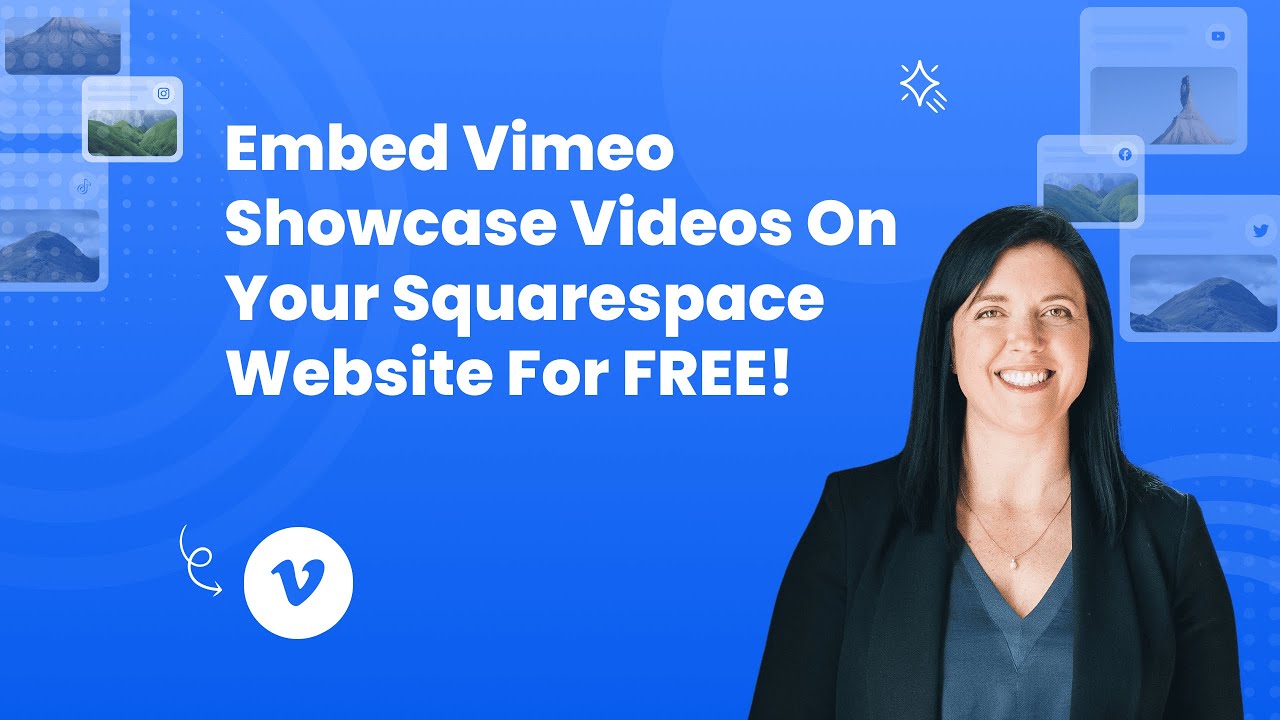If you are a Squarespace user, you'd like to link your Vimeo showcase videos. I'm sure you are wondering how -- and that's what all of us want to know. SociableKIT is a great way for doing it -- much simpler and free. Check this step-by-step guideline on how to embed Vimeo showcase videos on your Squarespace website for free!
There are two ways to embed Vimeo Showcase Videos on your website. The first method is using a website widget. The second method is using the embed or link option. I will show you the steps for each of those methods so you can decide which one is the best for you.
- Create your Vimeo Showcase Videos widget here.
- Customize your Vimeo Showcase Videos widget.
- Copy the Vimeo Showcase Videos widget embed code.
- Login to your Squarespace website admin panel and create or edit a page.
- Paste the embed code where you want the Vimeo Showcase Videos widget to appear.
- Save and view your page. Done!
That's easy! Embedding Vimeo Showcase Videos widget on your Squarespace website will take only 2 minutes. If you need a more detailed guide, scroll down to follow our complete guide or watch our video guide.
Looking to purchase our premium features? Please check the details on our pricing page here.
To embed your Vimeo showcase videos using Vimeo's embed option, follow the steps below.
- Go to your Vimeo showcase page.

- Select a video you want to showcase on your website.

- Click the Share button on the video.

- On the popup, click the Show options button.

- Customize the embed from Vimeo using the options available.

- On the Embed text area, copy the iFrame embed code.

- Login to your website admin panel.
- Create or update a page where you want to put your Vimeo showcase video.
- Use the embed option of your website builder and paste the embed code you copied earlier.
- Save your page. Done!
- To create the Vimeo showcase videos feed on your website, you need to repeat steps 1 onwards to add more of your Vimeo videos.
You may choose method 1 or method 2, it depends on your needs. But in case you choose method 1, you can follow our complete guide below.
Create and customize your Vimeo Showcase Videos widget
The first part is creating your Vimeo Showcase Videos widget using the SociableKIT dashboard. Customize the look and feel to match your brand. Follow the steps below.
-
Sign up FREE or login to SociableKIT. You can login here if you already have an account. Once you sign up, you will start your 7-day premium trial. After 7 days, you can activate the free plan if you don't need our premium features.

- Paste the embed code and save your Squarespace website page. Please follow the second part below to add Vimeo Showcase Videos widget to your Squarespace website.
Enter your Vimeo showcase ID.
Add Vimeo Showcase Videos widget to your Squarespace website
The second part is adding your Vimeo Showcase Videos widget to your Squarespace website. After you customize your Vimeo Showcase Videos widget and copied the embed code, it is time to add it to your Squarespace website. Follow the steps below.
- Copy your free Vimeo Showcase Videos widget embed code. Make sure you followed the first part above. It detailed how to you can create and customize your widget to get your free embed code.
- Login to Squarespace. You must have a "Business" account in Squarespace to use the widget. The "code block" needed cannot be found if you only have a "Personal" account.

- Create a new blank page or edit your existing page. Identify which page you want the widget to appear. You can create a new page on Squarespace, or you can edit your existing page where you want the widget to appear.

- Add a Code Block. On your Squarespace page, click the 'Edit' button. Find the 'Code' block and click it.

- Paste the embed code from SociableKIT. On the 'Content' of the 'Code' block, paste the JavaScript embed code you have copied from your widget.

- Save the changes on the 'Code block'. After pasting your widget's embed code. Click the 'Save' button on the left part of the page.

- View your page. Refresh your Squarespace page and check your SociableKIT widget. Done!

LIMITED TIME OFFER!
Sign up now to use our widgets for FREE FOREVER!
No credit card required. Cancel anytime.
In summary, in SociableKIT you can embed your Vimeo showcase videos anytime on your Squarespace website for free. This will present you with a dropdown menu on the create widget page which you should select your target widget. After selecting, follow the setting flow to create your feed.
Discover additional widget types you can embed on your website to enhance your business:
- Embed Google reviews on your website
- Embed LinkedIn feed on your website
- Embed Facebook feed on your website
- Embed Facebook events on your website
- Embed TikTok feed on your website
- Embed Indeed jobs on your website
- Embed YouTube channel on your website
- Embed YouTube playlist on your website
- Embed X (Formerly Twitter) feed on your website
- Embed RSS feed on your website
- Embed Google calendar on your website
- Embed Eventbrite events on your website
- Explore more widget types here
If you integrate these widgets, you can improve user engagement and provide valuable information directly on your website.
Need Support?
If you need help, feel free to chat with us in the live chat box on the lower right corner of this page. You may also use the chat box located here.
You may also email us at [email protected]
We’re happy to talk about how to embed Vimeo Showcase Videos on your website!