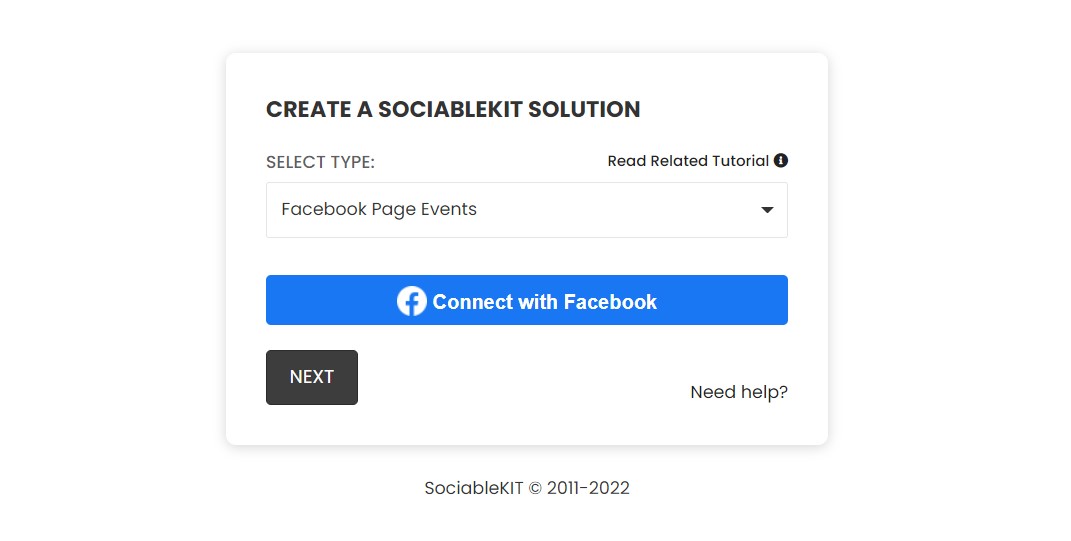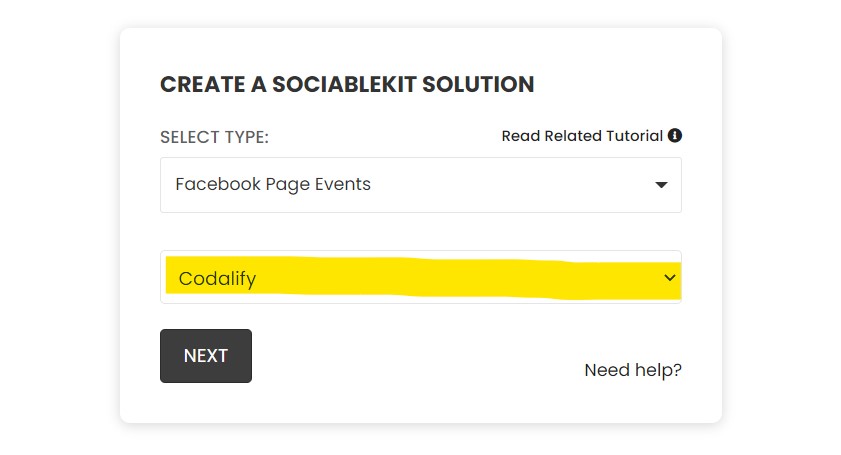In this blog post, I'm going to show you how to embed Facebook page posts onto your Wix website. There are a lot of reasons why you might choose to embed Facebook page posts on your website. It can help increase engagement with your social media audience, allow you to get more traffic, and improve customer relations. I'll show you how easy it is to add Facebook page posts to your Wix website for free.
There are two ways to embed Facebook Page Posts on your website. The first method is using a website widget. The second method is using the embed or link option. I will show you the steps for each of those methods so you can decide which one is the best for you.
- Create your Facebook Page Posts widget here.
- Customize your Facebook Page Posts widget.
- Copy the Facebook Page Posts widget embed code.
- Login to your Wix website admin panel and create or edit a page.
- Paste the embed code where you want the Facebook Page Posts widget to appear.
- Save and view your page. Done!
That's easy! Embedding Facebook Page Posts widget on your Wix website will take only 2 minutes. If you need a more detailed guide, scroll down to follow our complete guide or watch our video guide.
Looking to purchase our premium features? Please check the details on our pricing page here.
There's a way to embed a Facebook post without using a third-party plugin like SociableKIT. You can use the official Facebook page plugin. Follow the steps below.
- Go to the Facebook page plugin.
- On the "Facebook page URL" field, enter the URL of your Facebook page.
- On the "Tabs" field, enter "timeline".
- You can use other options such as the width and height of the widget, or show or hide the cover photo.
- Click the "Get code" button below the preview.
- Login to your website admin panel.
- Create or edit a page.
- Paste the code you copied from Facebook.
If you want to embed only a single post, you can do that as well. Follow the steps below.
- Go to your Facebook page.
- Make sure you are under the "Posts" tab.
- This is usually the default.
- Choose a post you want to embed on your website.
- On the top right corner of that post, click the three dots.
- Click "Embed" on the drop-down option.
- On the popup, click the "Copy code" button.
- Paste the code into your website.
You can use the Facebook page plugin in as many Facebook pages as you want. But you are limited to the look and feel of Facebook. The colors do not match your brand. The widget is also not responsive, meaning it does not look great on a mobile device.
SociableKIT solves all the issues mentioned above. You can customize the looks and feel of your Facebook feed to match your brand. You can customize colors, buttons, text, and more. The SociableKIT widget also looks great and works on any mobile device.
Create and customize your Facebook Page Posts widget
The first part is creating your Facebook Page Posts widget using the SociableKIT dashboard. Customize the look and feel to match your brand. Follow the steps below.
-
Sign up FREE or login to SociableKIT. You can login here if you already have an account. Once you sign up, you will start your 7-day premium trial. After 7 days, you can activate the free plan if you don't need our premium features.

-
Connect your Facebook page. Connect your Facebook account to select your target Facebook page on the dropdown. You need to be admin of the Facebook page you want to use. If your Facebook account is not yet connected, you will see this "Connect with Facebook" button. Click this button and follow Facebook's steps to connect your account.

Once connected, you will see this dropdown where you can select the Facebook page you want to use.
- Paste the embed code and save your Wix website page. Please follow the second part below to add Facebook Page Posts widget to your Wix website.
Add Facebook Page Posts widget to your Wix website
The second part is adding your Facebook Page Posts widget to your Wix website. After you customize your Facebook Page Posts widget and copied the embed code, it is time to add it to your Wix website. Follow the steps below.
- Copy your free Facebook Page Posts widget embed code. Make sure you followed the first part above. It detailed how to you can create and customize your widget to get your free embed code.
- Login to Wix.

- On your existing website click the "+" button beside the "Main pages" section.

- Then click the "Add page" button.

- Name your page then hit enter.

- On the left, click "Add element". Find and click "Embed code". Click and drag "Embed a site" on your page then resize the container.

- Click "Change website address".

- Paste the link you copied from SociableKIT then click "Apply".

- Click "Publish" on the upper right.

- Click "View site". Done!

LIMITED TIME OFFER!
Sign up now to use our widgets for FREE FOREVER!
No credit card required. Cancel anytime.
It is not very difficult to embed Facebook page posts on your Wix website. There are many advantages associated with this process, but the main advantage is to share your valuable Facebook page posts with the majority of your followers. Just by adding Facebook page posts on your Wix website, you are broadening your scope of audience. So what are you waiting for? Get out there and get started!
Discover additional widget types you can embed on your website to enhance your business:
- Embed Google reviews on your website
- Embed LinkedIn feed on your website
- Embed Facebook feed on your website
- Embed Facebook events on your website
- Embed TikTok feed on your website
- Embed Indeed jobs on your website
- Embed YouTube channel on your website
- Embed YouTube playlist on your website
- Embed X (Formerly Twitter) feed on your website
- Embed RSS feed on your website
- Embed Google calendar on your website
- Embed Eventbrite events on your website
- Explore more widget types here
If you integrate these widgets, you can improve user engagement and provide valuable information directly on your website.
Need Support?
If you need help, feel free to chat with us in the live chat box on the lower right corner of this page. You may also use the chat box located here.
You may also email us at [email protected]
We’re happy to talk about how to embed Facebook Page Posts on your website!