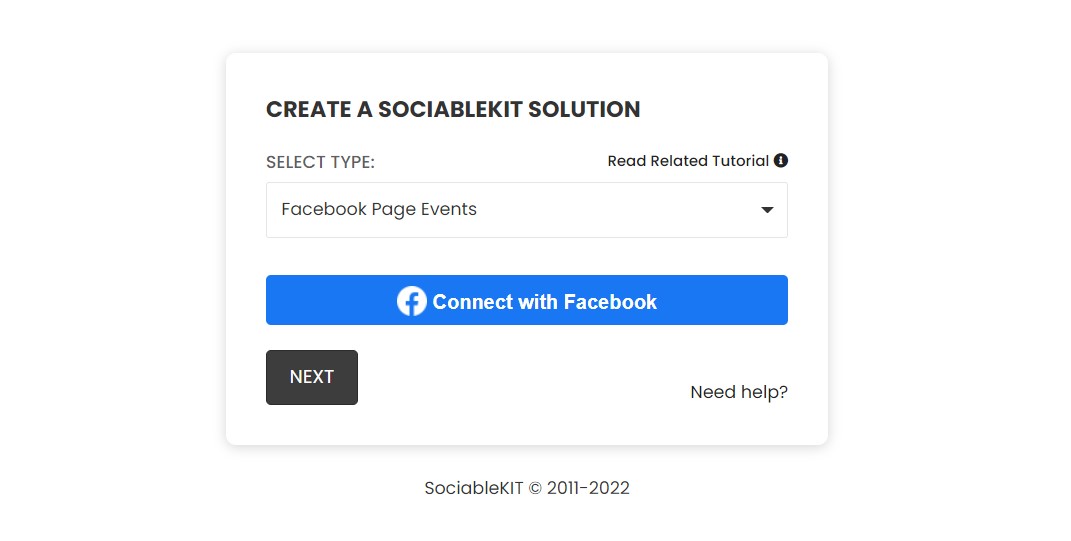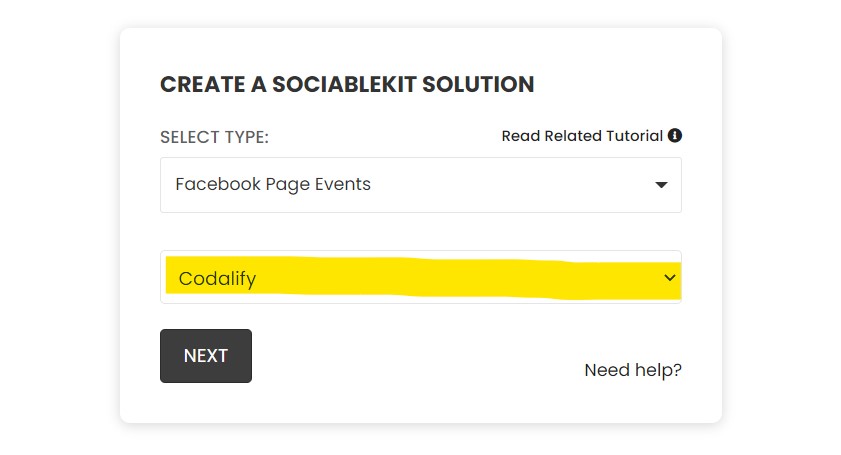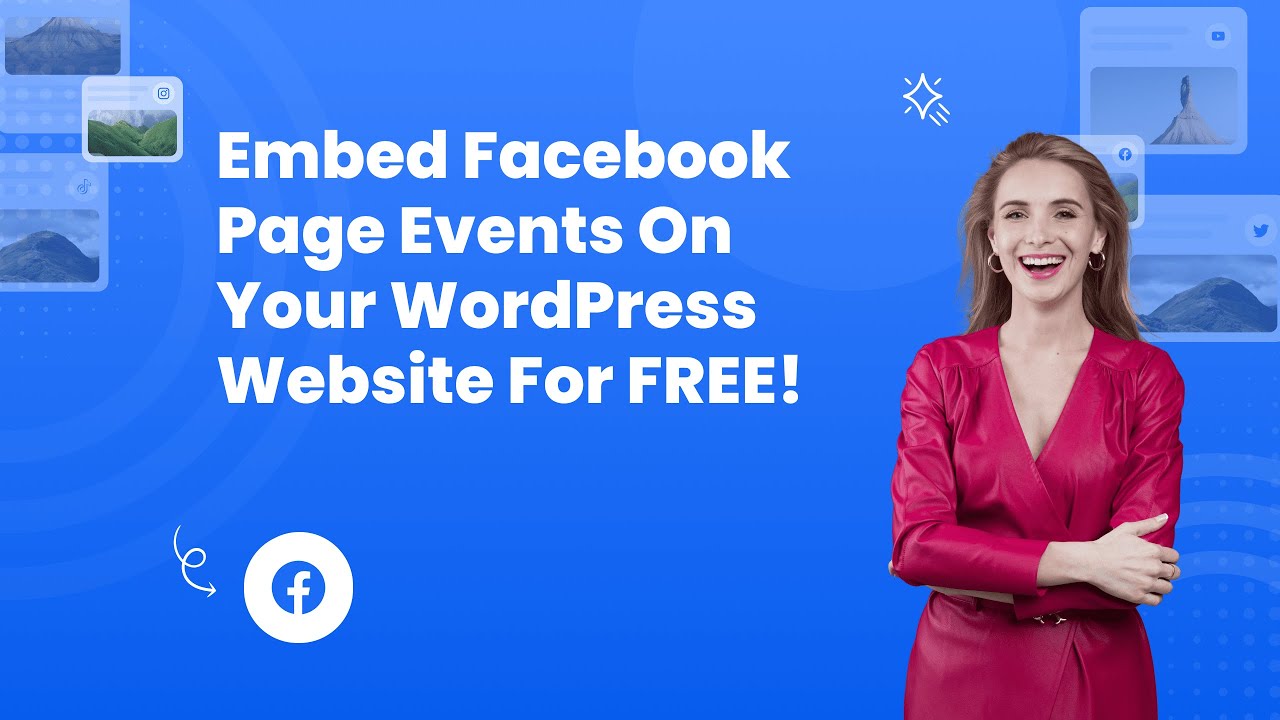Bring your events to the spotlight by embedding your Facebook Page Events directly on your WordPress site.
Increase visibility, boost attendance, and keep your audience effortlessly informed about what’s next.
There are two ways to embed Facebook Page Events on your website. The first method is using a website widget. The second method is using the embed or link option. I will show you the steps for each of those methods so you can decide which one is the best for you.
- Create your Facebook Page Events widget here.
- Customize your Facebook Page Events widget.
- Copy the Facebook Page Events widget embed code.
- Login to your WordPress website admin panel and create or edit a page.
- Paste the embed code where you want the Facebook Page Events widget to appear.
- Save and view your page. Done!
That's easy! Embedding Facebook Page Events widget on your WordPress website will take only 2 minutes. If you need a more detailed guide, scroll down to follow our complete guide or watch our video guide.
Looking to purchase our premium features? Please check the details on our pricing page here.
There's a way to share your Facebook events on your website without using third-party plugins like SociableKIT. Follow the steps below.
- Go to your Facebook page.
- Click the "Events" tab. If you don't see it, click "More" > click "Events".
- Choose and click the event you want to embed.
- On the event page, click the "Share" icon. It looks like an arrow.
- Click the link.
- Go back to the admin panel of your website.
- Create the event text with an image.
- Make it a link with the link copied from Facebook.
- Publish your page.
The method above allows you to share your Facebook event on your website. But you must do it for every event you want to share. This is not an embed, you are just sharing a link to your event on Facebook.
This is the only way Facebook provides to share an event with your website visitors. The official Facebook page plugin stopped working with Facebook page events. It was working before.
SociableKIT solves all the issues I mentioned above. You can customize the look and feel of your event feed. You can display the list of your Facebook events using only one embed code.
When you update your Facebook page events, your website will also update automatically. You don't need to do it manually.
Create and customize your Facebook Page Events widget
The first part is creating your Facebook Page Events widget using the SociableKIT dashboard. Customize the look and feel to match your brand. Follow the steps below.
-
Sign up FREE or login to SociableKIT. You can login here if you already have an account. Once you sign up, you will start your 7-day premium trial. After 7 days, you can activate the free plan if you don't need our premium features.

-
Connect your Facebook page. Connect your Facebook account to select your target Facebook page on the dropdown. You need to be admin of the Facebook page you want to use. If your Facebook account is not yet connected, you will see this "Connect with Facebook" button. Click this button and follow Facebook's steps to connect your account.

Once connected, you will see this dropdown where you can select the Facebook page you want to use.
- Paste the embed code and save your WordPress website page. Please follow the second part below to add Facebook Page Events widget to your WordPress website.
Add Facebook Page Events widget to your WordPress website
The second part is adding your Facebook Page Events widget to your WordPress website. After you customize your Facebook Page Events widget and copied the embed code, it is time to add it to your WordPress website. Follow the steps below.
- Copy your free Facebook Page Events widget embed code. Make sure you followed the first part above. It detailed how to you can create and customize your widget to get your free embed code.
- Login to your WordPress site.

- On your WordPress, go to the "Pages" section then click the "Add new page".

- Pick a pre-defined layout or start with a blank page by clicking the "Blank page" button.

- On the body of your page, click the "+" icon and click the "Custom HTML".

- Paste the code in the text area.

- To preview, click the preview tab.

- Click the Publish or Update button on your WordPress page.

- Click the view page. Done!
LIMITED TIME OFFER!
Sign up now to use our widgets for FREE FOREVER!
No credit card required. Cancel anytime.
Adding Facebook Page Events to your WordPress website is a smart way to keep your audience in the loop, boost event attendance, and strengthen your connection with them—all for free.
By following this guide, you’ve made your site more interactive, ensured your visitors never miss an update, and saved time with a simple, hassle-free solution.
Discover additional widget types you can embed on your website to enhance your business:
- Embed Google reviews on your website
- Embed LinkedIn feed on your website
- Embed Facebook feed on your website
- Embed Facebook events on your website
- Embed TikTok feed on your website
- Embed Indeed jobs on your website
- Embed YouTube channel on your website
- Embed YouTube playlist on your website
- Embed X (Formerly Twitter) feed on your website
- Embed RSS feed on your website
- Embed Google calendar on your website
- Embed Eventbrite events on your website
- Explore more widget types here
If you integrate these widgets, you can improve user engagement and provide valuable information directly on your website.
Need Support?
If you need help, feel free to chat with us in the live chat box on the lower right corner of this page. You may also use the chat box located here.
You may also email us at [email protected]
We’re happy to talk about how to embed Facebook Page Events on your website!