Are you ready to effortlessly enhance your Shopify website's functionality and streamline customer engagement? Imagine seamlessly integrating Google Calendar, your ultimate scheduling tool, directly onto your online store. In this guide, we'll unveil the simple steps to empower your business with real-time updates, event promotions, and a user-friendly experience that keeps visitors eagerly coming back for more.
There are two ways to embed Google Calendar on your website. The first method is using a website widget. The second method is using the embed or link option. I will show you the steps for each of those methods so you can decide which one is the best for you.
- Create your Google Calendar widget here.
- Customize your Google Calendar widget.
- Copy the Google Calendar widget embed code.
- Login to your Shopify website admin panel and create or edit a page.
- Paste the embed code where you want the Google Calendar widget to appear.
- Save and view your page. Done!
That's easy! Embedding Google Calendar widget on your Shopify website will take only 2 minutes. If you need a more detailed guide, scroll down to follow our complete guide or watch our video guide.
Looking to purchase our premium features? Please check the details on our pricing page here.
There's another way to get your Google Calendar on your website, although it's a bit more hands-on. Here are the steps:
- Open your Google Calendar.
- On the upper right, click the Settings icon.
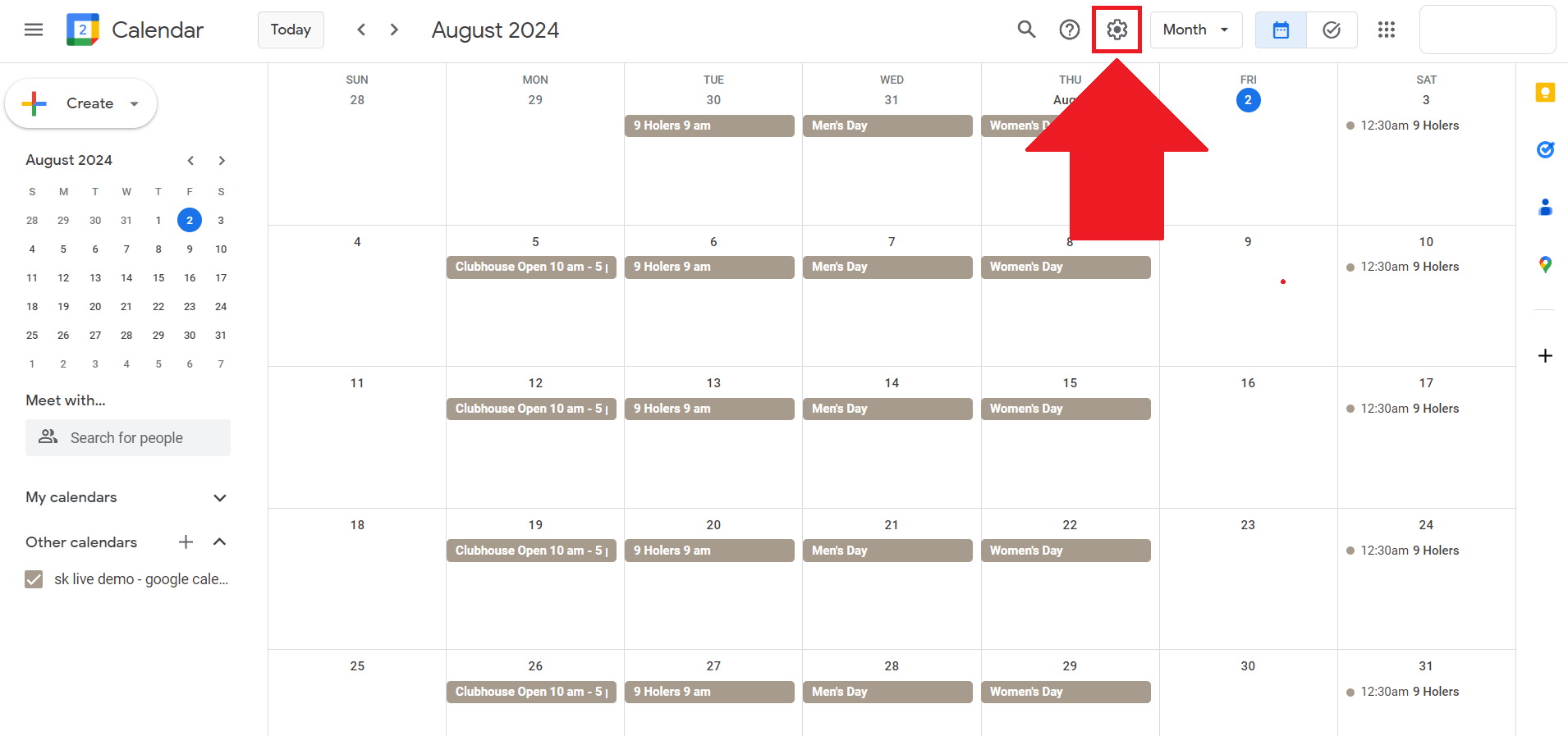
- Select the Settings option.

- Scroll down and select a calendar you want to embed.
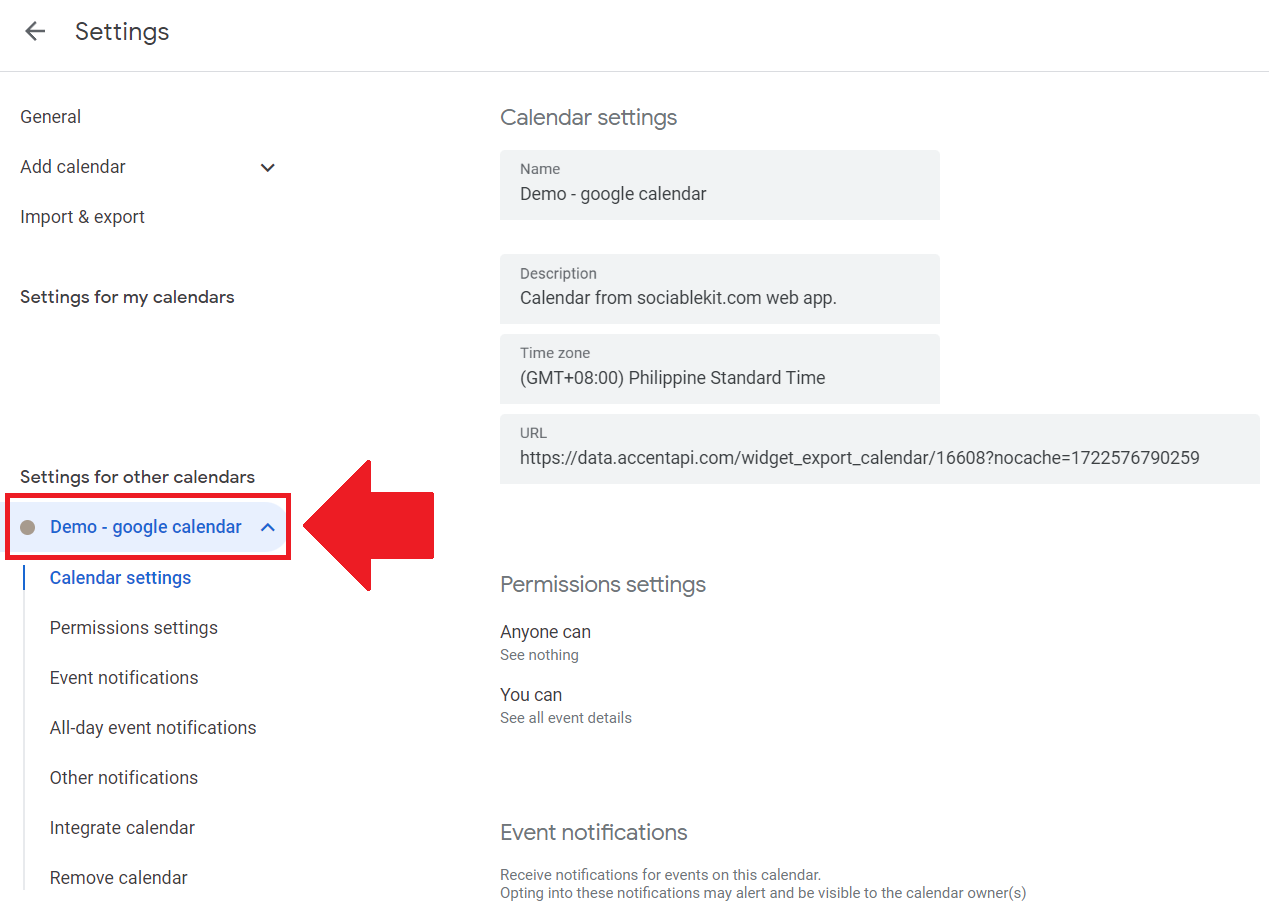
- On the dropdown of options, select the Integrate calendar button.
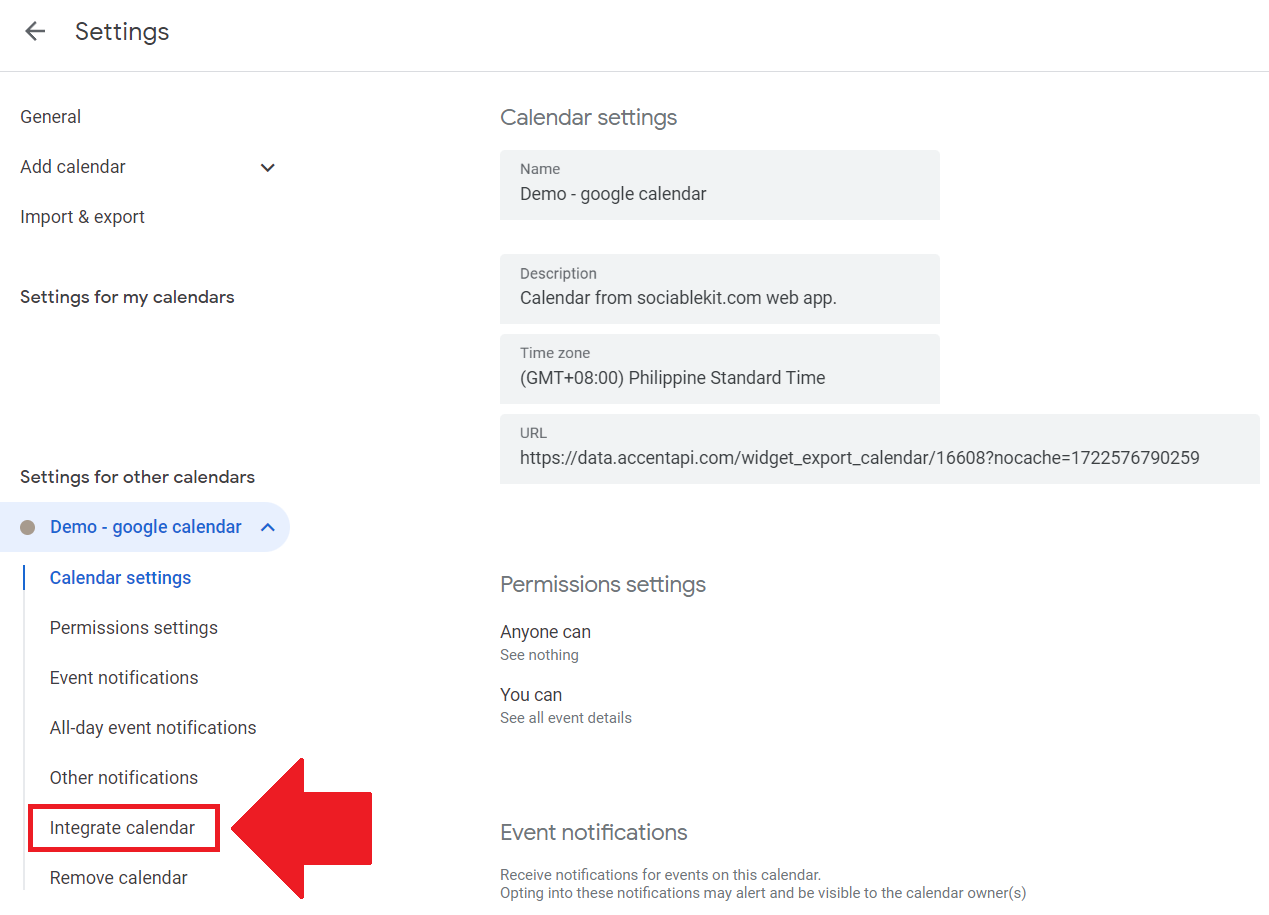
- Copy the embed code of your Google calendar.
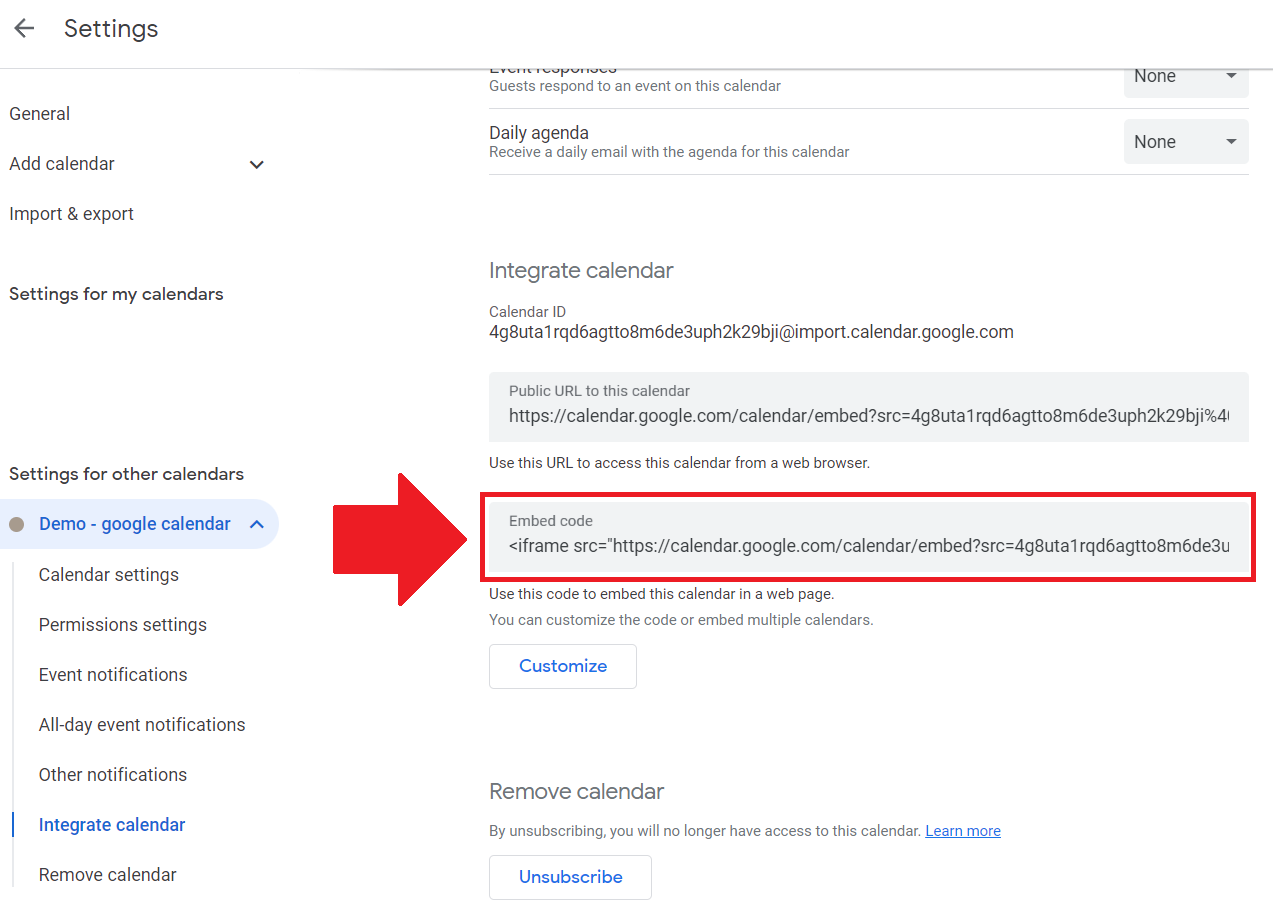
- Login to your website admin panel.
- Create or update a page where you want to put your Google calendar.
- Put an image or text on your page that encourages the visitor to view your Google calendar.
- Highlight the image or text.
- Use the embed option of your website builder and paste the embed code you copied earlier.
- Save your page. Done!
You may choose method 1 or method 2, it depends on your needs. But in case you choose method 1, you can follow our complete guide below.
Create and customize your Google Calendar widget
The first part is creating your Google Calendar widget using the SociableKIT dashboard. Customize the look and feel to match your brand. Follow the steps below.
-
Sign up FREE or login to SociableKIT. You can login here if you already have an account. Once you sign up, you will start your 7-day premium trial. After 7 days, you can activate the free plan if you don't need our premium features.

- Paste the embed code and save your Shopify website page. Please follow the second part below to add Google Calendar widget to your Shopify website.
Enter your Google calendar ID.
Add Google Calendar widget to your Shopify website
The second part is adding your Google Calendar widget to your Shopify website. After you customize your Google Calendar widget and copied the embed code, it is time to add it to your Shopify website. Follow the steps below.
- Copy your free Google Calendar widget embed code. Make sure you followed the first part above. It detailed how to you can create and customize your widget to get your free embed code.
- Login to Shopify.

- On the left side, click Online Store.

- Click Pages. Add a new page or edit your existing page.

- On the Page details, click Show HTML icon (<>).
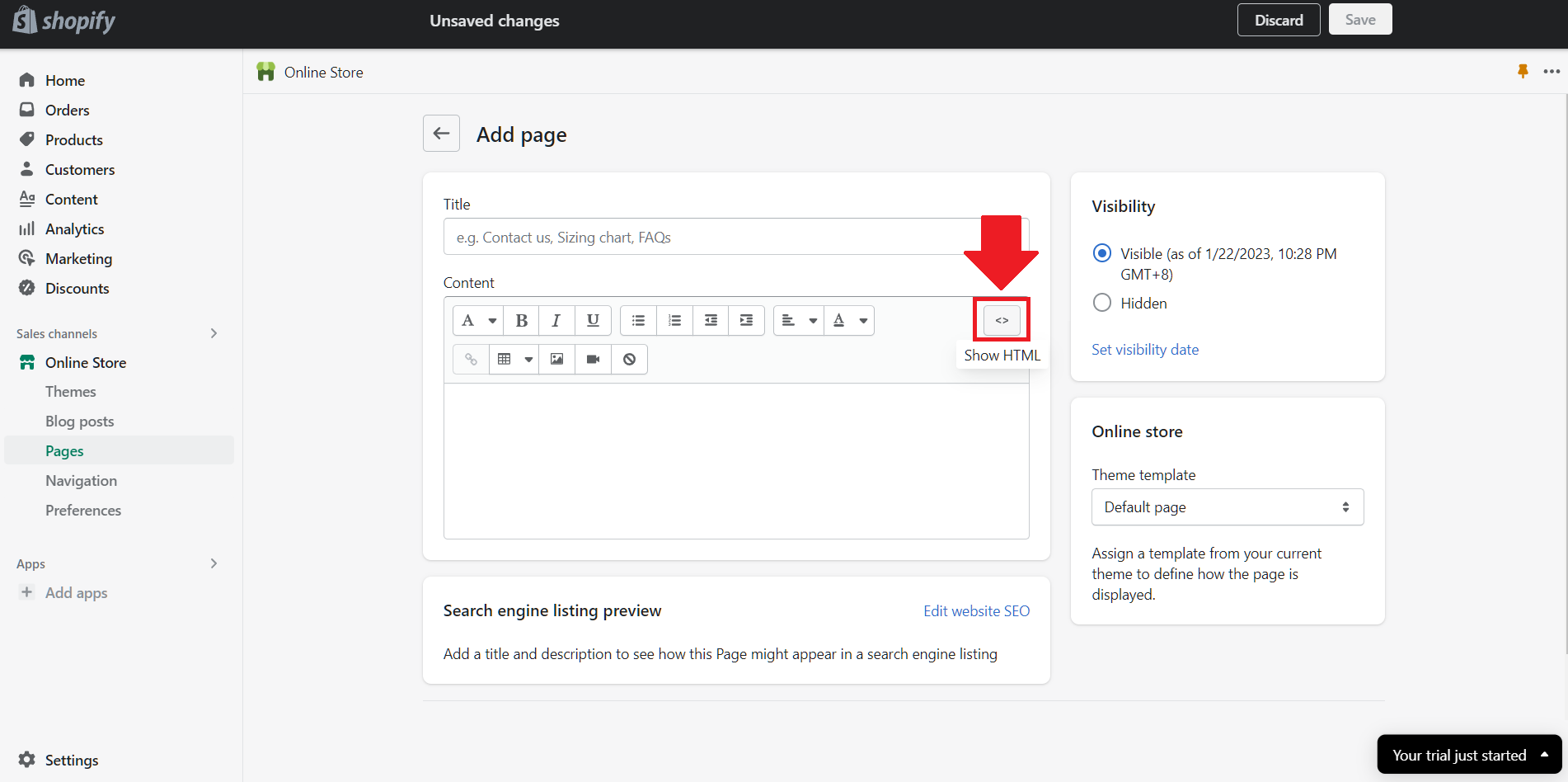
- Paste the embed code and click the Save button.

- Click the View page button. Done!

LIMITED TIME OFFER!
Sign up now to use our widgets for FREE FOREVER!
No credit card required. Cancel anytime.
In conclusion, embedding a Google calendar on your Shopify website is a great way to keep your customers informed and engaged with your business. By using our free website widgets, you can easily customize and embed a Google calendar on your website, making it easy for your customers to stay up-to-date on all your events, sales, and other important dates. So don't wait any longer, start using our widgets today and take the first step towards a more connected and informed customer base.
Discover additional widget types you can embed on your website to enhance your business:
- Embed Google reviews on your website
- Embed LinkedIn feed on your website
- Embed Facebook feed on your website
- Embed Facebook events on your website
- Embed TikTok feed on your website
- Embed Indeed jobs on your website
- Embed YouTube channel on your website
- Embed YouTube playlist on your website
- Embed X (Formerly Twitter) feed on your website
- Embed RSS feed on your website
- Embed Google calendar on your website
- Embed Eventbrite events on your website
- Explore more widget types here
If you integrate these widgets, you can improve user engagement and provide valuable information directly on your website.
Need Support?
If you need help, feel free to chat with us in the live chat box on the lower right corner of this page. You may also use the chat box located here.
You may also email us at [email protected]
We’re happy to talk about how to embed Google Calendar on your website!





















