In this day and age, Youtube is one of the most popular video-sharing sites with millions of followers on it. With millions of visitors coming to your blog every day, you need to share the information on it. Now you can do that by embedding your Youtube feed right in your Wix website for free. I'm going to show you how you can do that with just a few simple steps. It's pretty easy.
There are two ways to embed YouTube feed on your website. The first method is using a website widget. The second method is using the embed or link option. I will show you the steps for each of those methods so you can decide which one is the best for you.
- Sign up FREE or login to SociableKIT.
- Create and customize your YouTube feed widget.
- Copy the YouTube feed widget embed code.
- Login to your Wix website admin panel and create or edit a page.
- Paste the embed code where you want the YouTube feed widget to appear.
- Save and view your page. Done!
That's easy! Embedding YouTube feed widget on your Wix website will take only 2 minutes. If you need a more detailed guide, scroll down to follow our complete guide or watch our video guide.
Looking to purchase our premium features? Please check the details on our pricing page here.
Share your YouTube video on your website, without the need for a third-party plugin like SociableKIT. Follow the steps below to explore this alternative approach.
- Go to your YouTube channel.

- Choose the YouTube video you want to embed.
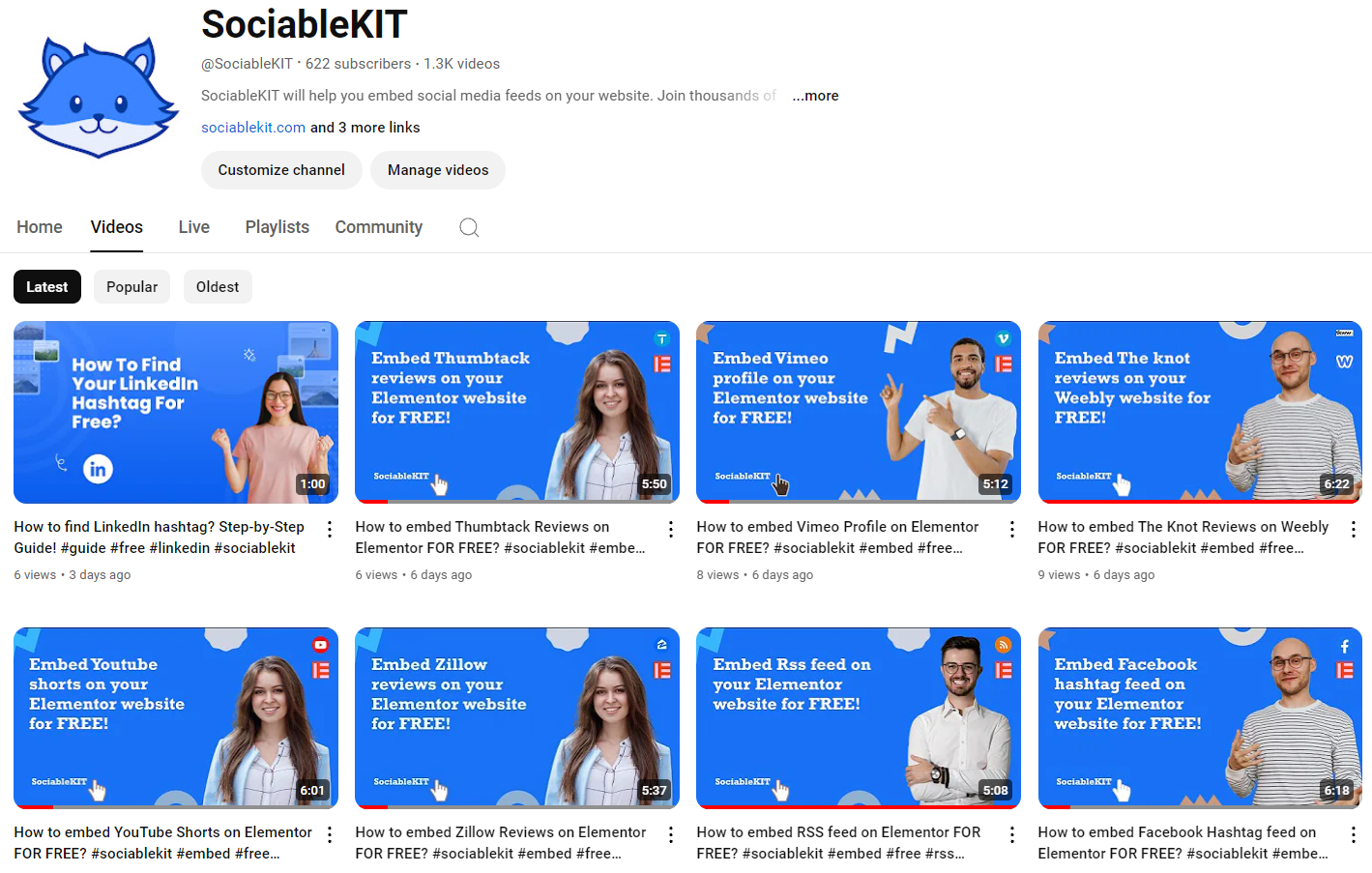
- Click the "Share" option.
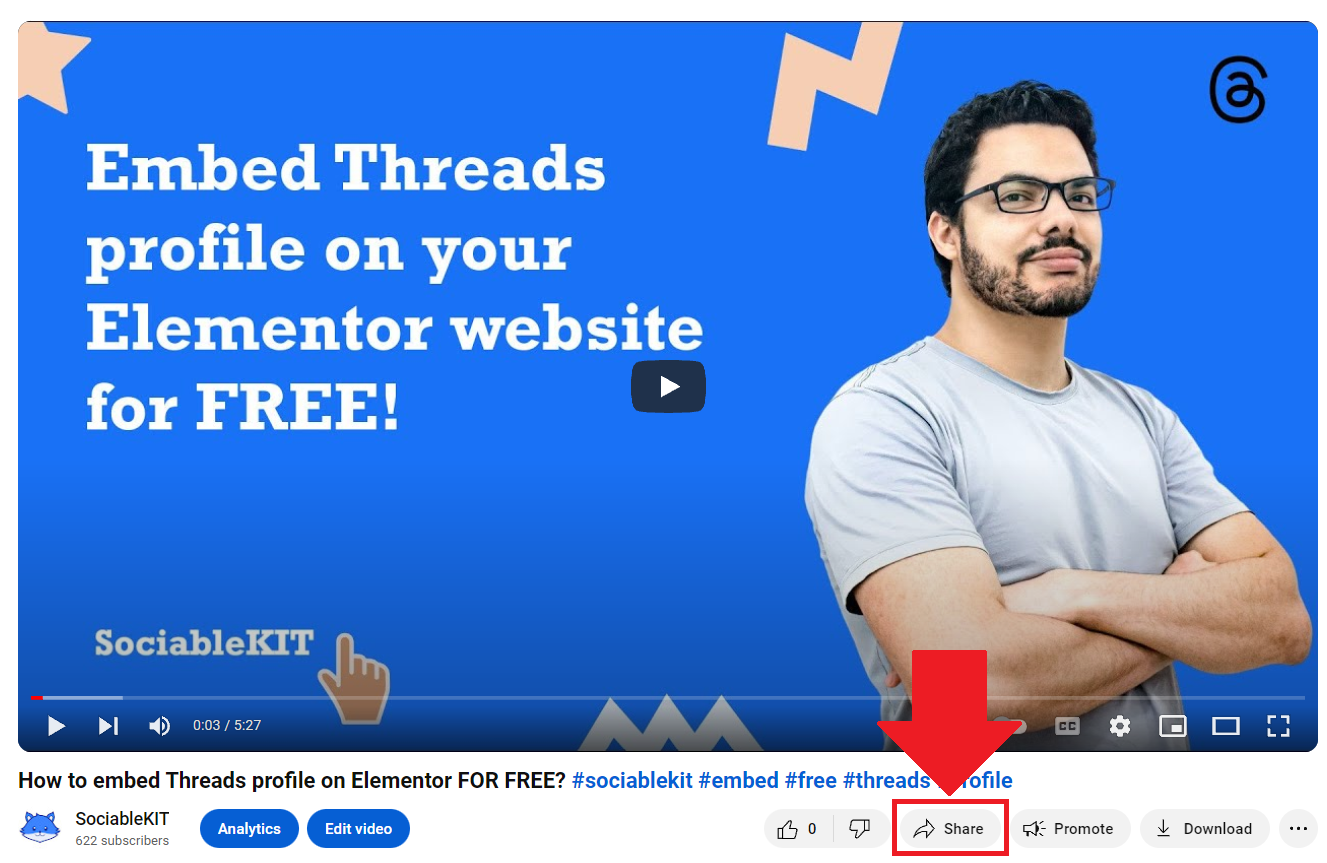
- Select the Embed option.

- Click the Copy button on the lower right.

- Open your WordPress editor, and add or edit a post.
- Login to your website admin panel.
- Create or update a page where you want to put your Youtube video
- Use the embed option of your website builder and paste the embed code you copied earlier.
- Save your page. Done!
- To create the Youtube channel feed on your website, you need to repeat steps 1 onwards to add more Youtube videos.
You may choose method 1 or method 2, it depends on your needs. But in case you choose method 1, you can follow our complete guide below.
Create and customize your YouTube feed widget
The first part is creating your YouTube feed widget using the SociableKIT dashboard. Customize the look and feel to match your brand. Follow the steps below.
-
Sign up FREE or login to SociableKIT. You can login here if you already have an account. Once you sign up, you will start your 7-day premium trial. After 7 days, you can activate the free plan if you don't need our premium features.

- Select your YouTube feed type on the dropdown.
SociableKIT offers several YouTube feed widgets. You might need to search it using the highlighted area below. Once found, you can then select it.
Here are the different types of YouTube feed that you can add to your Wix website:

- Enter your YouTube feed ID or username. Copy your YouTube feed URL and paste it in the username box. Our system will automatically identify your YouTube feed ID or username.
- Paste the embed code and save your Wix website page. Please follow the second part below to add YouTube feed widget to your Wix website.
Add YouTube feed widget to your Wix website
The second part is adding your YouTube feed widget to your Wix website. After you customize your YouTube feed widget and copied the embed code, it is time to add it to your Wix website. Follow the steps below.
- Get your free embed code from SociableKIT. Make sure you followed the first part above to create your widgget, customize it, and copy your free embed code.
- Login to Wix.

- On your existing website click the "+" button beside the "Main pages" section.

- Then click the "Add page" button.

- Name your page then hit enter.

- On the left, click "Add element". Find and click "Embed code". Click and drag "Embed a site" on your page then resize the container.

- Click "Change website address".

- Paste the link you copied from SociableKIT then click "Apply".

- Click "Publish" on the upper right.

- Click "View site". Done!

LIMITED TIME OFFER!
Sign up now to use our widgets for FREE FOREVER!
No credit card required. Cancel anytime.
Adding a Youtube feed to your website can be beneficial. Your website visitors can immediately see your latest Youtube videos, and you can show your subscribers what your new content or products are and get more engagement this way. A Youtube feed of videos is a great way of bringing visitors back to your Wix website since they will be motivated to see new content of yours.
Discover additional widget types you can embed on your website to enhance your business:
- Embed Google reviews on your website
- Embed LinkedIn feed on your website
- Embed Facebook feed on your website
- Embed Facebook events on your website
- Embed TikTok feed on your website
- Embed Indeed jobs on your website
- Embed YouTube channel on your website
- Embed YouTube playlist on your website
- Embed X (Formerly Twitter) feed on your website
- Embed RSS feed on your website
- Embed Google calendar on your website
- Embed Eventbrite events on your website
- Explore more widget types here
If you integrate these widgets, you can improve user engagement and provide valuable information directly on your website.
Need Support?
If you need help, feel free to chat with us in the live chat box on the lower right corner of this page. You may also use the chat box located here.
You may also email us at [email protected]
We’re happy to talk about how to embed YouTube feed on your website!








































