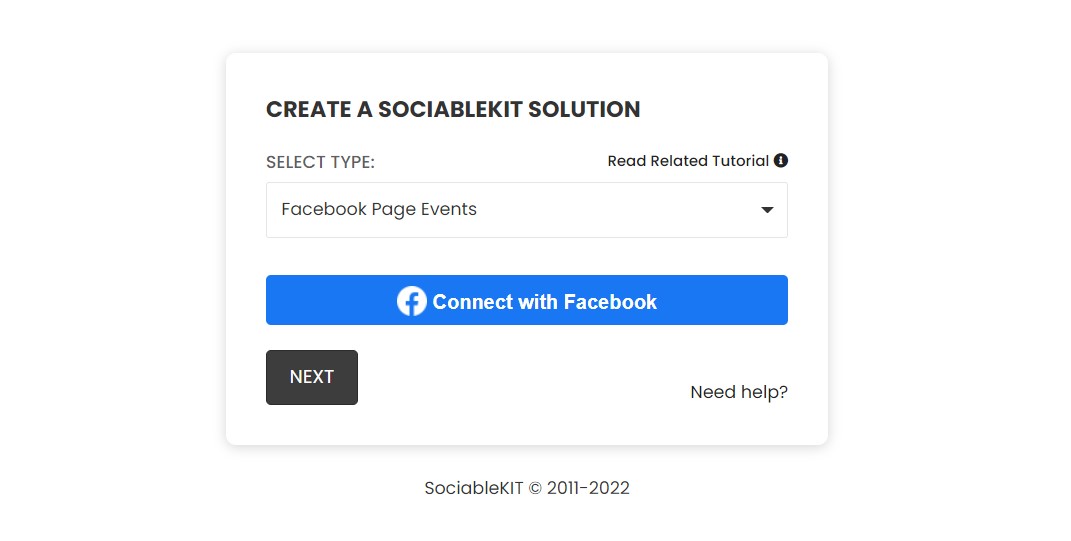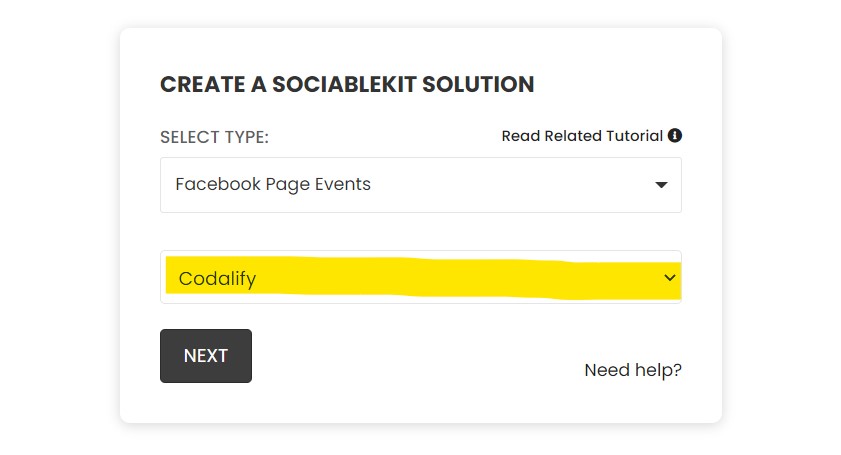Have you ever thought about adding Facebook Page Photo Albums to your Wix website? I know, who hasn't? It's such a powerful feature that it makes your site's visitor journey much more interactive and engaging. With so many advantages, people love seeing pictures and videos. I'll show you how to add Facebook page photo albums to your Wix website in a quick and easy way.
There are two ways to embed Facebook Page Photo Albums on your website. The first method is using a website widget. The second method is using the embed or link option. I will show you the steps for each of those methods so you can decide which one is the best for you.
- Create your Facebook Page Photo Albums widget here.
- Customize your Facebook Page Photo Albums widget.
- Copy the Facebook Page Photo Albums widget embed code.
- Login to your Wix website admin panel and create or edit a page.
- Paste the embed code where you want the Facebook Page Photo Albums widget to appear.
- Save and view your page. Done!
That's easy! Embedding Facebook Page Photo Albums widget on your Wix website will take only 2 minutes. If you need a more detailed guide, scroll down to follow our complete guide or watch our video guide.
Looking to purchase our premium features? Please check the details on our pricing page here.
There's another way to share your Facebook page photo albums on your website without using a third-party plugin like SociableKIT. Follow the steps below:
- Go to your target Facebook page.

- Click the Photos button.

- Select the album that you want to show on your website.

- Select the photo or image you want to show on your website.

- Click the 3 dots button on the upper right corner of the page.

- Select the Embed option on the dropdown.

- Click the Copy code button.

- Login to your website's admin panel.
- Create or edit the page where you want to embed your Facebook page photo albums.
- Paste the embed code you copied from Facebook earlier.
- Save your page. Done!
- To create the Facebook page photo albums feed on your website, you need to repeat steps 1 onwards to add more photos.
You may choose method 1 or method 2, it depends on your needs. But in case you choose method 1, you can follow our complete guide below.
Create and customize your Facebook Page Photo Albums widget
The first part is creating your Facebook Page Photo Albums widget using the SociableKIT dashboard. Customize the look and feel to match your brand. Follow the steps below.
-
Sign up FREE or login to SociableKIT. You can login here if you already have an account. Once you sign up, you will start your 7-day premium trial. After 7 days, you can activate the free plan if you don't need our premium features.

-
Connect your Facebook page. Connect your Facebook account to select your target Facebook page on the dropdown. You need to be admin of the Facebook page you want to use. If your Facebook account is not yet connected, you will see this "Connect with Facebook" button. Click this button and follow Facebook's steps to connect your account.

Once connected, you will see this dropdown where you can select the Facebook page you want to use.
- Paste the embed code and save your Wix website page. Please follow the second part below to add Facebook Page Photo Albums widget to your Wix website.
Add Facebook Page Photo Albums widget to your Wix website
The second part is adding your Facebook Page Photo Albums widget to your Wix website. After you customize your Facebook Page Photo Albums widget and copied the embed code, it is time to add it to your Wix website. Follow the steps below.
- Copy your free Facebook Page Photo Albums widget embed code. Make sure you followed the first part above. It detailed how to you can create and customize your widget to get your free embed code.
- Login to Wix.

- On your existing website click the "+" button beside the "Main pages" section.

- Then click the "Add page" button.

- Name your page then hit enter.

- On the left, click "Add element". Find and click "Embed code". Click and drag "Embed a site" on your page then resize the container.

- Click "Change website address".

- Paste the link you copied from SociableKIT then click "Apply".

- Click "Publish" on the upper right.

- Click "View site". Done!

LIMITED TIME OFFER!
Sign up now to use our widgets for FREE FOREVER!
No credit card required. Cancel anytime.
All right, so should you go ahead and just add your Facebook page photo albums to Wix? Yes, definitely. If you want more people to view and interact with your photos then using the Facebook page photo albums widget is the way to do it. It is a very quick process to do it this way and you can customize the feed to your liking as often as you would like.
Discover additional widget types you can embed on your website to enhance your business:
- Embed Google reviews on your website
- Embed LinkedIn feed on your website
- Embed Facebook feed on your website
- Embed Facebook events on your website
- Embed TikTok feed on your website
- Embed Indeed jobs on your website
- Embed YouTube channel on your website
- Embed YouTube playlist on your website
- Embed X (Formerly Twitter) feed on your website
- Embed RSS feed on your website
- Embed Google calendar on your website
- Embed Eventbrite events on your website
- Explore more widget types here
If you integrate these widgets, you can improve user engagement and provide valuable information directly on your website.
Need Support?
If you need help, feel free to chat with us in the live chat box on the lower right corner of this page. You may also use the chat box located here.
You may also email us at [email protected]
We’re happy to talk about how to embed Facebook Page Photo Albums on your website!