Are you ready to revolutionize your WordPress website with the power of real-time content updates? Look no further! In this exciting blog, we'll guide you through the process of embedding an RSS feed widget, enabling you to effortlessly display the latest news, articles, and updates from your favorite websites directly on your site. Get ready to captivate your audience, stay ahead of the curve, and take your website to new heights with dynamic, fresh content. Let's dive in and unlock the full potential of your WordPress site with the magic of RSS feeds!
There are two ways to embed RSS feed on your website. The first method is using a website widget. The second method is using the embed or link option. I will show you the steps for each of those methods so you can decide which one is the best for you.
- Create your RSS feed widget here.
- Customize your RSS feed widget.
- Copy the RSS feed widget embed code.
- Login to your WordPress website admin panel and create or edit a page.
- Paste the embed code where you want the RSS feed widget to appear.
- Save and view your page. Done!
That's easy! Embedding RSS feed widget on your WordPress website will take only 2 minutes. If you need a more detailed guide, scroll down to follow our complete guide or watch our video guide.
Looking to purchase our premium features? Please check the details on our pricing page here.
There's another way to embed your RSS feed on your website without using a third-party plugin like SociableKIT. Follow the steps below:
- Go to your RSS link
- Choose a post you want to share.
- Copy the details like the Title and Description of that post on your RSS link.
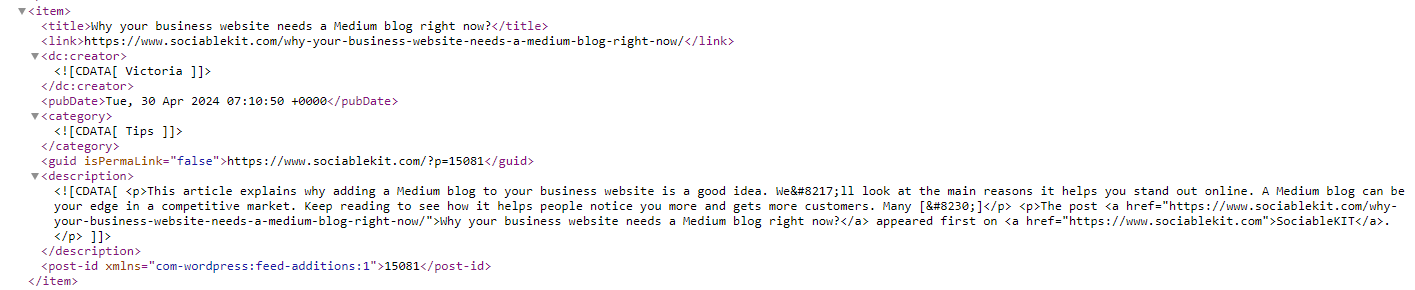
- Login to your website admin panel.
- Create or update a page where you want to put your RSS feed.
- Put an image or text on your page that encourages the visitor to view your RSS feed.
- Highlight the image or text.
- Use the link option of your website builder and paste your RSS link.
- Save your page. Done!
- To create the RSS feed on your website, you need to repeat steps 1 onwards to add more posts.
You may choose method 1 or method 2, it depends on your needs. But in case you choose method 1, you can follow our complete guide below.
Create and customize your RSS feed widget
The first part is creating your RSS feed widget using the SociableKIT dashboard. Customize the look and feel to match your brand. Follow the steps below.
-
Sign up FREE or login to SociableKIT. You can login here if you already have an account. Once you sign up, you will start your 7-day premium trial. After 7 days, you can activate the free plan if you don't need our premium features.

- Paste the embed code and save your WordPress website page. Please follow the second part below to add RSS feed widget to your WordPress website.
Add RSS feed widget to your WordPress website
The second part is adding your RSS feed widget to your WordPress website. After you customize your RSS feed widget and copied the embed code, it is time to add it to your WordPress website. Follow the steps below.
- Copy your free RSS feed widget embed code. Make sure you followed the first part above. It detailed how to you can create and customize your widget to get your free embed code.
- Login to your WordPress site.

- On your WordPress, go to the "Pages" section then click the "Add new page".

- Pick a pre-defined layout or start with a blank page by clicking the "Blank page" button.

- On the body of your page, click the "+" icon and click the "Custom HTML".

- Paste the code in the text area.

- To preview, click the preview tab.

- Click the Publish or Update button on your WordPress page.

- Click the view page. Done!
LIMITED TIME OFFER!
Sign up now to use our widgets for FREE FOREVER!
No credit card required. Cancel anytime.
So, what are you waiting for? Give our free website widgets a try and elevate your online presence to new heights. With their reliability, speed, and customization options, you'll effortlessly bring the latest news and updates to your website. Stand out from the crowd and become a trusted source of information and inspiration through captivating RSS feeds.
Discover additional widget types you can embed on your website to enhance your business:
- Embed Google reviews on your website
- Embed LinkedIn feed on your website
- Embed Facebook feed on your website
- Embed Facebook events on your website
- Embed TikTok feed on your website
- Embed Indeed jobs on your website
- Embed YouTube channel on your website
- Embed YouTube playlist on your website
- Embed X (Formerly Twitter) feed on your website
- Embed RSS feed on your website
- Embed Google calendar on your website
- Embed Eventbrite events on your website
- Explore more widget types here
If you integrate these widgets, you can improve user engagement and provide valuable information directly on your website.
Need Support?
If you need help, feel free to chat with us in the live chat box on the lower right corner of this page. You may also use the chat box located here.
You may also email us at [email protected]
We’re happy to talk about how to embed RSS feed on your website!

















