Learn how to embed Indeed Jobs on your Duda website for FREE, step by step. Our widget will help you add or display Indeed Jobs on your Duda with no coding!
There are two ways to embed Indeed Jobs on your website. The first method is using a website widget. The second method is using the embed or link option. I will show you the steps for each of those methods so you can decide which one is the best for you.
- Create your Indeed Jobs widget here.
- Customize your Indeed Jobs widget.
- Copy the Indeed Jobs widget embed code.
- Login to your Duda website admin panel and create or edit a page.
- Paste the embed code where you want the Indeed Jobs widget to appear.
- Save and view your page. Done!
That's easy! Embedding Indeed Jobs widget on your Duda website will take only 2 minutes. If you need a more detailed guide, scroll down to follow our complete guide or watch our video guide.
Looking to purchase our premium features? Please check the details on our pricing page here.
You can manually showcase your Indeed jobs on your website by following the steps below:
- Go to your Indeed profile page.
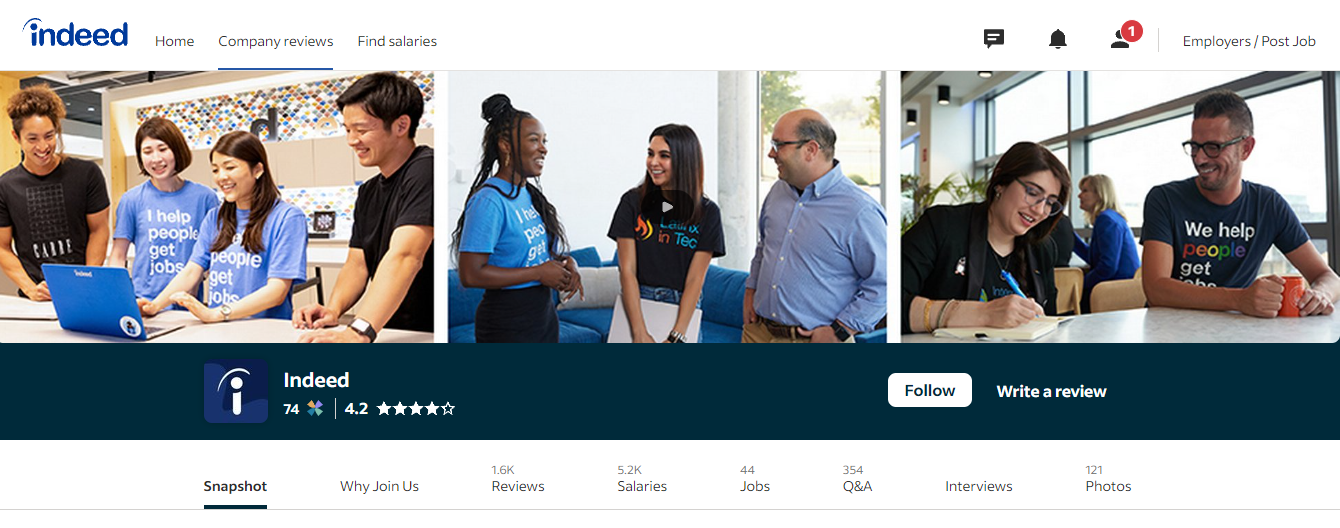
- Click the Jobs tab on the navigation bar below.
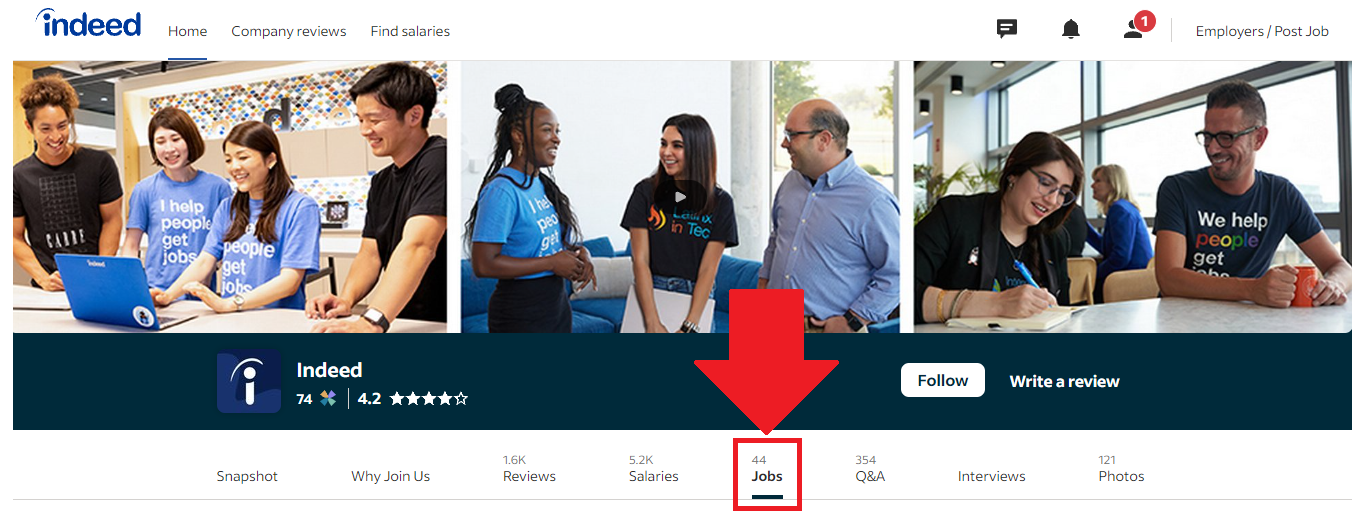
- Select the job post your want to display on your website.
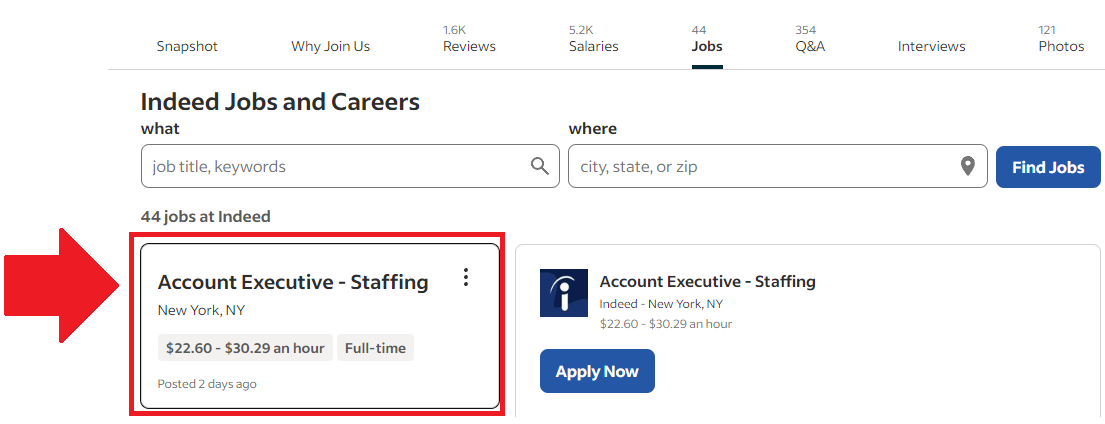
- On the URL of your browser, copy the link of the job post.
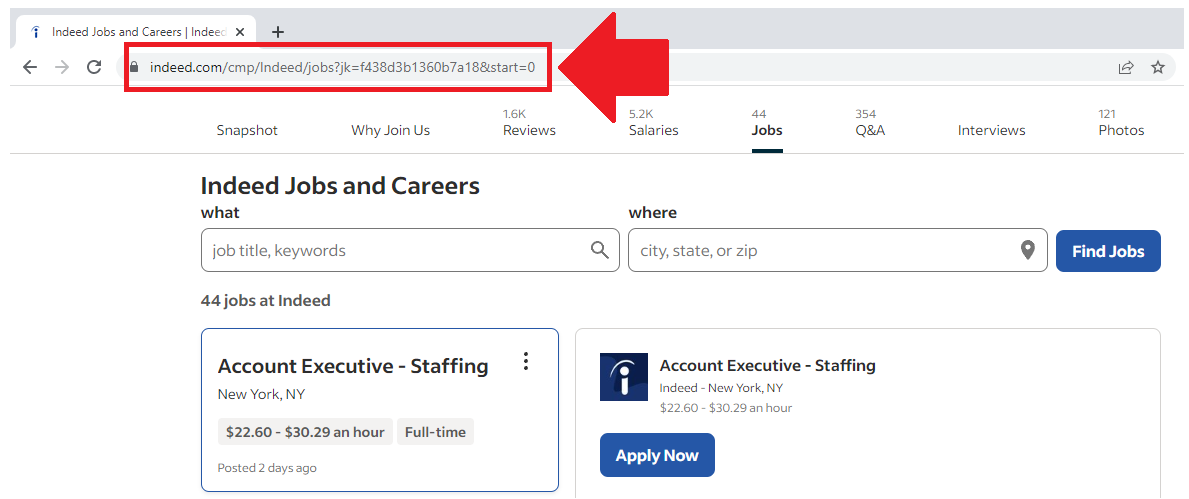
- Login to your website admin panel.
- Create or update a page where you want to put your Indeed jobs.
- Put an image or text on your page that encourages the visitor to view your job post.
- Highlight the image or text.
- Use the link option of your website builder and paste the Indeed jobs post link you copied earlier.
- Save your page. Done!
- To create the Indeed jobs feed on your website, you need to repeat steps 1 onwards to add more job posts
You may choose method 1 or method 2, it depends on your needs. But in case you choose method 1, you can follow our complete guide below.
Create and customize your Indeed Jobs widget
The first part is creating your Indeed Jobs widget using the SociableKIT dashboard. Customize the look and feel to match your brand. Follow the steps below.
-
Sign up FREE or login to SociableKIT. You can login here if you already have an account. Once you sign up, you will start your 7-day premium trial. After 7 days, you can activate the free plan if you don't need our premium features.

- Enter your Indeed company username. You can copy the link to your Indeed profile and paste it into the box. Our system will automatically identify your Indeed company username.
- Paste the embed code and save your Duda website page. Please follow the second part below to add Indeed Jobs widget to your Duda website.
Add Indeed Jobs widget to your Duda website
The second part is adding your Indeed Jobs widget to your Duda website. After you customize your Indeed Jobs widget and copied the embed code, it is time to add it to your Duda website. Follow the steps below.
- Copy your free Indeed Jobs widget embed code. Make sure you followed the first part above. It detailed how to you can create and customize your widget to get your free embed code.
- Login to Duda.
- Create a new blank page or edit existing Duda page.
- On the left, click "Widgets".
- Drag HTML widget to the page.
- Paste the embed code from SociableKIT.
- Click "Update" button.
- Click "Republish" button on the upper right.
- Click your site address in the pop up.
- Go to the page where you embedded the code. Done!
LIMITED TIME OFFER!
Sign up now to use our widgets for FREE FOREVER!
No credit card required. Cancel anytime.
Need Support?
If you need help, feel free to chat with us in the live chat box on the lower right corner of this page. You may also use the chat box located here.
You may also email us at [email protected]
We’re happy to talk about how to embed Indeed Jobs on your website!
















