Hello, web enthusiasts and content creators! Ever wished to seamlessly integrate X Feed into your Google Sites page? Well, your wish has just come true! In this article, we'll guide you through the straightforward process of embedding X Feed content, and here's the icing on the cake—we've got an array of free website widgets designed to make this integration a breeze. Get ready to take your website to new heights with engaging, up-to-the-minute content!
There are two ways to embed X Feed on your website. The first method is using a website widget. The second method is using the embed or link option. I will show you the steps for each of those methods so you can decide which one is the best for you.
- Sign up FREE or login to SociableKIT.
- Create and customize your X Feed widget.
- Copy the X Feed widget embed code.
- Login to your Google Sites website admin panel and create or edit a page.
- Paste the embed code where you want the X Feed widget to appear.
- Save and view your page. Done!
That's easy! Embedding X Feed widget on your Google Sites website will take only 2 minutes. If you need a more detailed guide, scroll down to follow our complete guide or watch our video guide.
Looking to purchase our premium features? Please check the details on our pricing page here.
X provides a way to add your posts to your website without using third-party plugins like SociableKIT.
- Go to your X profile.

- Find and select an X Post you want to embed. Click the 3 dots on the upper left.

- On the dropdown, select the Embed post option.
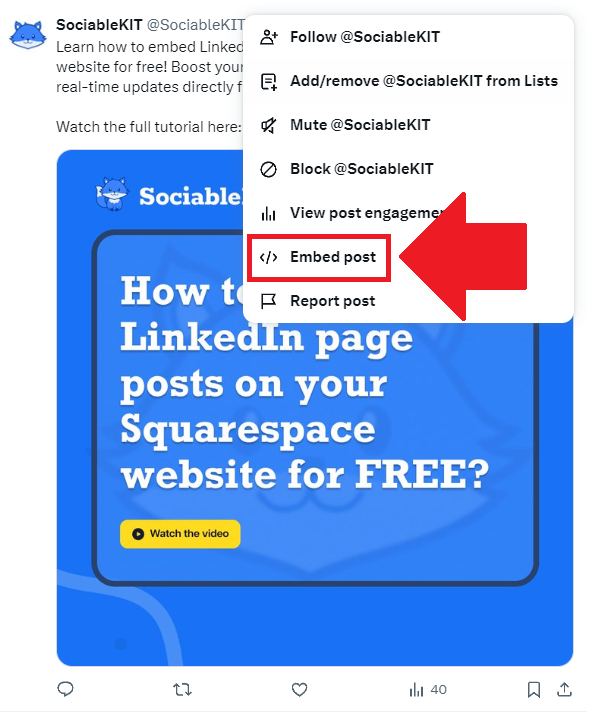
- You will be redirected to a new tab. On the new tab, select your display options.

- Scroll down and click the Copy code button.

- Login to the admin panel of your website.
- Edit or create the page where you want the X feed to appear.
- Paste the code you copied from X.
- To create the X feed on your website, you need to repeat steps 1 onwards to add more posts.
You may choose method 1 or method 2, it depends on your needs. But in case you choose method 1, you can follow our complete guide below.
Create and customize your X Feed widget
The first part is creating your X Feed widget using the SociableKIT dashboard. Customize the look and feel to match your brand. Follow the steps below.
-
Sign up FREE or login to SociableKIT. You can login here if you already have an account. Once you sign up, you will start your 7-day premium trial. After 7 days, you can activate the free plan if you don't need our premium features.

- Select your X Feed type on the dropdown.
SociableKIT offers several X Feed widgets. You might need to search it using the highlighted area below. Once found, you can then select it.
Here are the different types of X Feed that you can add to your Google Sites website:

- Enter your X Feed ID or username. Copy your X Feed URL and paste it in the username box. Our system will automatically identify your X Feed ID or username.
- Paste the embed code and save your Google Sites website page. Please follow the second part below to add X Feed widget to your Google Sites website.
Add X Feed widget to your Google Sites website
The second part is adding your X Feed widget to your Google Sites website. After you customize your X Feed widget and copied the embed code, it is time to add it to your Google Sites website. Follow the steps below.
- Get your free embed code from SociableKIT. Make sure you followed the first part above to create your widgget, customize it, and copy your free embed code.
- Login to Google sites. You must have at least a 'Business Starter' plan to create and customize your Google sites.

- Create or edit an existing website. Click the + 'Blank' button on the 'Start a new site' section to create or find your existing website under the 'Recent sites' section.

- Create a new blank page or edit your existing page. Identify which page you want the widget to appear. On the right sidebar, you will see an 'Embed' button. Click the 'Embed' button.

- Add the widget. A popup 'Embed from the web' will open up. Select the 'Embed code' tab on the popup.

- Paste the embed code from SociableKIT. On the 'Embed code' tab, you will see 'HTML code goes here' text. Paste the embed code from your SociableKIT widget.

- Save the widget. Once you have pasted your embed code, click the 'Next' button.

- Preview of your SociableKIT widget. After clicking the Next button, a preview of your embed code will be displayed. Click the 'Insert' button to insert the widget to your Google sites page.

- Edit the widget. Once the widget has been inserted, you will have the option to resize the widget. After resizing the widget to your preferences, click the 'Publish' button on the upper right corner of the page.

- Publish your page. After publishing the site, click the down 'Arrow' button beside the 'Publish' button.

- View your page. A dropdown of buttons will be displayed, click the 'View published site' button. Done!

LIMITED TIME OFFER!
Sign up now to use our widgets for FREE FOREVER!
No credit card required. Cancel anytime.
There you have it, folks! Embedding X Feed on your Google Sites is the secret to keeping your audience hooked and informed. With our free website widgets, you can effortlessly blend X Feed into your site, creating a dynamic and captivating online presence. Don't miss out on this opportunity to offer your visitors a one-stop hub for all things X Feed. Try our widgets today and watch your Google Sites page transform into an interactive powerhouse!
Discover additional widget types you can embed on your website to enhance your business:
- Embed Google reviews on your website
- Embed LinkedIn feed on your website
- Embed Facebook feed on your website
- Embed Facebook events on your website
- Embed TikTok feed on your website
- Embed Indeed jobs on your website
- Embed YouTube channel on your website
- Embed YouTube playlist on your website
- Embed X (Formerly Twitter) feed on your website
- Embed RSS feed on your website
- Embed Google calendar on your website
- Embed Eventbrite events on your website
- Explore more widget types here
If you integrate these widgets, you can improve user engagement and provide valuable information directly on your website.
Need Support?
If you need help, feel free to chat with us in the live chat box on the lower right corner of this page. You may also use the chat box located here.
You may also email us at [email protected]
We’re happy to talk about how to embed X Feed on your website!









































